Creating l2 pairs – HP StorageWorks XP Remote Web Console Software User Manual
Page 69
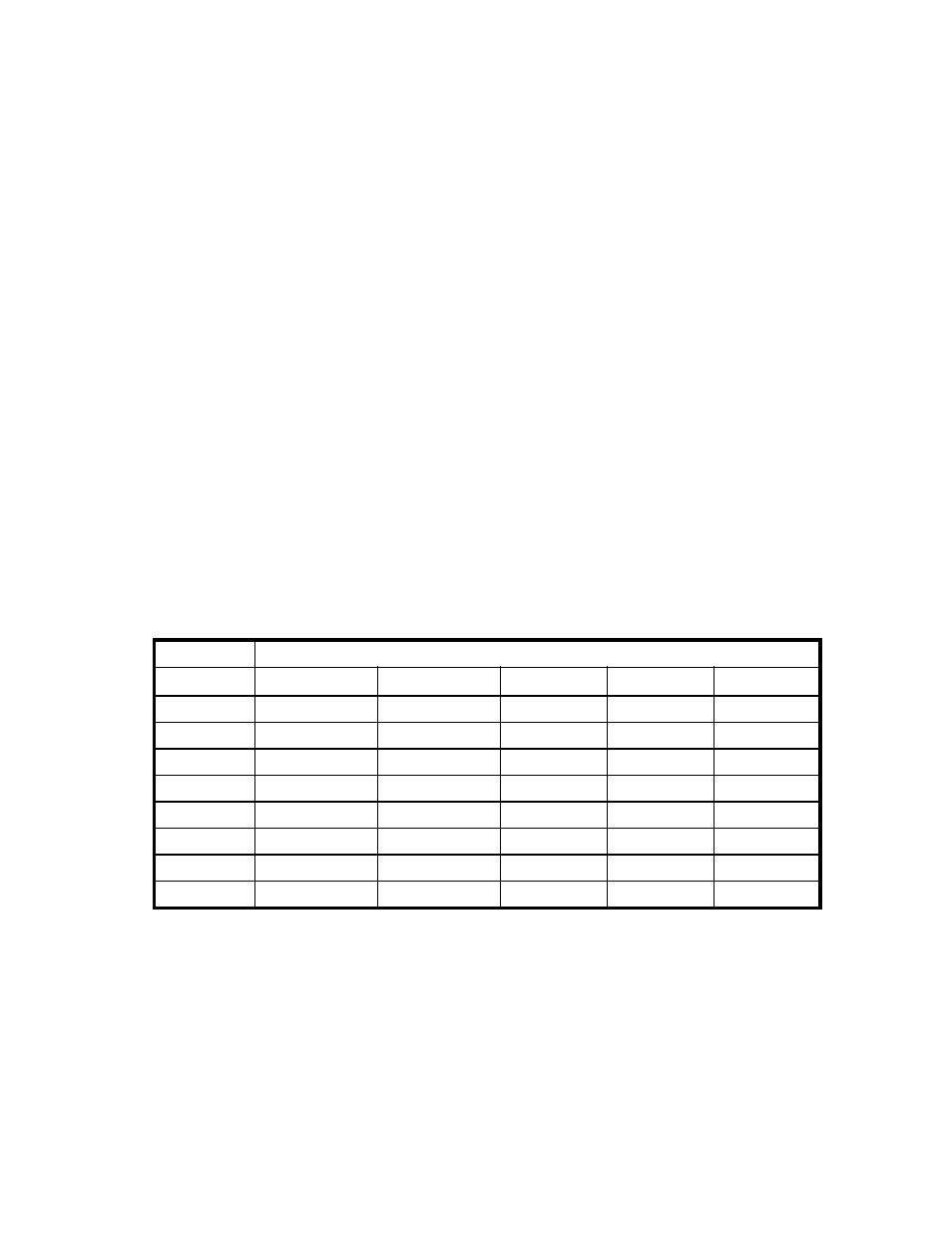
Note:
To remove any volumes from the list, select the volumes, right-click the mouse to display the
pop-up menu, and then select the Delete command.
6.
Select the S-VOLs for each P-VOL as follows:
a.
Select the desired P-VOL on the Paircreate Volume List.
b.
Select the MU number (0, 1, or 2) for the L1 pair being created from the Select MU
drop-down list.
c.
Select the desired port from the Port drop-down list in the Select S-VOL box. Then select the
Reserved check box to display reserved volumes, and then select the reserved volume that
you want to use as the S-VOL of the new Business Copy pair.
Note:
You can also select an unreserved volume as the S-VOL. When you create the pair,
the storage system changes the reserve attribute to Reserved automatically.
d.
Click Set to create (add) the S-VOL to the selected P-VOL. The S-VOL will then be displayed
next to the selected P-VOL.
e.
To add a second and/or third S-VOL to the same P-VOL, repeat steps
through
to add
each S-VOL to the selected P-VOL. Each pair to be created is displayed separately in the
Paircreate Volume List.
Note:
You cannot select the same MU number for different pairs.
7.
Repeat step
until all desired pairs are displayed.
Note:
Use the Change button to replace an S-VOL. Use the Set button to add an S-VOL. To
remove pairs from the Paircreate Volume List, select the Delete command from the pop-up menu
that appears by right-clicking the pair that you want to remove.
8.
When the Paircreate dialog box displays the desired new pairs, click OK to reflect all pairs
(settings) in the Paircreate Volume List to the Preview List on the Pair Operation window.
9.
On the Pair Operation window, click Apply to apply the operations set in the Paircreate dialog
box to the storage system.
When the initial copy operation to create the L1 pairs starts, the Pair Operation window shows
the new pairs with COPY(PD) status and the progress (%) of the initial copy operations.
on page 69 shows the relationship between the L1 pair status and the availability of Business
Copy pair operations on the L1 pairs. (CMD RJT = command rejected.)
Table 17 Relationship between L1 Pair Status and L1 Pair Operations
L1 Pair Operations
L1 Pair Status Paircreate
Pairsplit
Pairresync
Pairsplit-E
Pairsplit-S
COPY(PD)
NO (CMD RJT) * OK
NO (CMD RJT) OK
OK
PAIR
NO (CMD RJT) * OK
NO (CMD RJT) OK
OK
COPY(SP)
NO (CMD RJT) * NO (CMD RJT) * NO (CMD RJT) OK
OK
PSUS(SP)
NO (CMD RJT) * NO (CMD RJT) * OK
OK
NO (CMD RJT)
PSUS
NO (CMD RJT) * NO (CMD RJT) * OK
OK
OK
COPY(RS)
NO (CMD RJT) * NO (CMD RJT) *) NO (CMD RJT) OK
OK
COPY(RS-R)
NO (CMD RJT) * NO (CMD RJT) * NO (CMD RJT) OK
OK
PSUE
NO (CMD RJT) * NO (CMD RJT) * OK
NO (CMD RJT) OK)
Note*
: The operation to the P-VOL is available.
Creating L2 Pairs
To create one or more new L2 cascade pairs:
WARNING:
The L2 paircreate operation overwrites all existing data on the L2 S-VOLs. The user is
responsible for backing up the data on the S-VOLs before creating Business Copy pairs.
1.
Make sure that the L2 S-VOLs are unmounted.
XP24000 Business Copy Software User's Guide
69
