Creating l1 pairs – HP StorageWorks XP Remote Web Console Software User Manual
Page 68
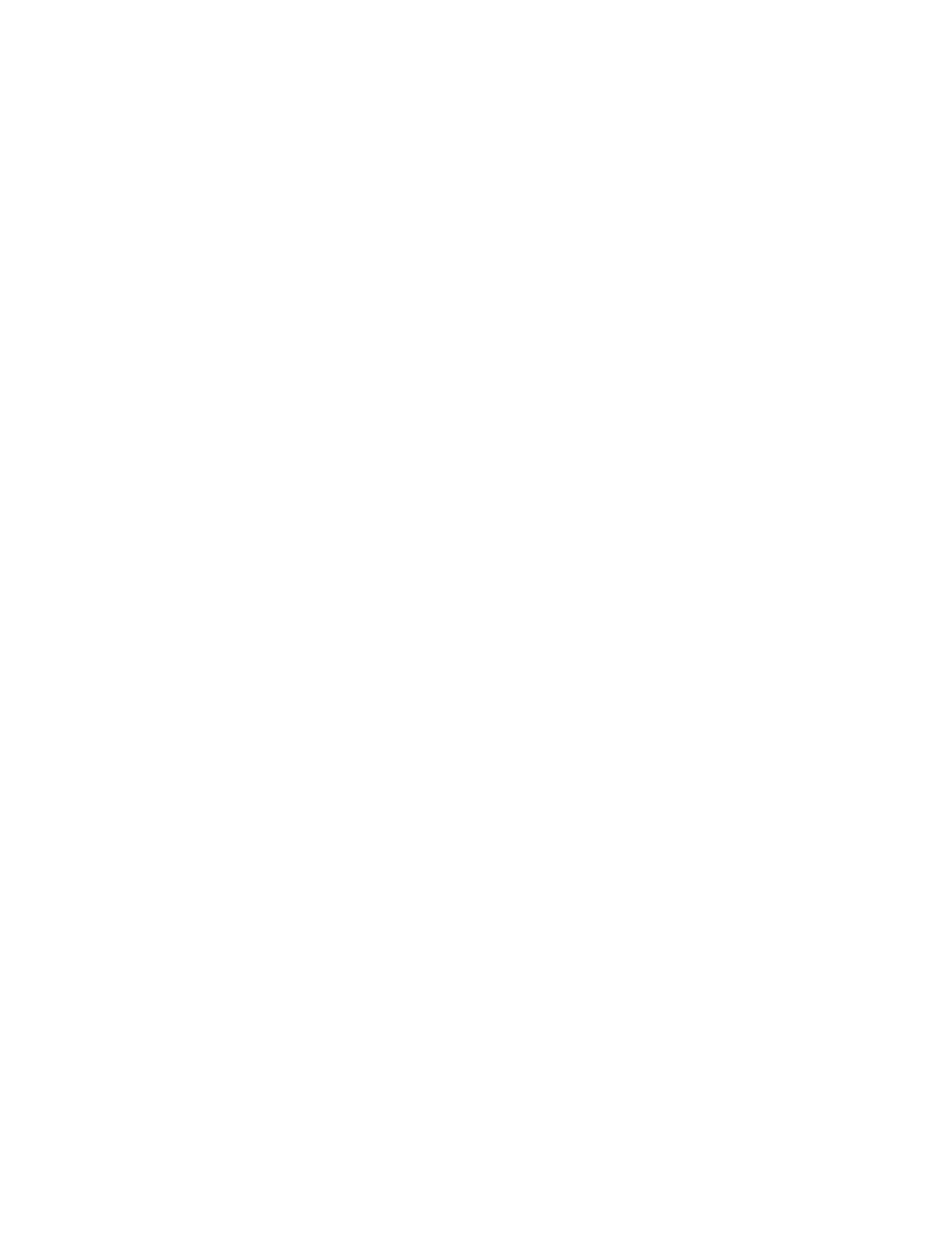
Note:
The number of secondary volumes that can be displayed in the S-VOL List at a time is
limited to 1,024 volumes. In case the number of volumes defined in the storage system exceeds
this limit, use the Previous and Next buttons on the upper right of the S-VOL List to turn the
pages of the S-VOL List and see the entire list.
•
The Previous button allows you to return to the previous page of the S-VOL List. This button is
selectable only when the number of volumes defined in the storage system exceeds 1,024 volumes,
which is the maximum number of volumes that can be displayed on one page. The button is
grayed out if the total number of volumes defined in the storage system is less than 1,024 volumes.
•
The Next button allows you to turn to the next page of the S-VOL List. This button is selectable
only when the number of volumes defined in the storage system exceeds 1,024 volumes, which is
the maximum number of volumes that can be displayed on one page. The button is grayed out if
the total number of volumes defined in the storage system is less than 1,024 volumes.
•
The S-VOL List displays the following information related to S-VOLs:
• Volume: Information about the volume is displayed in AAA-BB-CCC(XX:YY:ZZ) format.
• AAA: The port ID (cluster and channel number)
• BB: The group number of host group
• CCC:
LU
number
• XX:YY:ZZ: LDKC number:CU number:LDEV number
Note:
An LDEV number that ends with a # mark indicates that the LDEV is an external volume
(for example, 00:00:01#). An LDEV number that ends with a letter X indicates that the LDEV is
a virtual volume used by XP Thin Provisioning (for example, 00:00:01X). For details regarding
the external volumes, see the HP StorageWorks XP24000 External Storage Software User’s
Guide. For information about Dynamic Provisioning, see the HP StorageWorks XP24000 Thin
Provisioning Software User's Guide.
• Pair: The number of pairs.
• Emulation: The emulation type of the S-VOL.
• Capacity(MB): The capacity of the S-VOL displayed in megabytes (MB).
• CLPR: The cache logical partition (CLPR) of the S-VOL.
•
The Set button adds the selected S-VOL and P-VOL to the Paircreate Volume List as an L1 pair.
•
The Change button replaces the existing S-VOL of the selected L1 pair (meaning the S-VOL of the
pair after completing the operation selected in the Paircreate Volume List) with the selected S-VOL.
•
The Cascade button adds the selected S-VOL and the P-VOL (node volume) to the Paircreate
Volume List as an L2 pair. To use the Cascade button, you must select one of the listed L1 pairs.
•
The OK button adds the operation (setting) to create a new pair using the P-VOL and S-VOL you
selected in the Paircreate dialog box to the Preview List on the Pair Operation window.
Note:
To apply the new pair operation setting displayed in the Preview List to the storage system,
you must click Apply on the Pair Operation window.
•
The Cancel button cancels the operations set in the Paircreate dialog box and closes the dialog
box.
Creating L1 Pairs
To create new Business Copy (L1) pairs:
1.
Make sure that the desired S-VOLs are unmounted.
2.
Go to the Pair Operation window, and select the desired port or host group in the Tree to
filter the volumes displayed in the Volume List.
3.
Select the desired P-VOLs for the new pairs, right-click the selected P-VOLs to display the pop-up
menu, and then select the Paircreate command to open the Paircreate dialog box.
Note:
Do not select any reserved volumes for P-VOLs.
4.
On the Paircreate dialog box, select from the Copy Pace drop-down list, the initial copy pace
for all pairs being created.
5.
Verify that the Paircreate dialog box displays the desired P-VOLs.
68
Performing Business Copy Operations
