Resetting the reserve attribute, 30 reset reserve attribute dialog box (unreserve), Figure 30 – HP StorageWorks XP Remote Web Console Software User Manual
Page 64
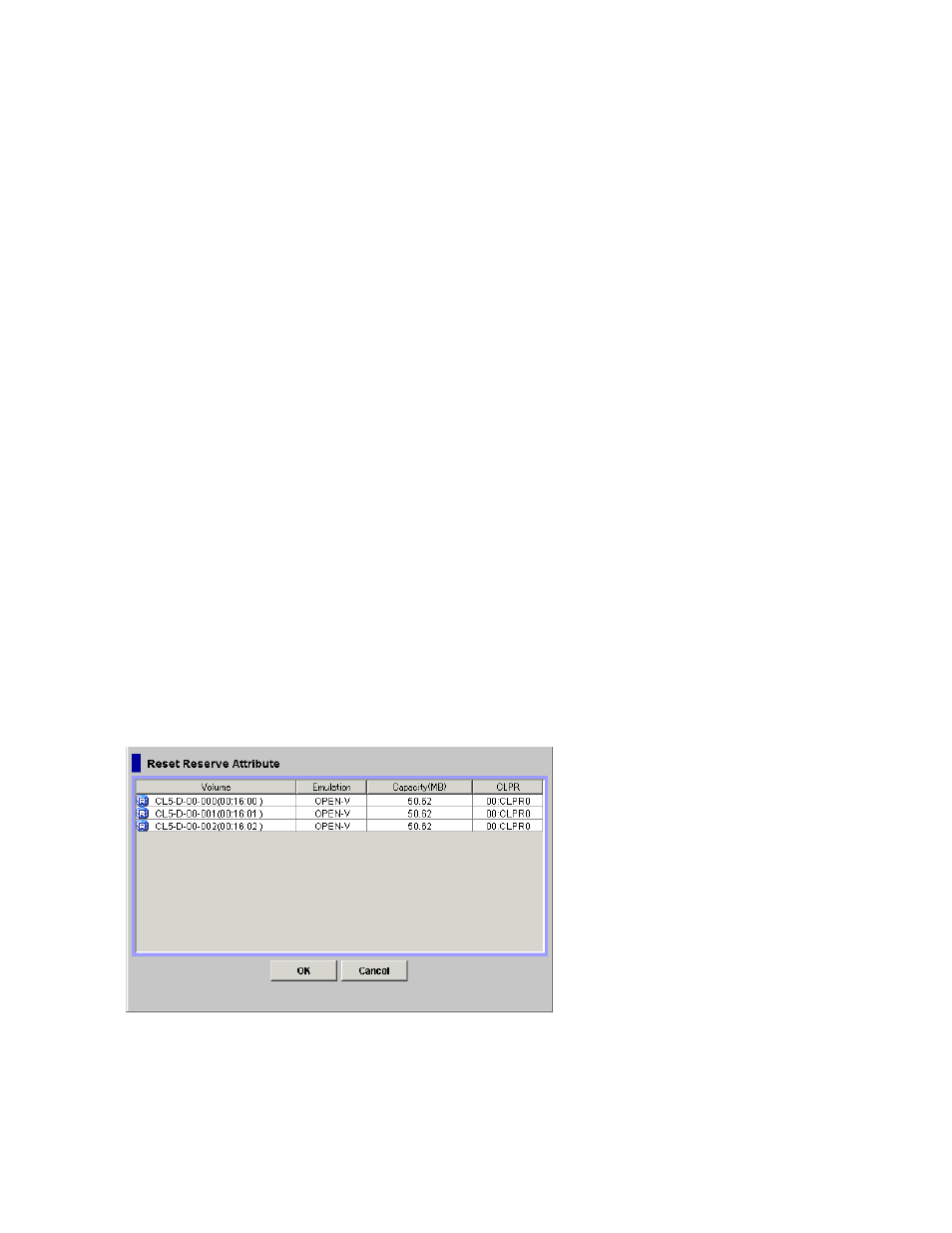
Guide. For information about XP Thin Provisioning, see the HP StorageWorks XP24000 Thin
Provisioning Software User's Guide.
•
Emulation: The emulation type of the volume.
•
Capacity (MB): The storage capacity of the volume displayed in megabytes (MB).
•
CLPR: The cache logical partition of the volume is displayed.
•
The OK button allows you to reserve an SMPL volume as the Business Copy S-VOL by setting
its reserve attribute.
Note:
The settings will be displayed in the Preview List on the Pair Operation window. To apply
the settings to the storage system, you must click Apply on the Pair Operation window.
•
The Cancel button closes the Set Reserve Attribute dialog box without setting the reserve attribute.
To reserve one or more volumes for use as Business Copy S-VOLs (by setting the reserve attribute):
1.
Unmount the volumes that you want to reserve.
The storage system will reject all write I/Os to reserved volumes (except when in the PSUS status).
2.
Go to the Pair Operation window, and select the desired port or host group in the Tree.
3.
Select and right-click the desired SMPL volumes.
The pop-up menu is displayed.
Note:
You can display only the SMPL volumes in the Volume List by using the Display Filter
dialog box.
4.
Select the Change Reserve command in the pop-up menu.
The Set Reserve Attribute dialog box opens.
Note:
Select only unreserved and unpaired volumes in order to use the Change Reserve
command.
5.
On the Set Reserve Attribute dialog box, assure that the right volumes are displayed, and then
click OK.
The setting will be reflected in the Preview List on the Pair Operation window.
6.
Click Apply on the Pair Operation window.
The settings are reflected in the storage system.
Note:
You can check whether the attribute setting is updated or not on the Display Filter dialog
box.
Resetting the Reserve Attribute
The Reset Reserve Attribute dialog box (see
on page 64) enables you to reset the reserve
attribute for (that is, unreserve) the volumes selected on the Pair Operation window.
Figure 30 Reset Reserve Attribute Dialog Box (Unreserve)
The Reset Reserve Attribute dialog box displays the reserved volumes that you selected on the Pair
Operation window.
64
Performing Business Copy Operations
