Changing or deleting the settings in preview list, Changing the settings in preview list – HP StorageWorks XP Remote Web Console Software User Manual
Page 62
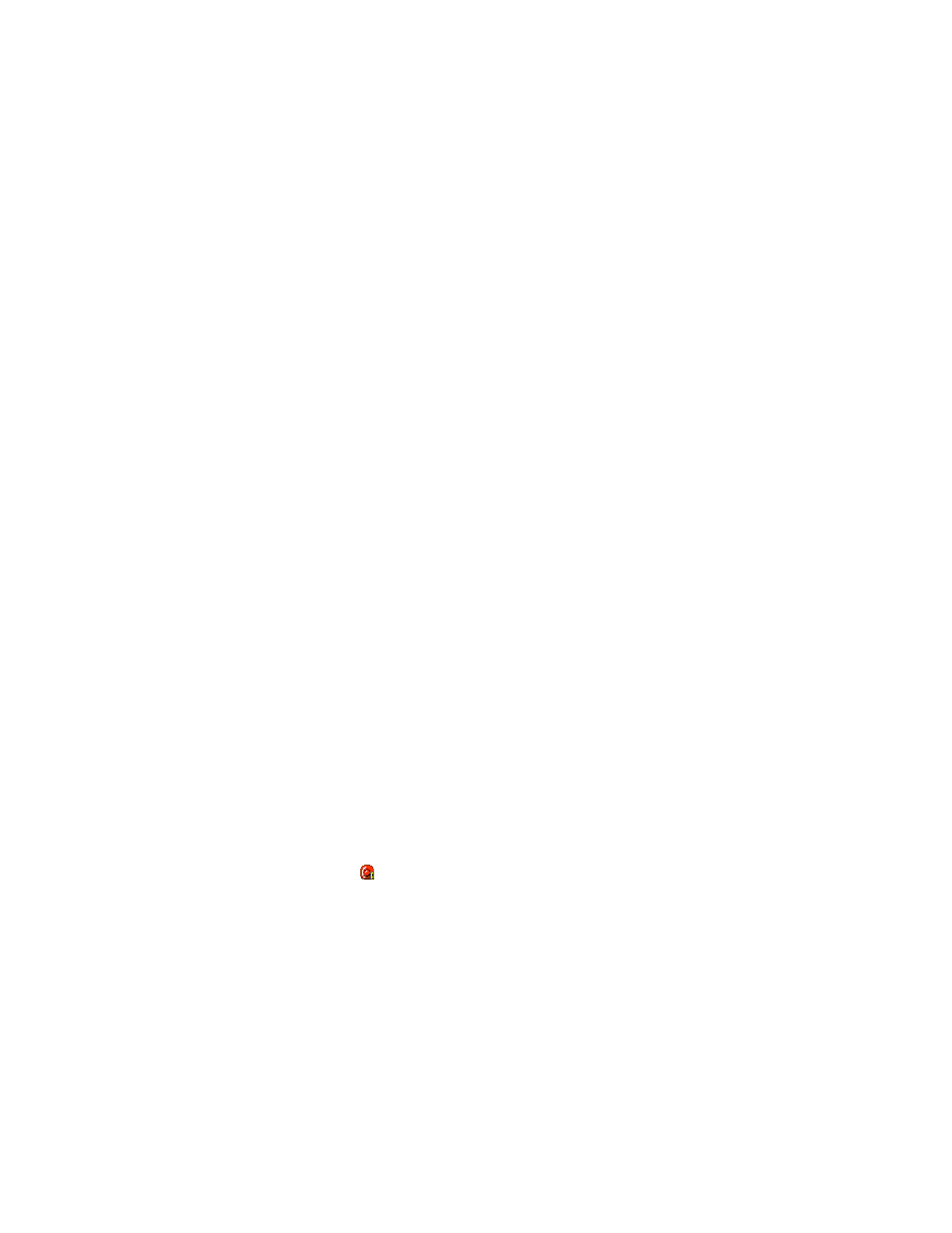
displayed.
Note:
If you select the Reserved check box, you cannot select any other check
boxes.
Note:
Volumes specified as the S-VOL of a Business Copy pair are automatically
reserved by the storage system.
• The
Pair check box allows you to display paired volumes.
• The
Non-Pair check box allows you to display non-paired volumes.
• The
Cascade check box allows you to filter the pairs in the Volume List by cascade level. You
can select either of the following radio buttons:
L1: Displays L1 pairs only.
L1-L2: Displays both L1 and L2 pairs.
Note:
If you select Cascade, you cannot select Reserve. If you select L1-L2, you cannot select
any other check boxes.
•
The Pair Status box has following check boxes.
• Business Copy: Displays or hide the Business Copy pairs.
• XP Snapshot: Displays or hide the XP Snapshot pairs.
Note:
If the check box is not selected, all the check boxes in each tab will be grayed out.
•
Business Copy tab
Check boxes of the pair status are available only when you select the Pair check box in the
Attribute box. If you select the check boxes, you can display the pairs in those statuses. Note that
you also need to select Business Copy check box in the Pair Status tab to use these check boxes.
•
XP Snapshot tab
This tab is for XP Snapshot pairs. For details, see the HP StorageWorks XP24000 Snapshot
User’s Guide.
•
The OK button applies the settings, and closes the Display Filter dialog box.
•
The Cancel button resets the settings, and closes the Display Filter dialog box.
To configure the Volume List:
1.
Click Display Filter in the Pair Operation window.
Display Filter dialog box is displayed.
2.
Select the CLPR where the volumes you want to display in the Volume List belong, and then select
the check boxes of volume type, attribute, and pair status.
3.
Click OK.
Display Filter dialog box closes and only the volumes that meet the conditions you set in the
dialog box will be displayed in the Volume List.
Note:
The filter settings are only effective within the current Business Copy operations. If you switch to
another program product, or click a button on the toolbar on the Remote Web Console main window, the
settings will be reset.
Changing or Deleting the Settings in Preview List
The Preview list temporarily retains multiple operations of the same type. The setting in the Preview list will
be reflected in the storage system when you click Apply. If the specified operations complete successfully,
the Preview list will be cleared. If an error occurs during an operation, the failed operation will remain in
the Preview list with an error icon ( ) displayed on the left of the operation name.
The setting of the Preview list can be changed or deleted only before clicking Apply. Procedures for
changing and deleting the setting of the Preview list are as below.
Changing the Settings in Preview List
To change the settings of the Preview list:
1.
Verify that the Preview list shows settings made in the Paircreate dialog box, Pairsplit dialog box,
or Pairresync dialog box.
2.
Select and right-click the setting you want to change.
A pop-up menu will be displayed.
62
Performing Business Copy Operations
