Setting options – HP StorageWorks XP Remote Web Console Software User Manual
Page 65
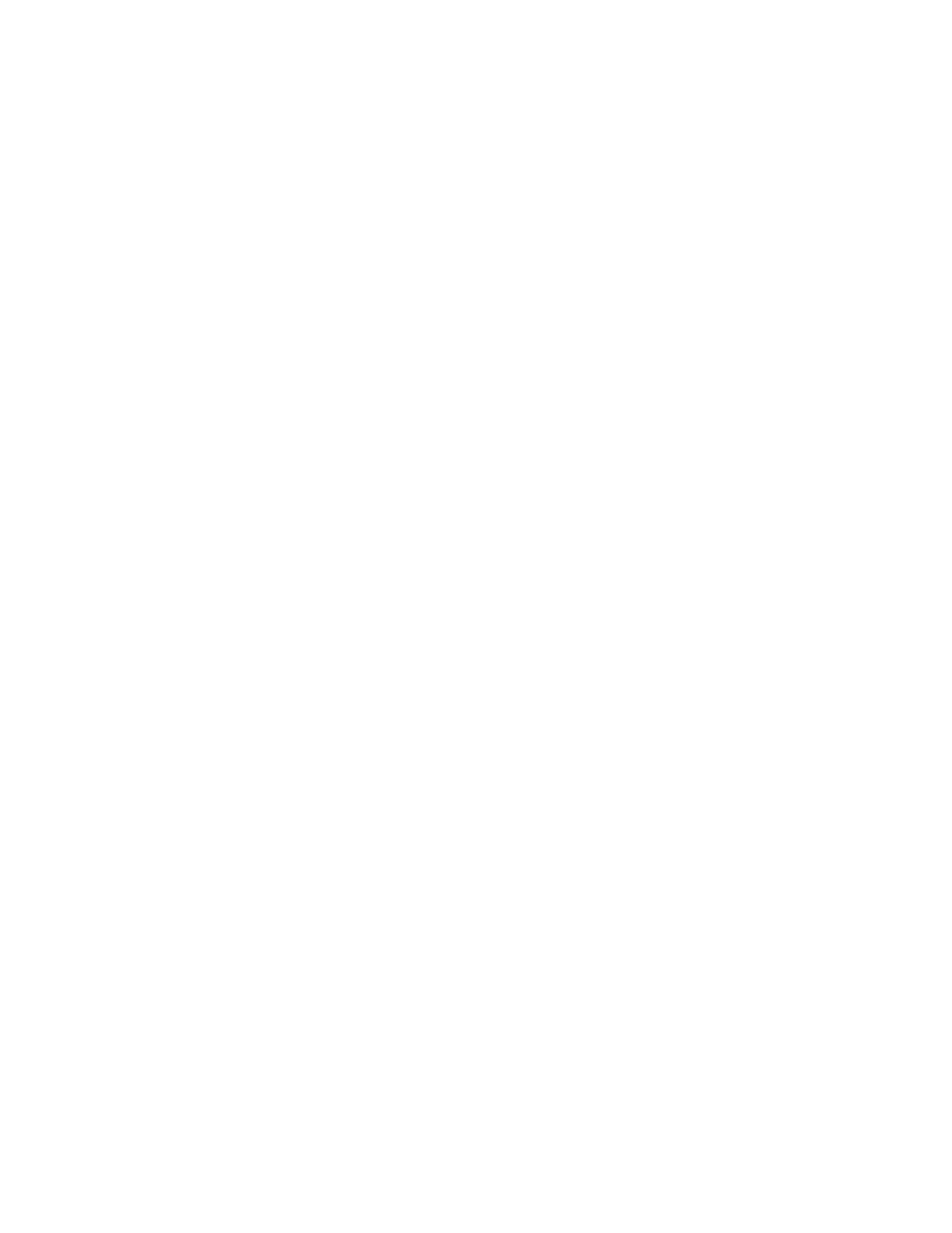
•
Volume: Information for the volume is displayed in AAA-BB-CCC(XX:YY:ZZ) format.
• AAA: The port ID (cluster and channel number)
• BB:
The
group
number
of
host
group
• CCC: LU number
• XX:YY:ZZ: LDKC number:CU number:LDEV number
Note:
An LDEV number that ends with a # mark indicates that the volume is an external volume
(for example, 00:00:01#). An LDEV number that ends with a letter X indicates that the LDEV is
a virtual volume used by XP Thin Provisioning (for example, 00:00:01X). For details regarding
the external volumes, see the HP StorageWorks XP24000 External Storage Software User’s
Guide. For information about XP Thin Provisioning, see the HP StorageWorks XP24000 Thin
Provisioning Software User's Guide.
•
Emulation: The emulation type of the volume.
•
Capacity (MB): The storage capacity of the volume displayed in megabytes (MB).
•
CLPR: The cache logical partition of the volume is displayed.
•
The OK button resets the reserve attribute of the Business Copy S-VOLs and sets the status of
the volumes back to SMPL.
Note:
The settings will be displayed in the Preview List on the Pair Operation window. To apply
the settings to the storage system, you must click Apply on the Pair Operation window.
•
The Cancel button closes the Set Reserve Attribute dialog box without resetting the reserve attribute.
To unreserve one or more volumes (by resetting the reserve attribute):
1.
Make sure that the volumes you want to unreserve are no longer assigned to Business Copy
pairs as S-VOLs.
Note:
If the reserved volume is assigned to a Business Copy pair, you need to delete the pair
before you unreserve the volume. See “
” on page 83 for instructions on deleting
Business Copy pairs.
2.
Go to the Pair Operation window, and select the desired port or host group in the Tree.
3.
Select and right-click the desired SMPL volumes.
The pop-up menu is displayed.
Note:
You can display only the SMPL volumes in the Volume List by using the Display Filter
dialog box.
4.
Select the Change Reserve command in the pop-up menu.
The Reset Reserve Attribute dialog box opens.
Note:
Select only reserved and unpaired volumes in order to use the Change Reserve command.
5.
On the Reset Reserve Attribute dialog box, ensure that the right volumes are displayed and
then click OK.
The setting will be reflected in the Preview List on the Pair Operation window.
6.
Click Apply on the Pair Operation window.
The settings are reflected in the storage system.
Note:
You can check whether the attribute setting is updated or not on the Display Filter dialog
box.
Setting Options
The Option window (see
on page 59) allows you to specify the options to expand Business
Copy operations.
To set options:
1.
Display the Option window.
Note:
If you are already displaying the other window shown by a tab, click the Option tab.
For information about how to display the Option window directly by starting up Remote Web
Console, see “
2.
Select the check box of the option you want to set.
Notes:
• For detailed information about options, see “
XP24000 Business Copy Software User's Guide
65
