Volume list – HP StorageWorks XP Remote Web Console Software User Manual
Page 52
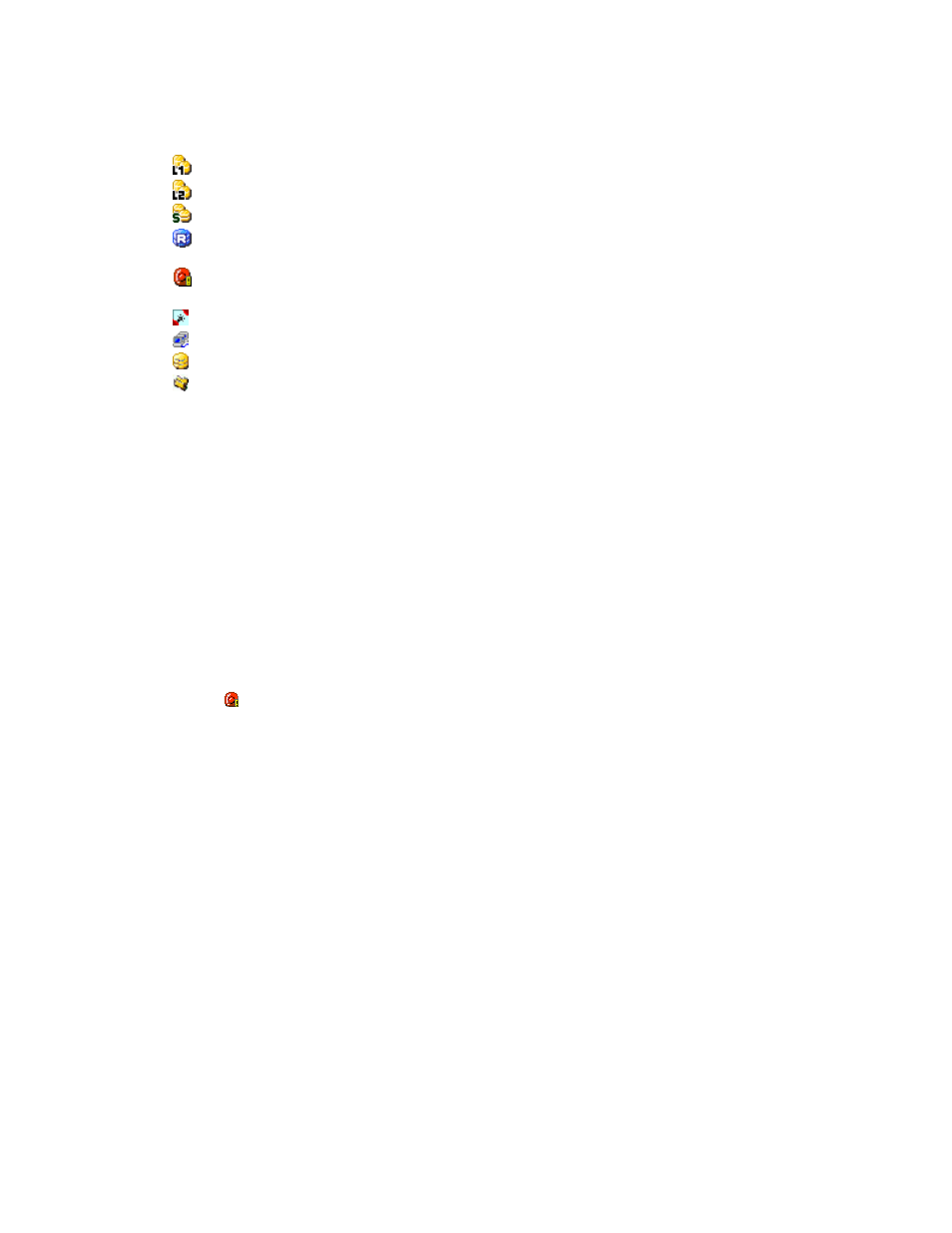
right side of the Pair Operation window by selecting a port or a host group. Note that no volume
will be displayed when you select Subsystem on the top of the Tree.
•
The volume list, which is on the upper right of the Pair Operation window, displays all available
volumes. For details, see “
•
The following icons indicate the status of a volume or pair on the Pair Operation window:
•
: L1 pair
•
: L2 pair
•
: S-VOL (Node volume: Secondary, Leaf volume: Leaf)
•
: Reserved volume when displayed in the Volume List. Preview item when displayed
in the Preview List.
•
: Indicates that an error occurred during an operation. (This error icon is displayed
in the Preview List.)
•
: Port (displayed in the Tree)
•
: Host group (displayed in the Tree)
•
: SMPL volume
•
: Root (displayed in the Tree)
•
The Display Filter button allows you to display the Display Filter dialog box (see
on page 61) where you can filter the volumes displayed in the Volume List.
•
The Previous button allows you to return to the previous page of the Volume List. This button is
selectable only when the number of volumes defined in the storage system exceeds 1,024 volumes,
which is the maximum number of volumes that can be displayed on one page. The button is
grayed out if the total number of volumes defined in the storage system is less than 1,024 volumes.
•
The Next button allows you to turn to the next page of the Volume List. This button is selectable
only when the number of volumes defined in the storage system exceeds 1,024 volumes, which is
the maximum number of volumes that can be displayed on one page. The button is grayed out if
the total number of volumes defined in the storage system is less than 1,024 volumes.
•
The Preview List, located under the Volume List, displays the content of the operations (volume/pair
information) that have been set or specified in the Pair Operation window, but are still not applied
to the storage system. For details, see “
•
The Apply button applies the Business Copy operations displayed in the Preview List to the
storage system. If the specified operations complete successfully, the Preview List will be cleared.
If an error occurs during an operation, the failed operation will remain in the Preview List with an
error icon ( ) displayed on the left of the operation name. For the entire list of Business Copy
error codes, see the HP StorageWorks XP24000 Remote Web Console Error Codes.
•
The Cancel button cancels all the operations set in the Preview List.
Volume List
on page 53) displays volume/pair information based on the filter options
you select in the Tree (along the left side of the window). You can sort the volumes by any of the items
displayed as the column header of the Volume List. You can also filter the volumes by reserve attribute,
by pair condition, and by pair status using the Display Filter dialog box. For information about how to
use this dialog box, see “
Note:
The number of volumes that can be displayed in the Volume List at a time is limited to 1,024 volumes.
In case the number of volumes defined in the storage system exceeds this limit, use the Previous and Next
buttons on the upper right of the Volume List to turn the pages of the Volume List and see the entire list.
52
Using the Business Copy GUI
