8 business copy pair status transitions, Figure 8 – HP StorageWorks XP Remote Web Console Software User Manual
Page 25
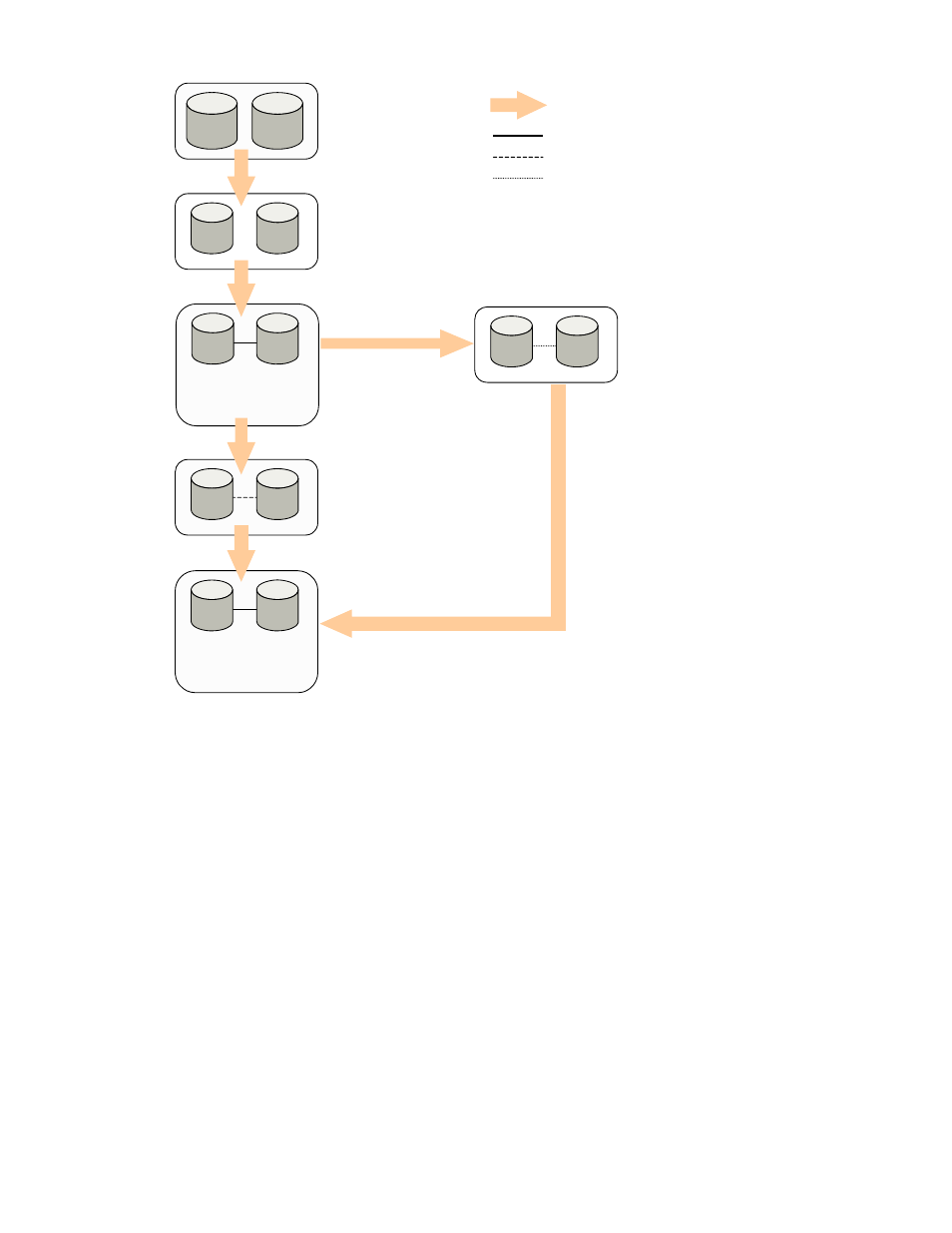
1. SMPL
Legend:
: PSUS status
2.
4. PSUS
5. PAIR
Reserved
Volume
S-VOL
P-VOL
Paircreate
Initial Copy (COPY(PD))
S-VOL
P-VOL
3. PAIR
After the initial copy completed,
P-VOL and S-VOL synchronize
by update copy.
S-VOL
P-VOL
Pairsplit (COPY(SP) or PSUS(SP))
Pairresync (COPY(RS) or COPY(RS-R))
S-VOL
P-VOL
After the pair resynchronize
operation completed, P-VOL
and S-VOL synchronize by
update copy.
副
VOL
P-VOL
4. PSUE
Pairresync(COPY(RS))
Pairsplit
: PAIR status
: PSUE status
: Change of status
Figure 8 Business Copy Pair Status Transitions
1.
If a volume is not assigned to a Business Copy pair, its status is SMPL.
2.
Select the SMPL volumes for P-VOL and S-VOL to create a Business Copy pair. When you create
a Business Copy pair, the initial copy operation starts. During the initial copy operation, the
status of the P-VOL and S-VOL changes to COPY(PD).
3.
When the initial copy operation is complete, the pair status becomes PAIR. When the initial
copy is completed, the differential data between the P-VOL and the S-VOL will be copied by
the update copy.
4.
There are two kinds of pair status (PSUS and PSUE) when the pair is not synchronized.
• When you split a pair (pairsplit), the pair status changes to PSUS.
During the pairsplit process, the pair status becomes COPY(SP). Note that if you specify
Quick Split pairsplit, the pair status becomes PSUS(SP) during the process. When the
pairsplit operation is complete, the pair status changes to PSUS to enable you to access the
split S-VOL. The update copy operation is not performed on the pairs that have status PSUS.
• If the storage system cannot maintain PAIR status for any reason, or if you suspend the pair
(pairsplit-E), the pair status changes to PSUE.
5.
When you start a pairresync operation, the pair status changes to COPY(RS) or COPY(RS-R).
When the pairresync operation is complete, the pair status changes to PAIR.
Notes:
XP24000 Business Copy Software User's Guide
25
