Clear jams, Clear a jam in the device tips for avoiding jams – HP Officejet 7000 Wide Format Printer - E809a User Manual
Page 99
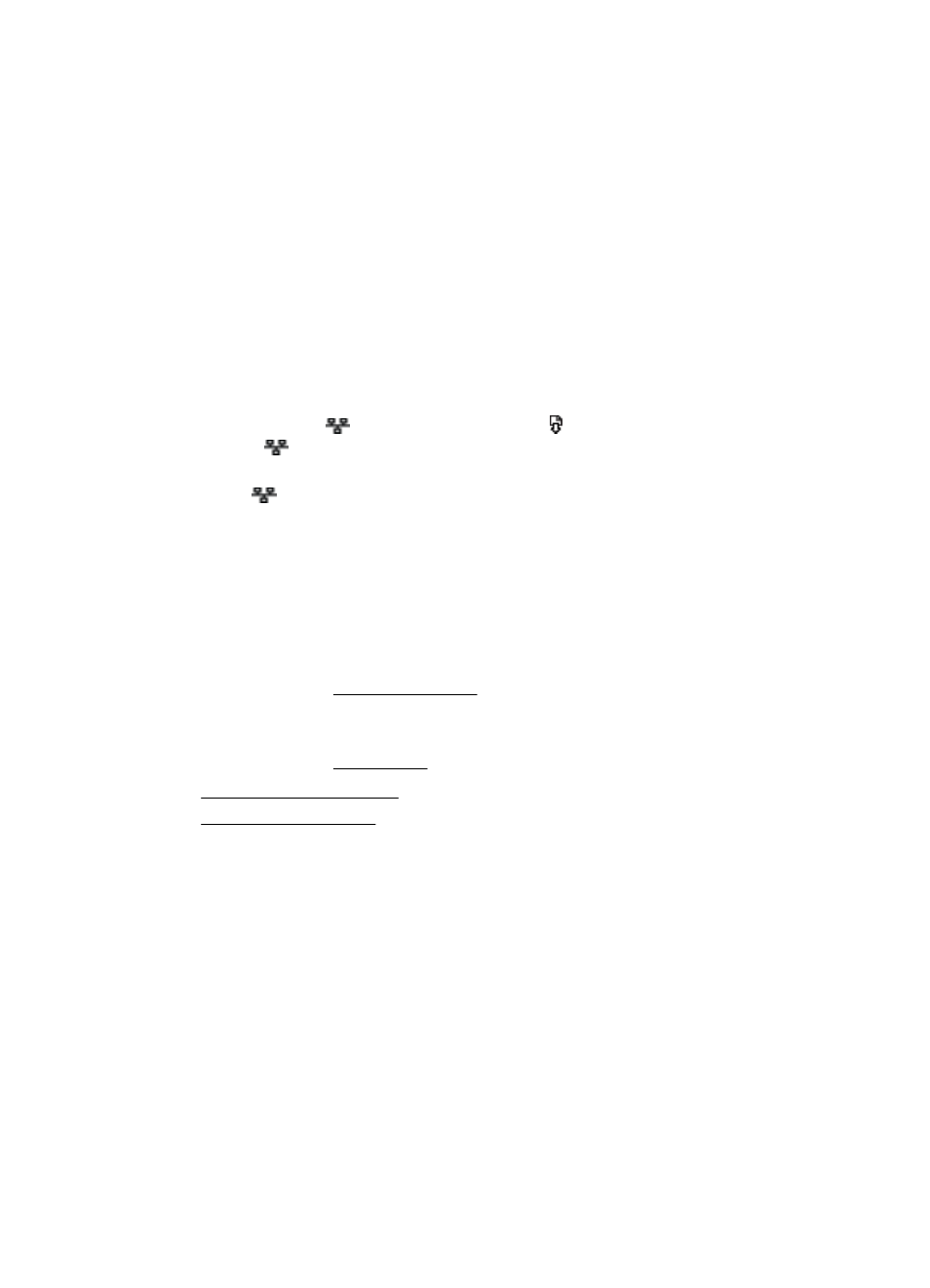
◦
Compare the IP address listed in the dialog box and make sure it matches the IP
address listed on the network configuration page. If the IP addresses are different,
change the IP address in the dialog box to match the address on the network
configuration page.
◦
Click OK twice to save the settings and close the dialog boxes.
Problems connecting to a wired network
•
If the Network light on the device control panel does not turn on, make sure that all
of the “General network troubleshooting” conditions are met.
•
Though it is not recommended that you assign the device with a static IP address,
you might resolve some installation problems (such as a conflict with a personal
firewall) by doing so.
To reset the device's network settings
1. Press and hold
(Network button), press (Resume button) three times, and
release
(Network button). The Power light blinks for a few seconds. Wait until the
Power light is on.
2. Press
(Network button), to print the network configuration page and verify that
the network settings have been reset.
Clear jams
Occasionally, media jams during a job. Try the following remedies before you attempt to
clear the jam.
•
Make sure that you are printing with media that meets specifications. For more
information, see Select print media.
•
Make sure to print with media that is not wrinkled, folded, or damaged.
•
Make sure that the input trays are loaded correctly and are not too full. For more
information, see Load media.
•
•
Clear jams
95
