Printouts have horizontal streaks or lines, Solution 2: use a higher print quality setting, Solution 3: rotate the image – HP Officejet 7000 Wide Format Printer - E809a User Manual
Page 80
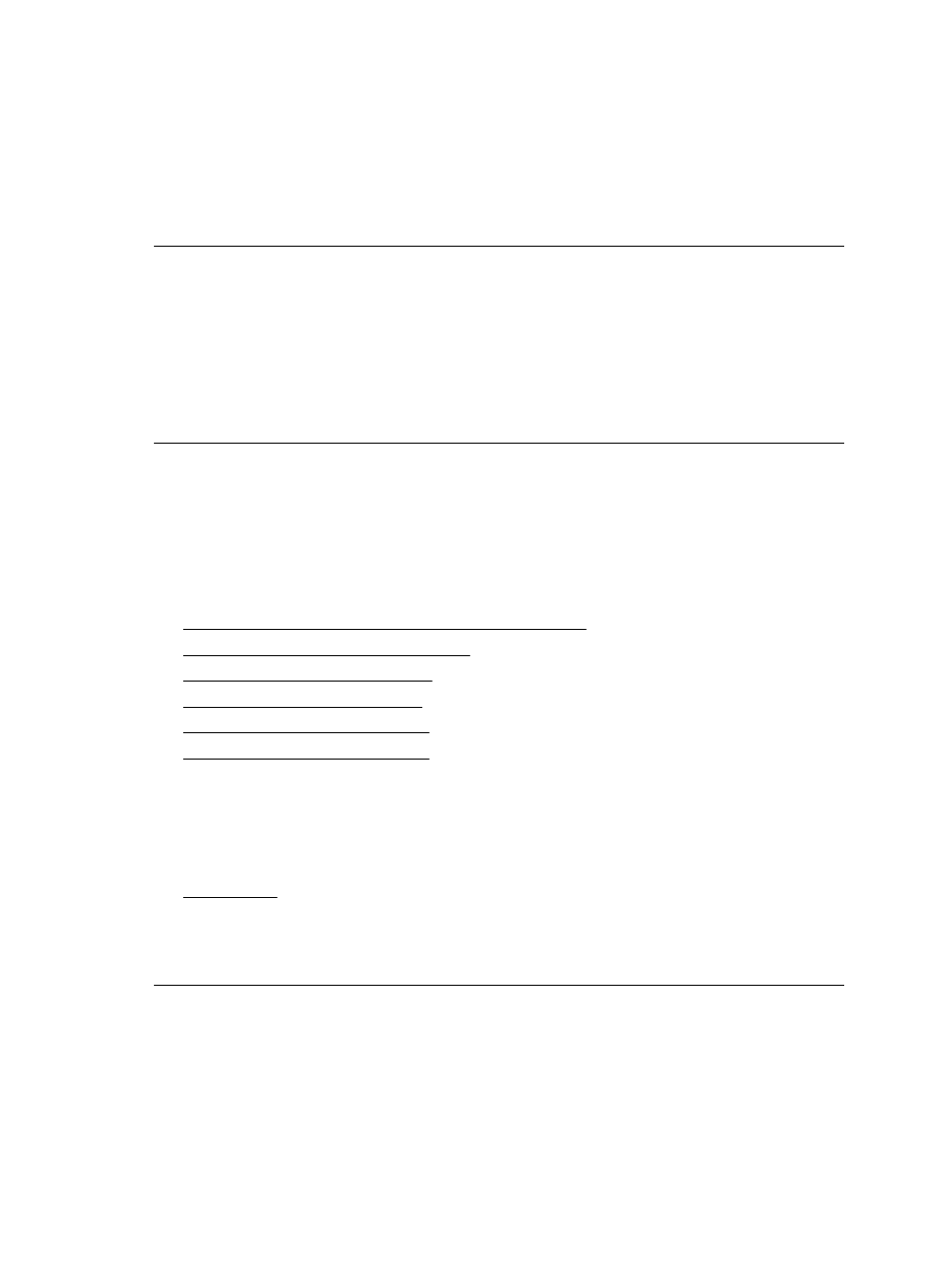
Solution 2: Use a higher print quality setting
Solution: Check the print quality setting and make sure it is not set too low.
Print the image with a high print quality setting, such as Best or Maximum dpi.
Cause: The print quality setting was set too low.
If this did not solve the issue, try the next solution.
Solution 3: Rotate the image
Solution: If the problem persists, use the software you installed with the product or
another software application to rotate your image 180 degrees so that the light blue,
gray, or brown hues in your image do not print at the bottom of the page.
Cause: The defect is more noticible in areas of uniform light colors, so rotating the
image may help.
Printouts have horizontal streaks or lines
Horizontal Streaks are streaks that at right angles (or perpendicular) to the direction that
the paper moved through the printer.
Try the following solutions if your printout has lines, streaks, or marks on it that run across
the width of the page.
•
Solution 1: Make sure the paper is loaded correctly
•
Solution 2: Check your print settings
•
Solution 3: Check the ink levels
•
Solution 4: Align the printhead
•
Solution 5: Clean the printhead
•
Solution 6: Contact HP support
Solution 1: Make sure the paper is loaded correctly
Solution: Make sure that the paper is loaded correctly in the input tray.
For more information, see:
Load media
Cause: The paper was not loaded correctly.
If this did not solve the issue, try the next solution.
Solution 2: Check your print settings
Solution: Check the print quality setting and make sure it is not set too low.
Print the image with a high print quality setting, such as Best or Maximum dpi.
Check the media settings. Make sure the media selected matches the media loaded
in the device.
Cause: The print quality setting on the product was set too low.
Chapter 4
76
Maintain and troubleshoot
