Placement of the text or graphics is wrong, Print troubleshooting – HP Officejet 7000 Wide Format Printer - E809a User Manual
Page 62
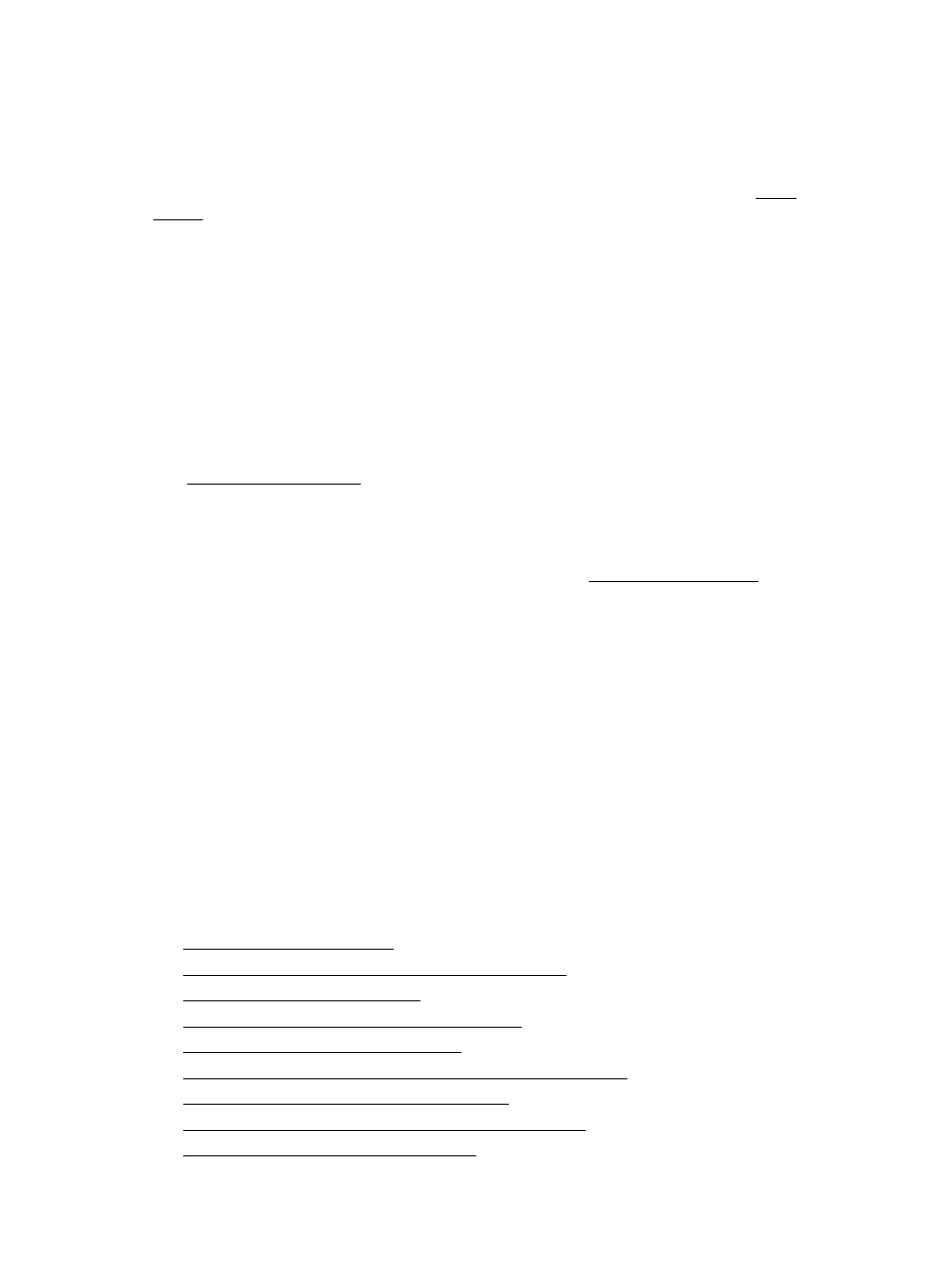
Placement of the text or graphics is wrong
Check how the media is loaded
Make sure the media width and length guides fit snugly against the edges of the stack of
media, and make sure the tray is not overloaded. For more information, see Load
media.
Check the media size
•
Content on a page might be cut off if the document size is larger than the media that
you are using.
•
Make sure the media size selected in the printer driver match the size of media loaded
in the tray.
Check the margin settings
If the text or graphics are cut off at the edges of the page, make sure the margin settings
for the document do not exceed the printable area of your device. For more information,
see Set minimum margins.
Check the page-orientation setting
Make sure the media size and page orientation selected in the application match the
settings in the printer driver. For more information, see Change print settings.
Check the device location and length of USB cable
High electromagnetic fields (such as those generated by USB cables) can sometimes
cause slight distortions to printouts. Move the device away from the source of the
electromagnetic fields. Also, it is recommended that you use a USB cable that is less than
3 meters (9.8 feet) long to minimize the effects of these electromagnetic fields.
If the above solutions do not work, the problem may be caused by the inability of the
application to interpret print settings properly. See the release notes for known software
conflicts, refer to the application's documentation, or contact the software manufacturer
for specific help.
Print troubleshooting
Use this section to solve these printing problems:
•
•
Borderless printing produces unexpected results
•
•
The product prints meaningless characters
•
Nothing happens when I try to print
•
The pages in my document came out in the wrong order
•
The margins are not printing as expected
•
Text or graphics are cut off at the edge of the page
•
A blank page came out while printing
Chapter 4
58
Maintain and troubleshoot
