Cancel a print job – HP Officejet 7000 Wide Format Printer - E809a User Manual
Page 28
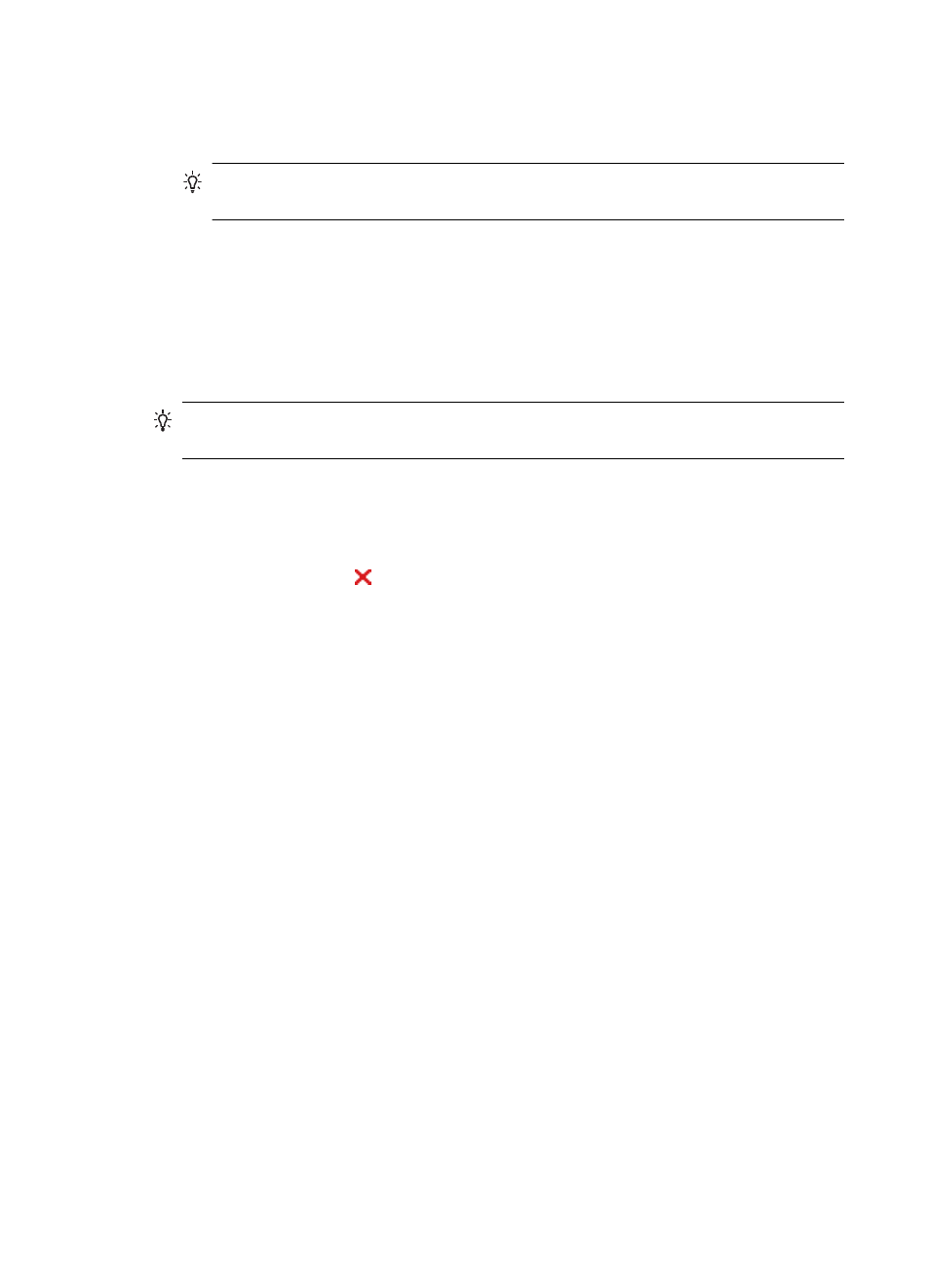
To print a Web page
1. Make sure that you have paper loaded in the input tray.
2. On the File menu in your Web browser, click Print.
TIP: For best results, select HP Smart Web Printing from the File menu. A
check mark appears when it is selected.
The Print dialog box appears.
3. Make sure that the product is the selected printer.
4. If your Web browser supports it, select the items on the Web page that you want to
include in the printout.
For example, in Internet Explorer, click the Options tab to select options such as As
laid out on screen, Only the selected frame, and Print all linked documents.
5. Click Print or OK to print the Web page.
TIP: To print Web pages correctly, you might need to set your print orientation to
Landscape.
Cancel a print job
You can cancel a print job using one of the following methods:
Control panel: Press the Cancel button. This clears the job that the device is currently
processing. It does not affect jobs waiting to be processed.
Windows: Double-click the printer icon that appears in the lower-right corner of the
computer screen. Select the print job, and then press the Delete key on the keyboard.
Mac OS X: Click the printer icon in the Dock, select the document, and then click
Delete.
Chapter 2
24
Use the device
