Solution 3: load the stack of papers correctly, Solution 4: try printing with borders – HP Officejet 7000 Wide Format Printer - E809a User Manual
Page 72
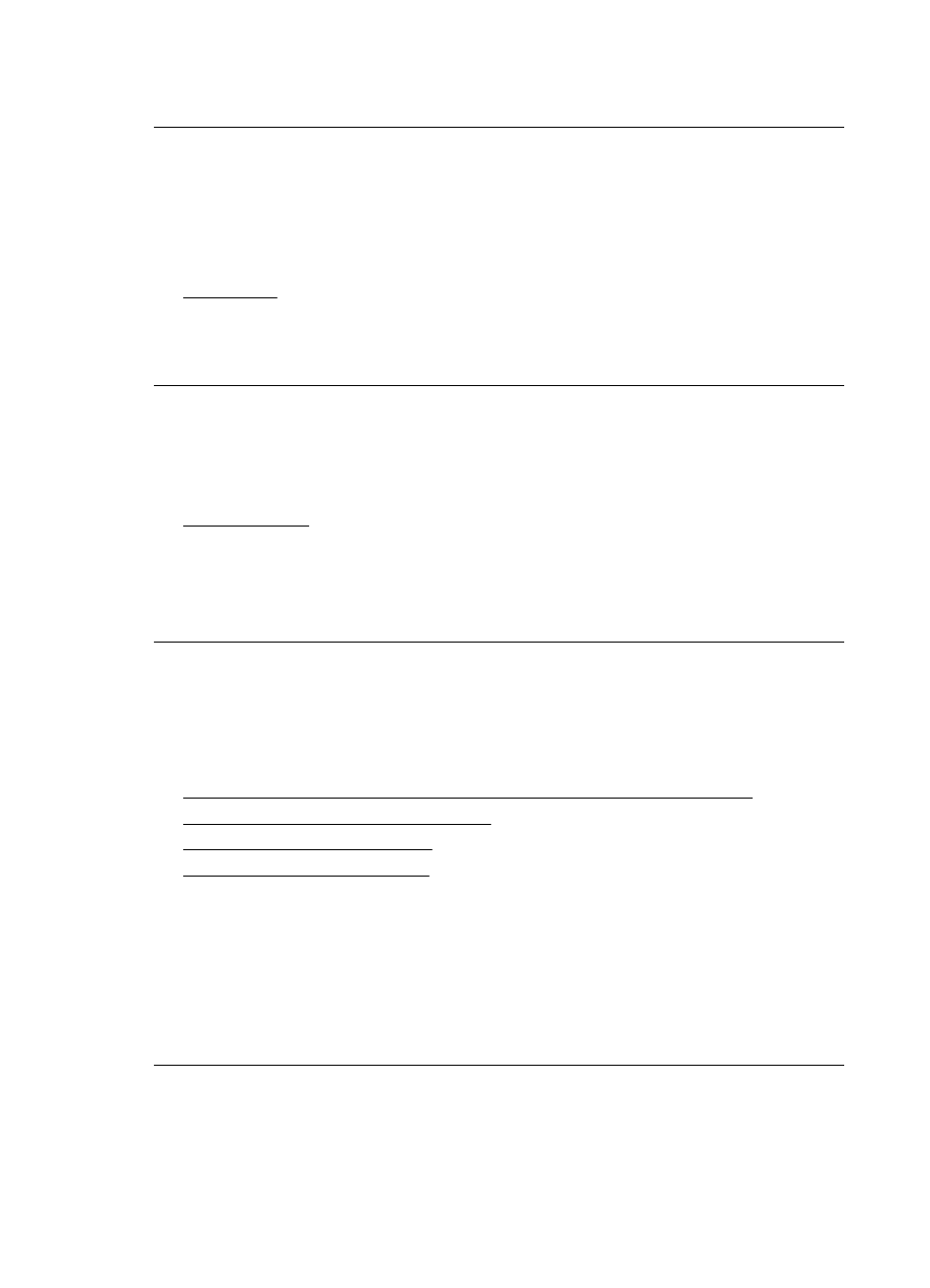
If this did not solve the issue, try the next solution.
Solution 3: Load the stack of papers correctly
Solution: If the paper is misfeeding, it could cause parts of the document to cut off.
Remove the stack of paper from the input tray, and then reload the paper.
For more information, see:
Load media
Cause: The paper was loaded incorrectly.
If this did not solve the issue, try the next solution.
Solution 4: Try printing with borders
Solution: Try printing with borders by turning off the borderless option.
For more information, see:
Print borderless
Cause: Borderless printing was enabled. By selecting the Borderless option, your
printed photo was enlarged and centered to fit the printable area of the page.
Depending on the relative sizes of the digital photo and the paper on which you are
printing, this could result in some parts of the image being cropped.
A blank page came out while printing
Try the following solutions to resolve the issue. Solutions are listed in order, with the most
likely solution first. If the first solution does not solve the problem, continue trying the
remaining solutions until the issue is resolved.
•
Solution 1: Remove any extra pages or lines at the end of the document
•
Solution 2: Load paper in the input tray
•
Solution 3: Check the ink levels
•
Solution 4: Clean the printhead
Solution 1: Remove any extra pages or lines at the end of the document
Solution: Open the document file in your software application and remove any extra
pages or lines at the end of the document.
Cause: The document you were printing contained an additional blank page.
If this did not solve the issue, try the next solution.
Chapter 4
68
Maintain and troubleshoot
