Advanced firewall information – HP Officejet 7000 Wide Format Printer - E809a User Manual
Page 44
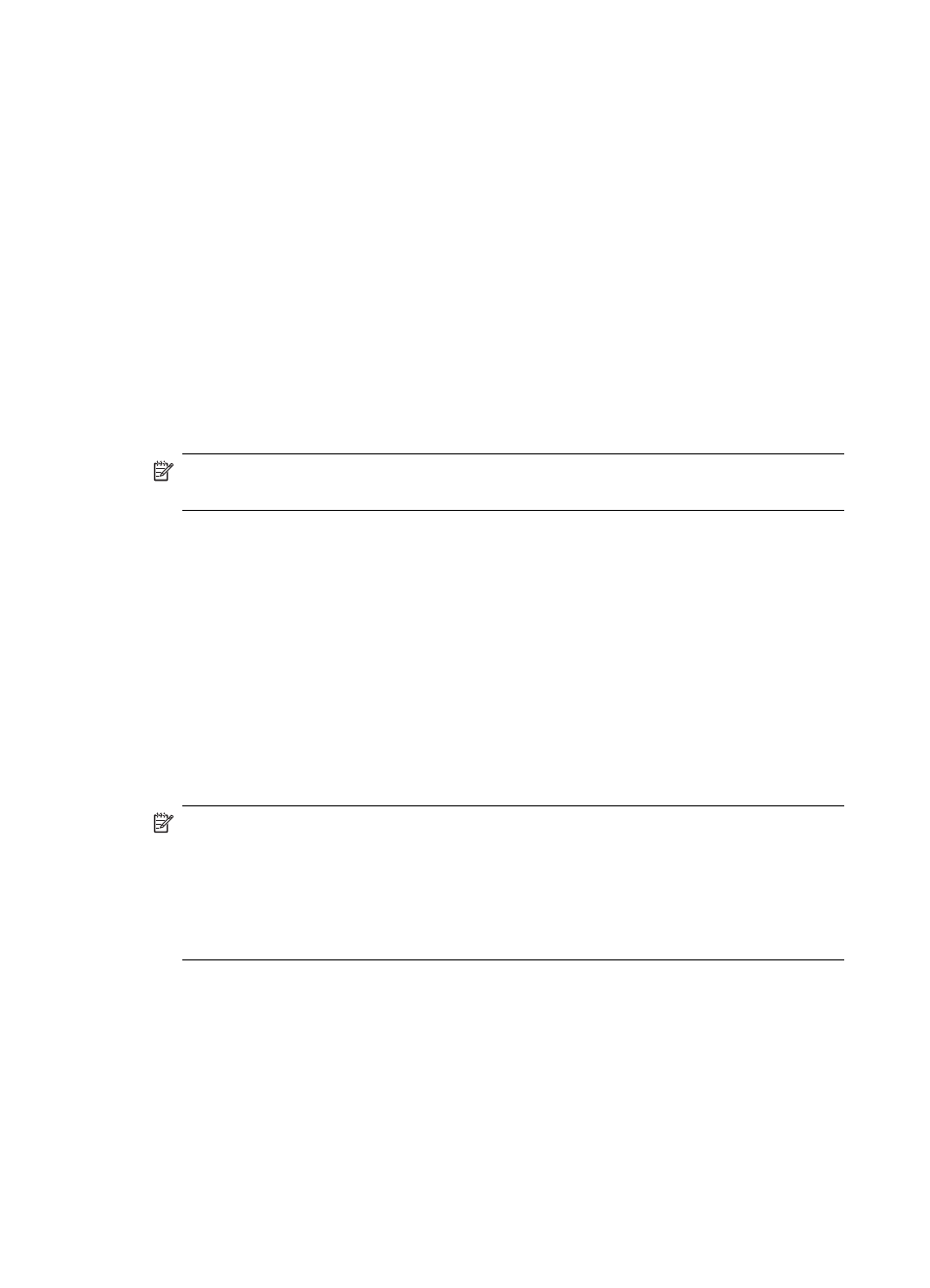
If you are having problems such as:
•
Printer not found when installing HP software
•
Unable to print, print job stuck in queue or printer goes offline
•
Unable to see printer status on your computer
The firewall might be preventing your HP device from notifying computers on your network
where it can be found. If the HP software cannot find the HP device during installation
(and you know the HP device is on the network), or you have already successfully
installed HP software and experience problems, try the following:
1. If you are using a computer running Windows, in the firewall configuration utility, look
for an option to trust computers on the local subnet (sometimes called the “scope“ or
“zone“). By trusting all computers on the local subnet, computers and devices in your
home can communicate with each other while still being protected from the internet.
This is the easiest approach to use.
2. If you do not have the option to trust computers on the local subnet, add incoming
UDP port 427 to your firewall’s list of allowed ports.
NOTE: Not all firewalls require you to differentiate between incoming and outgoing
ports, but some do.
Another common problem is that HP software is not trusted by your firewall to access the
network. This can happen if you answered “block“ to any firewall dialog boxes that
appeared when you installed the HP software.
If this occurs, and if you are using a computer running Windows, check that the following
programs are in your firewall’s list of trusted applications; add any that are missing.
•
hpqste08.exe, located in C:\program files\HP\digital imaging\bin
•
hpqtra08.exe, located in C:\program files\HP\digital imaging\bin
•
hpqdirec.exe, located in C:\program files\HP\digital imaging\bin
•
hpqthb08.exe, located in C:\program files\HP\digital imaging\bin
•
* hpzinw12.exe, located in C:\Windows\System32
•
* hpzipm12.exe, located in C:\Windows\System32
NOTE: Refer to your firewall documentation on how to configure the firewall port
settings and how to add HP files to the “trusted“ list.
NOTE: Some firewalls continue to cause interference even after you disable them.
If you continue to have problems after configuring the firewall as described above and
if you are using a computer running Windows, you might need to uninstall the firewall
software in order to use the HP device over the network.
Advanced firewall information
The following parts are also used by your HP device and might need to be opened on
your firewall configuration. Incoming ports (UDP) are destination ports on the computer
while outgoing ports (TCP) are destination ports on the HP device.
•
Incoming (UDP) ports: 137, 138, 161, 427
•
Outgoing (TCP) ports: 137, 139, 427,9100, 9220, 9500
Chapter 3
40
Configure and manage
