Solution 10: restart the product – HP Officejet 7000 Wide Format Printer - E809a User Manual
Page 69
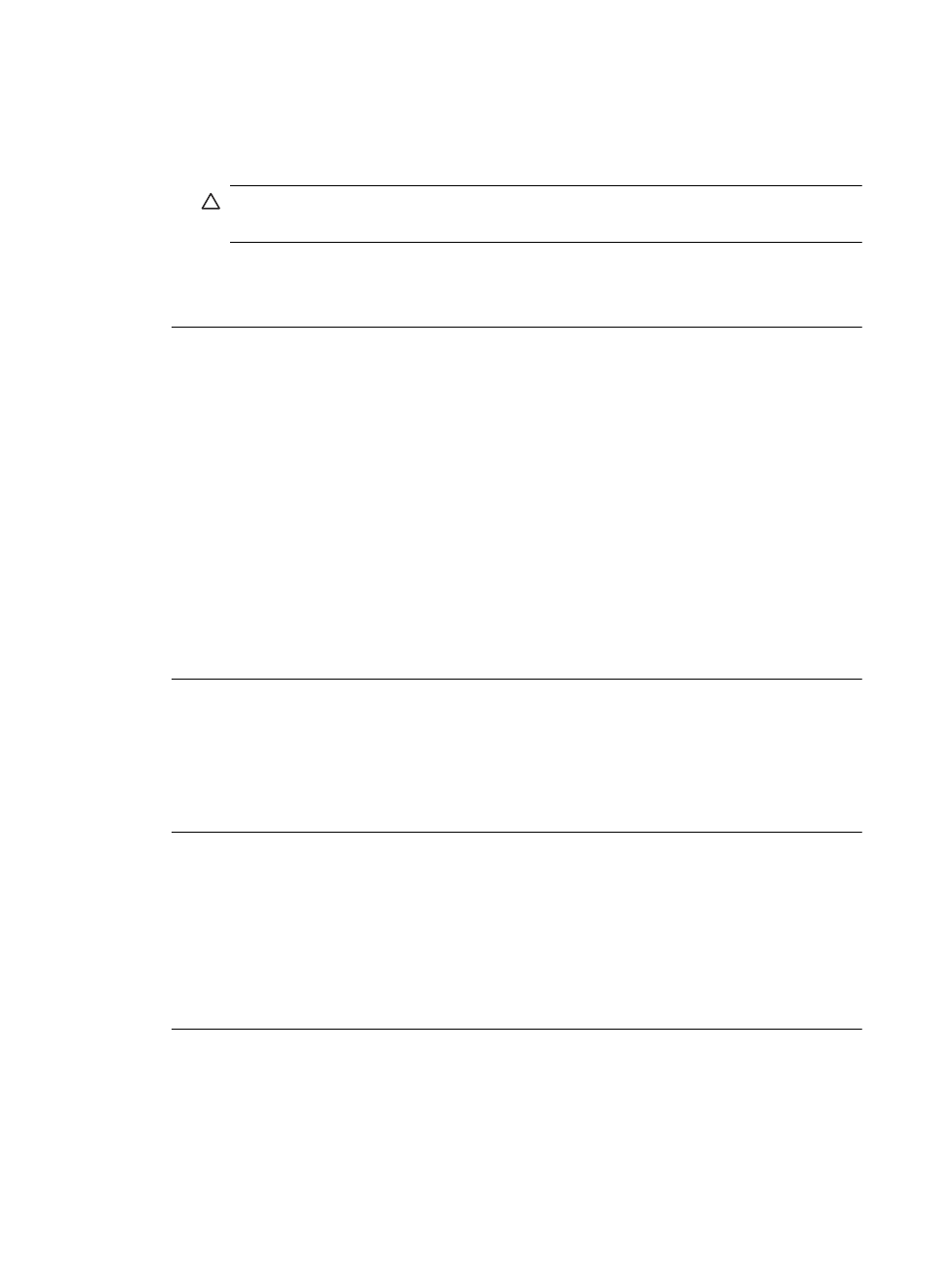
Solution 8: Make sure the print carriage can move freely
Solution: Unplug the power cable if it is not already unplugged. Check to see if the
print carriage will move freely from one side of the printer to the other. Do not try to
force it to move if it is hung up on something.
CAUTION: Be careful not to force the print carriage. If the carriage is stuck,
forcing it to move will damage the printer.
Cause: The print carriage had stalled.
If this did not solve the issue, try the next solution.
Solution 9: Check the connection from the product to your computer
Solution: Check the connection from the product to your computer. Verify that the
USB cable is securely plugged into the USB port on the back of the product. Make
sure the other end of the USB cable is plugged into a USB port on your computer.
After the cable is connected properly, turn off the product and then on again. If the
product is connected to the computer through a wired network, make sure that the
respective connections are active and the product is turned on.
If the connections are secure, and nothing has printed several minutes after you sent
a print job to the product, check the status of the product. In the HP Solution Center
software, click Settings, and then click Status.
Cause: The computer was not communicating with the product.
If this did not solve the issue, try the next solution.
Solution 10: Restart the product
Solution: Turn off the product, and then unplug the power cord. Plug the power
cord back in, and then press the Power button to turn on the product.
Cause: The product experienced an error.
The pages in my document came out in the wrong order
Solution: Print the document in reverse order. When the document finishes
printing, the pages will be in correct order.
Cause: The print settings were set to print the first page of your document first.
Because of the way the paper feeds through the product, the first page will be print
side up at the bottom of the stack.
Print troubleshooting
65
