Solve printing problems, The device shuts down unexpectedly, Device takes a long time to print – HP Officejet 7000 Wide Format Printer - E809a User Manual
Page 60
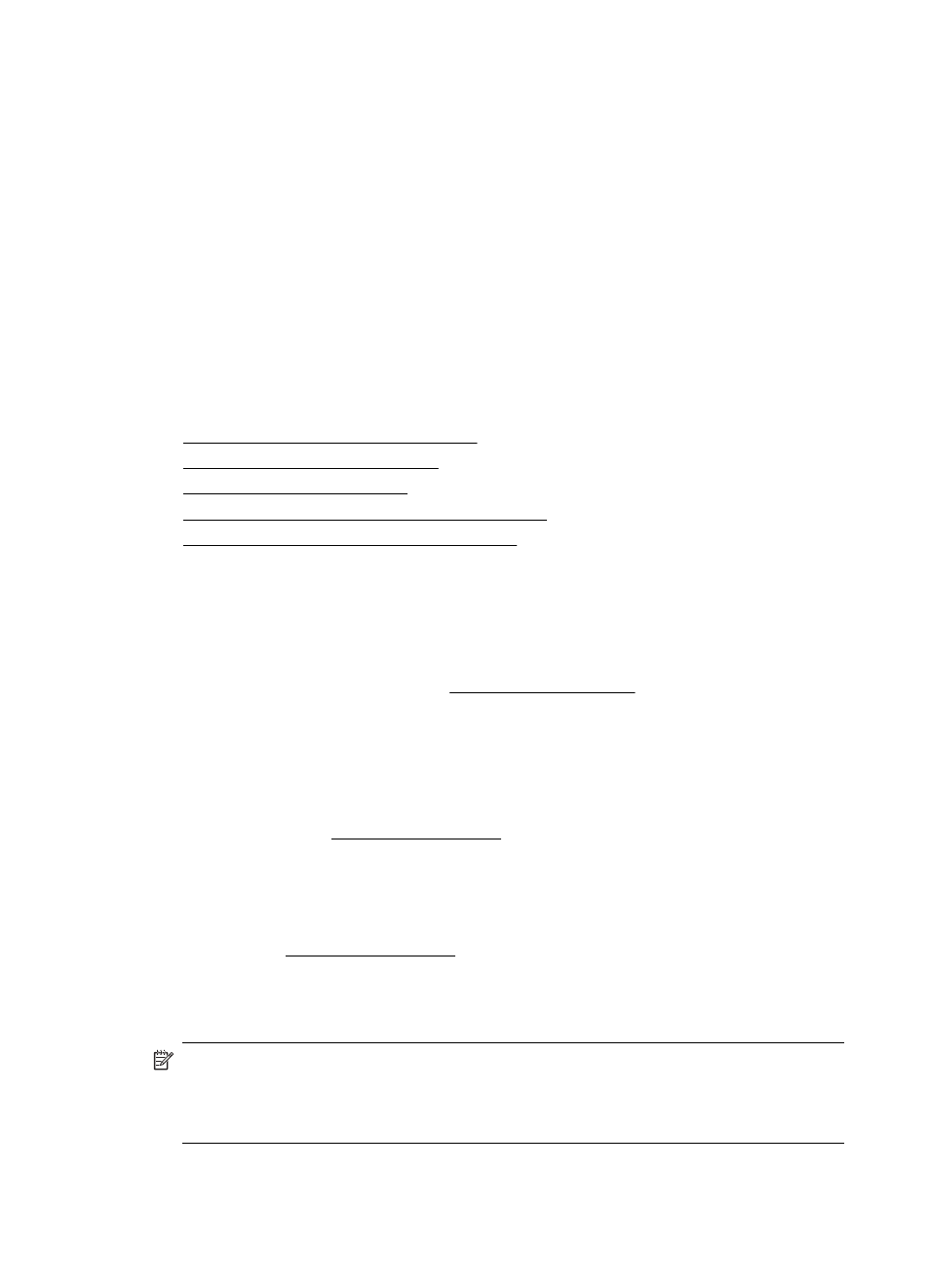
•
The device is set as the current or default printer. For Windows, set it as the default
in the Printers folder. For Mac OS X, set it as the default in the Printer Setup Utility
(Mac OS X (v10.4). For Mac OS X (v10.5) open System Preferences, select Print
& Fax, and then select the device from the Default Printer drop-down list. See your
computer's documentation for more information.
•
Pause Printing is not selected if you are using a computer running Windows.
•
You are not running too many programs when you are performing a task. Close
programs that you are not using or restart the computer before attempting the task
again.
Some problems can be resolved by resetting the device.
Solve printing problems
This section contains the following topics:
•
The device shuts down unexpectedly
•
Device takes a long time to print
•
•
Something on the page is missing or incorrect
•
Placement of the text or graphics is wrong
The device shuts down unexpectedly
Check the power and power connections
Make sure the device is connected firmly to a functioning alternating current (AC) power
outlet. For voltage requirements, see Electrical specifications.
Device takes a long time to print
Check the system configuration and resources
Make sure the computer meets the minimum system requirements for the device. For
more information, see System requirements.
Check the device software settings
Print speed is slower when Best or Maximum dpi is selected as the print quality. To
increase the print speed, select different print settings in the device driver. For more
information, see Change print settings.
Low ink levels
Check the estimated ink levels in the ink cartridges.
NOTE: Ink level alerts and indicators provide estimates for planning purposes only.
When you receive a low-ink alert, consider having a replacement cartridge available
to avoid possible printing delays. You do not need to replace the ink cartridges until
print quality becomes unacceptable.
The ink cartridges might have insufficient ink. Insufficient ink may cause the printhead to
overheat. When the printhead overheats, the printer slows down to allow it to cool.
Chapter 4
56
Maintain and troubleshoot
