Print and evaluate a print quality report, To print a print quality report, E print and evaluate a print quality report – HP Officejet 7000 Wide Format Printer - E809a User Manual
Page 53
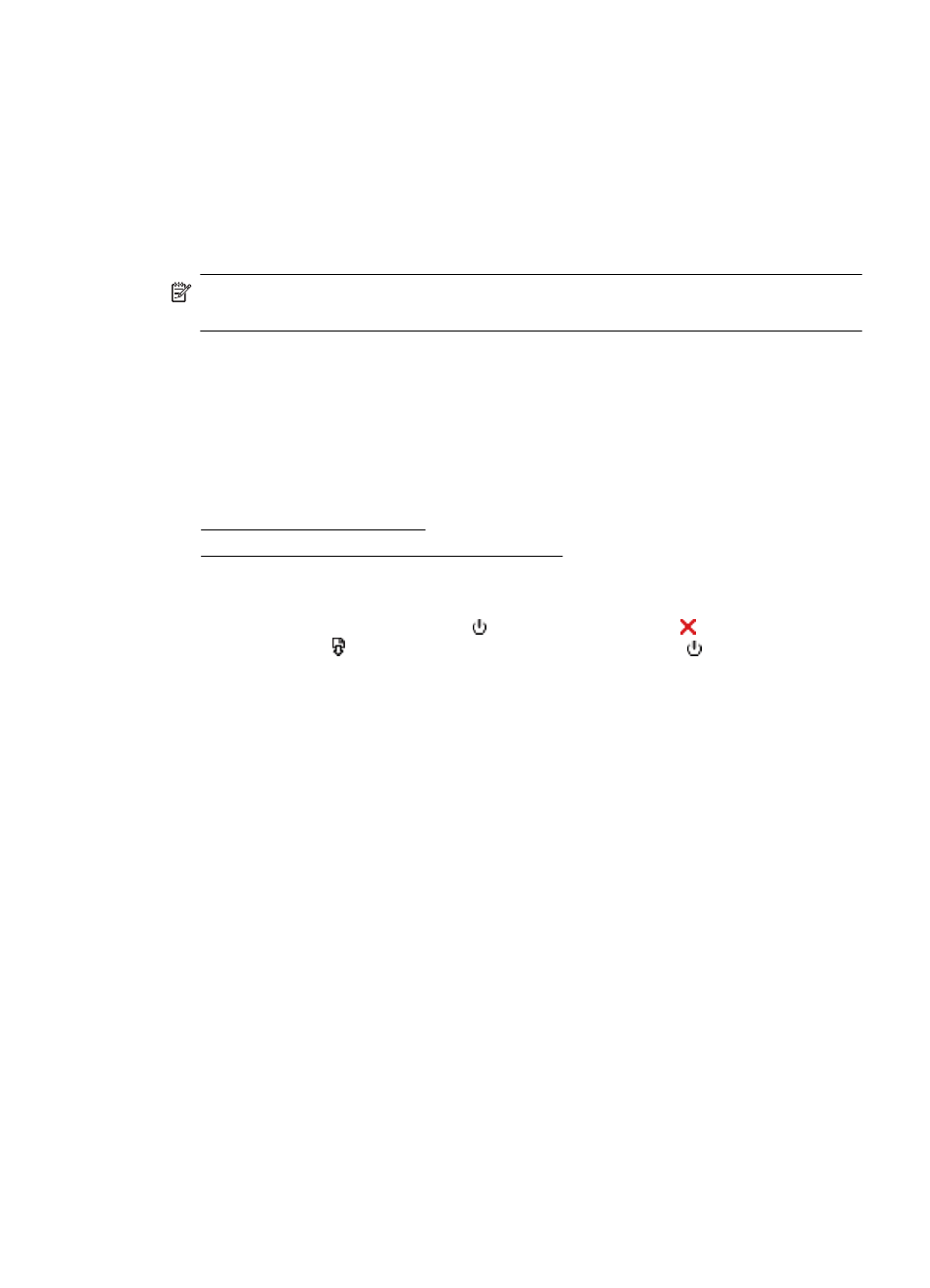
If you are concerned about providing this anonymous information, you can make this
information inaccessible by turning off the memory chip's ability to collect the product's
usage information:
To turn off usage information collection
▲ On the product control panel, press and hold the Resume button and Network button
until the ink cartridge lights blink, approximately five seconds, and then release the
buttons.
NOTE: If you turn off the memory chip's ability to collect the product's usage
information, you can still continue to use the cartridge in the HP product.
Print and evaluate a print quality report
Print quality problems can have many causes: software settings, a poor image file, or the
printing system itself. If you are unhappy with the quality of your prints, a Print Quality
Diagnostic page can help you determine if the printing system is working properly.
This section includes the following topics:
•
To print a print quality report
•
To evaluate the Print Quality Diagnostic Page
To print a print quality report
•
Control panel: Press and hold the Power button, press the Cancel button seven
times, press the Resume button two times, and release the Power button.
•
Embedded Web server: Click the Settings tab, click Device Services in the left
pane, select Print Quality Report from the drop-down list in the Print Quality
section, and then click Run Diagnostic.
•
HP Toolbox (Windows): Click the Device Services tab, and then click Print a Print
Quality Diagnostics page and follow the onscreen instructions.
•
HP Utility (Mac OS X): Click Print Quality Diagnostics and then click Print Page.
Print and evaluate a print quality report
49
