Network toolbox, Use the hp solution center (windows), Hp utility (mac os x) – HP Officejet 7000 Wide Format Printer - E809a User Manual
Page 35
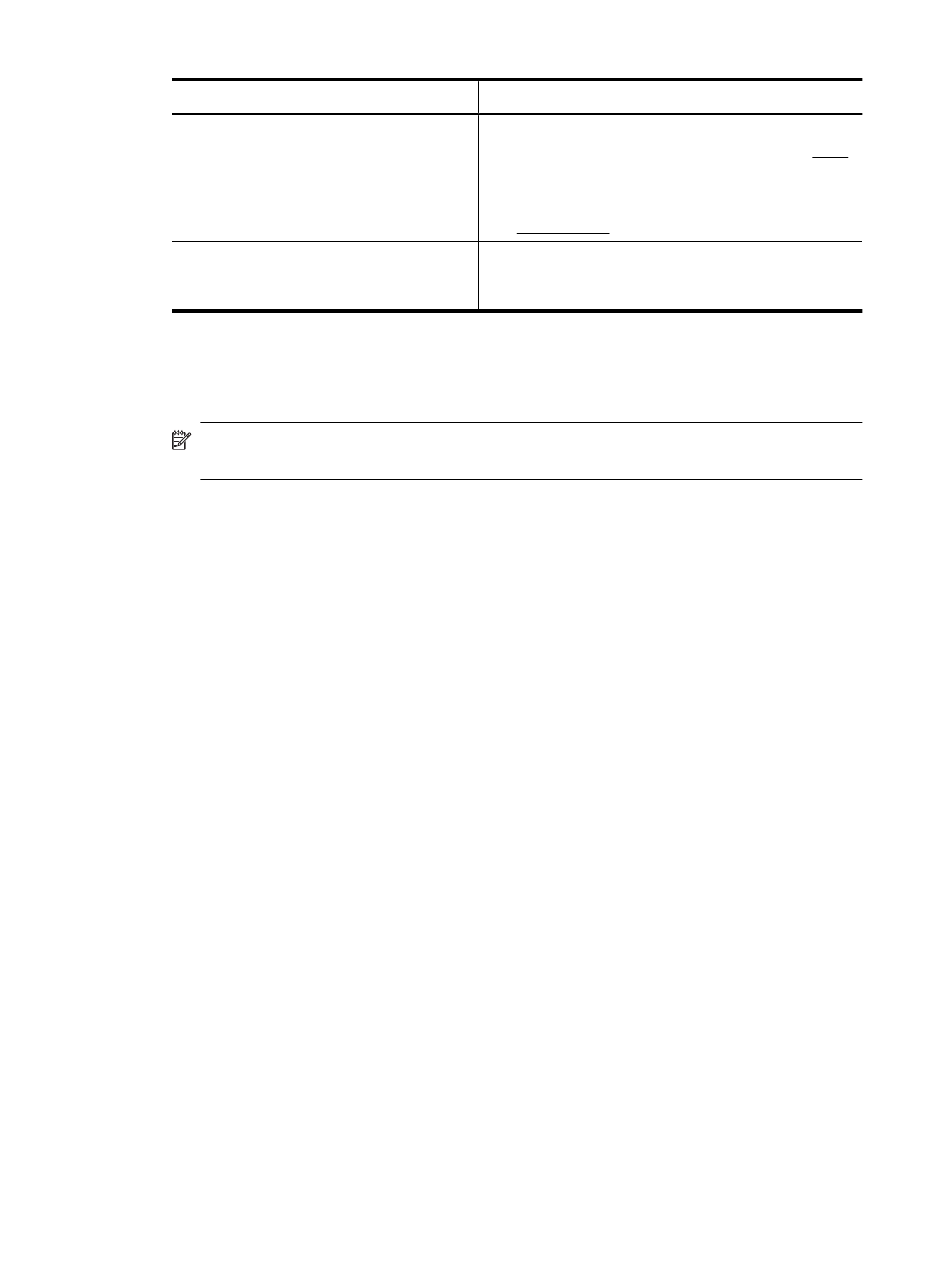
Tabs
Contents
•
Align Printheads: Guides you through aligning
the printheads. For more information, see Align
the printhead.
•
Clean Printheads: Guides you through cleaning
the printheads. For more information, see Clean
the printhead.
Network Settings
Gives information on the network settings. Click
Change Settings to open the Network Toolbox and
change some network settings.
Network Toolbox
The Network Toolbox allows you to view and change some network settings. You can
change the IP address, and perform tests.
NOTE: The Network Toolbox is only available if you have set up the device on a
network.
To open the Network Toolbox
1. Open the Toolbox.
2. Click the Network Settings tab.
3. Click the Change Settings... button.
4. Do one of the following:
•
To change wired network settings, click Wired Settings.
•
To run a diagnostic test, click Utilities.
Use the HP Solution Center (Windows)
Use the HP Solution Center to change print settings, order supplies, and access the
onscreen Help.
The features available in the HP Solution Center vary depending on the devices you have
installed. The HP Solution Center is customized to show icons that are associated with
the selected device. If the selected device is not equipped with a particular feature, then
the icon for that feature does not appear in the HP Solution Center.
To open the HP Solution Center
•
Double-click the HP Digital Imaging Monitor in the taskbar.
•
Double-click the Solution Center desktop icon.
•
Click Start, point to All Programs, click HP followed by HP Solution Center
HP Utility (Mac OS X)
The HP Utility contains tools to configure print settings, calibrate the device, order
supplies online, and find Web site support information.
(continued)
Use device management tools
31
