To share the device on a locally shared network, To share the device on a locally shared network in – HP Officejet 7000 Wide Format Printer - E809a User Manual
Page 40
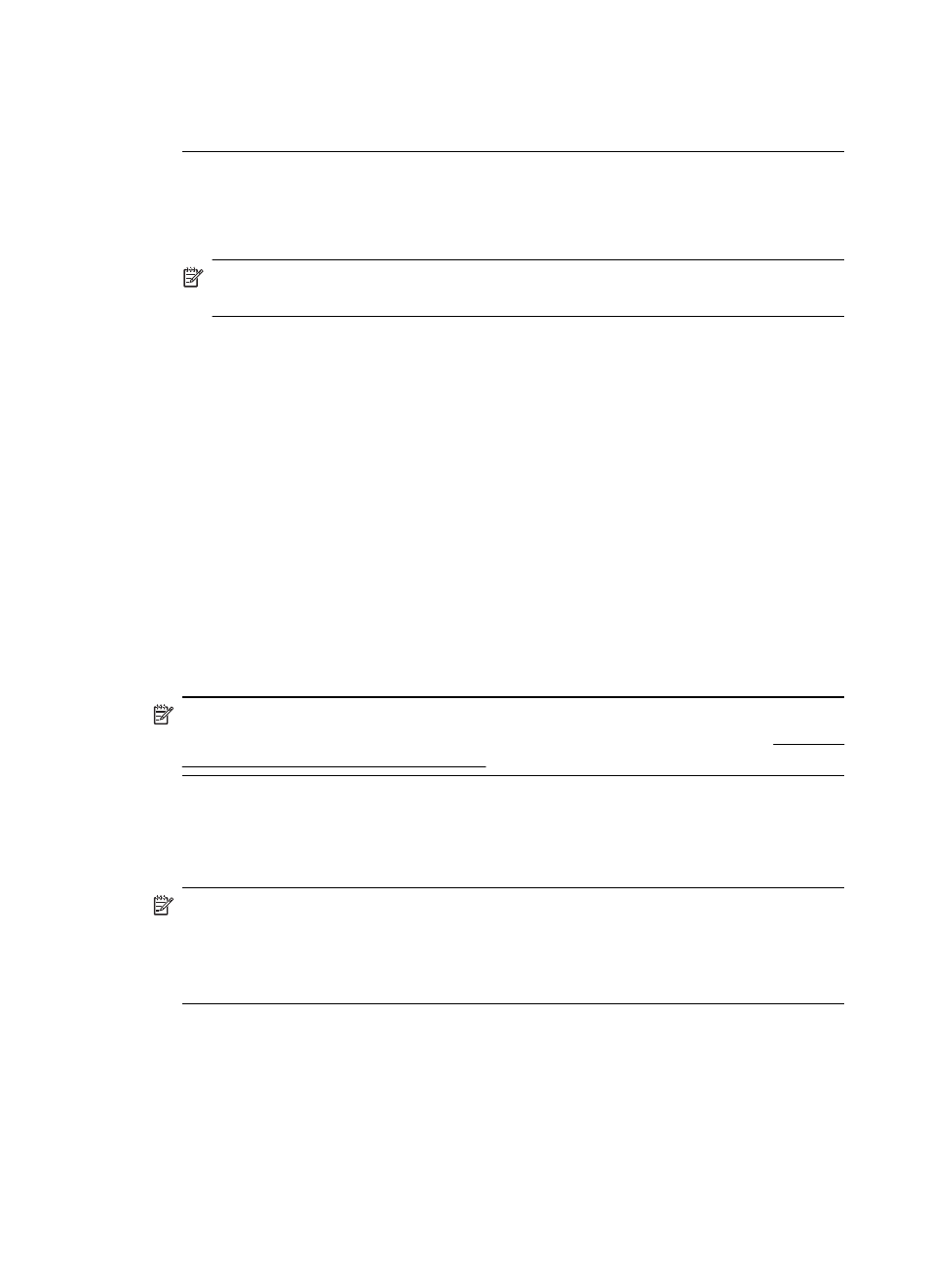
NOTE: If you connect the device to a computer running Windows 7 before installing
the device software, you will need to use the Starter CD provided with the printer to
install the HP software.
To connect the device (Windows XP and Windows Vista)
1. In the Found New Hardware dialog box that displays methods for locating the printer
driver, select the Advanced option, and then click Next.
NOTE: Do not allow the Found New Hardware wizard to perform an automatic
search for the printer driver.
2. Select the check box for specifying the driver location, and ensure that the other check
boxes are clear.
3. Insert the installation CD into the CD drive. If the CD menu appears, close it.
4. Browse to locate the root directory on the installation CD (for example, D), and then
click OK.
5. Click Next and follow the onscreen instructions.
6. Click Finish to close the Found New Hardware wizard. The wizard automatically
starts the installation program (this might take a short while).
7. Complete the installation process.
To connect the device (Windows 7)
1. Insert the installation CD into the CD drive. The CD menu runs automatically. If the
CD menu does not start automatically, double-click the setup icon on the installation
CD.
2. On the CD menu, click an installation option and follow the onscreen instructions.
NOTE: You can also share the device with other computers using a simple form of
networking known as locally shared networking. For more information, see To share
the device on a locally shared network.
To share the device on a locally shared network
In a locally shared network, the device is connected directly to the USB connector of a
selected computer (known as the server) and is shared by other computers (clients).
NOTE: When sharing a directly connected device, use the computer with the newest
operating system as the server.
Use this configuration only in small groups or when usage is low. The connected
computer is slowed down when many users print to the device.
1. Click Start, then click Printers or Printers and Faxes.
- Or -
Click Start, click Control Panel, and then double-click Printers.
2. Right-click the device icon, click Properties, and then click the Sharing tab.
3. Click the option to share the device, and give it a share name.
Chapter 3
36
Configure and manage
