To change settings (mac os x), Print on special and custom-sized media – HP Officejet 7000 Wide Format Printer - E809a User Manual
Page 25
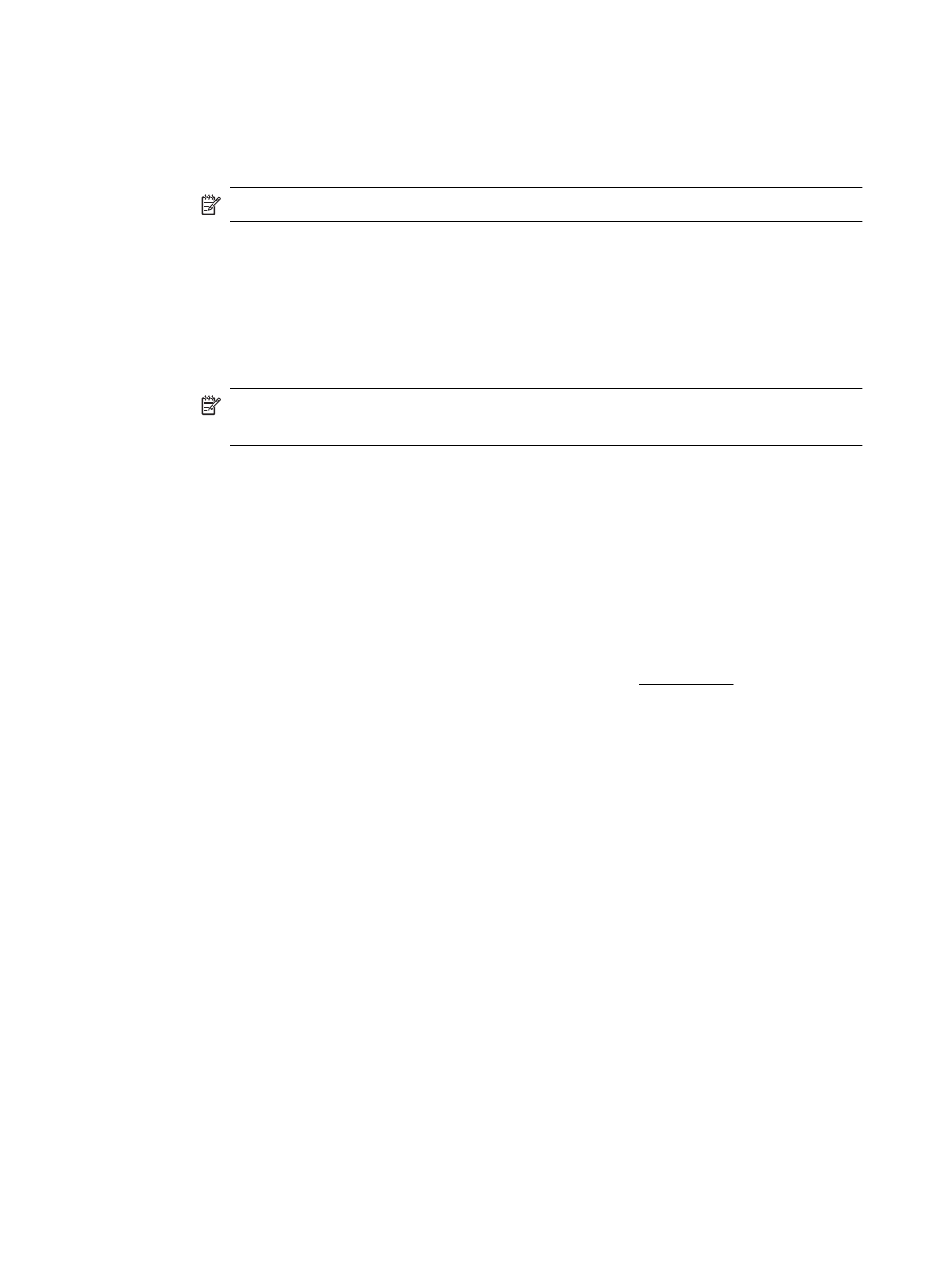
To change default settings for all future jobs (Windows)
1. Click Start, then click Printers or Printers and Faxes.
- Or -
Click Start, click Control Panel, and then double-click Printers.
NOTE: If prompted, enter the computer administrator's password.
2. Right-click the printer icon, then click Print Preferences, or Printing Preferences,
and then click Features tab.
3. Change the settings that you want, and then click OK.
To change settings (Mac OS X)
1. On the File menu, click Page Setup.
NOTE: In Mac OS X (v10.5), some applications do not have a Page Setup
menu, it is part of the Print menu.
2. Change the settings that you want (such as paper size), and then click OK.
3. On the File menu, click Print to open the printer driver.
4. Change the settings that you want (such as media type), and then click OK or
Print.
Print on special and custom-sized media
To print on special or custom-sized media (Windows)
1. Load the appropriate media. For more information, see Load media.
2. With a document open, click Print on the File menu, and then click Setup,
Properties, or Preferences.
3. Click the Features tab.
4. Select the media size from the Size drop-down list. If you do not see the media size,
create a custom media size.
a. Select Custom from the drop-down list.
b. Type a name for the new custom size.
c. In the Width and Height boxes, type the dimensions, and then click Save.
d. Click OK twice to close the Properties or Preferences dialog box. Open the
dialog box again.
e. Select the new custom size.
5. Select the paper type in the Paper type drop-down list.
6. Select the media source from the Paper source drop-down list.
7. Change any other settings, and then click OK.
8. Print your document.
Print on special and custom-sized media
21
