Print borderless, To print a borderless document (windows) – HP Officejet 7000 Wide Format Printer - E809a User Manual
Page 26
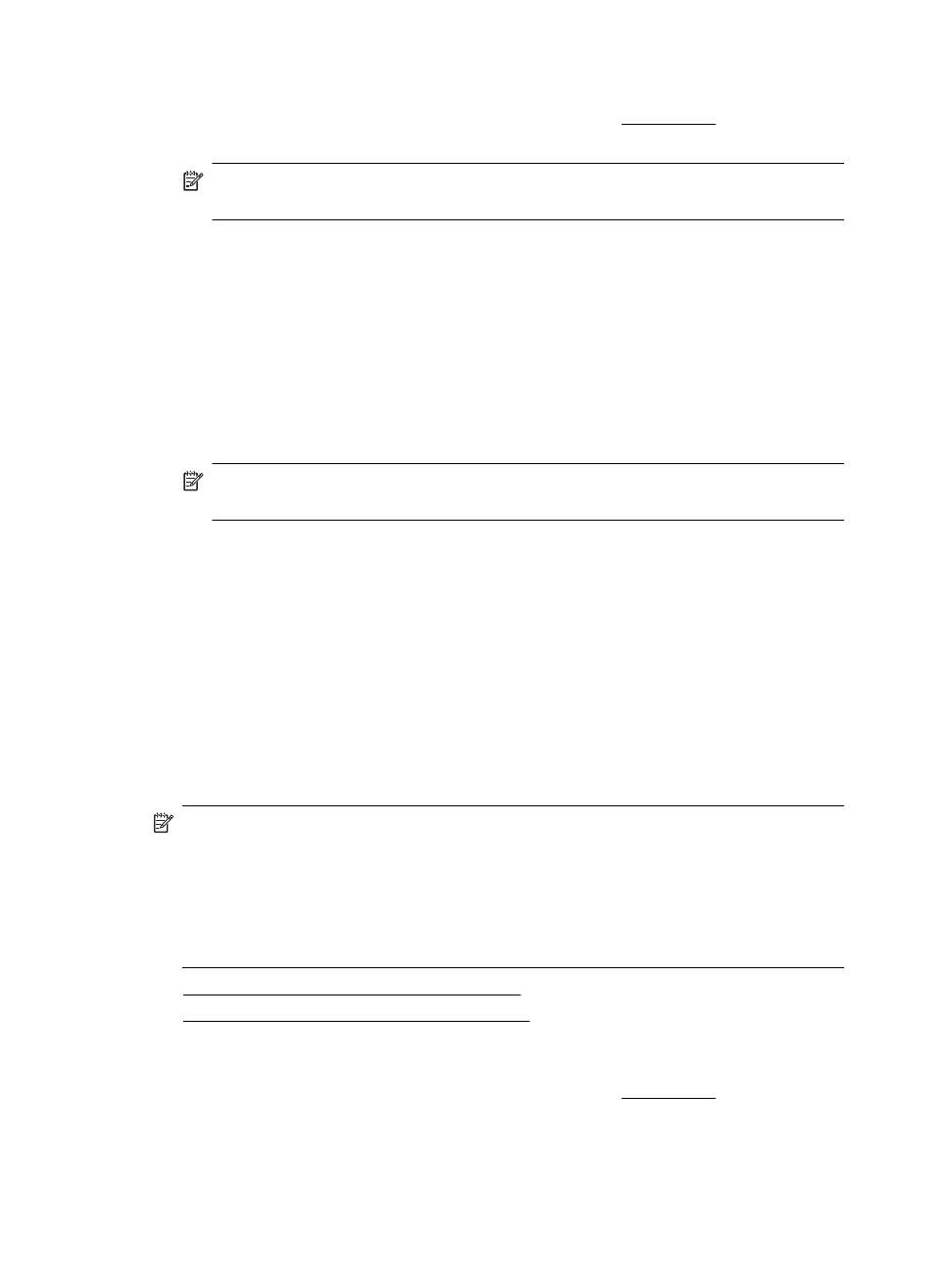
To print on special or custom-sized media (Mac OS X)
1. Load the appropriate media. For more information, see Load media.
2. On the File menu, click Page Setup.
NOTE: Some Mac OS X 10.5 applications do not have a Page Setup menu, it
is included in the Print menu.
3. Verify that you have selected the HP device.
4. Select the media size.
5. To set a custom media size:
a. Click Manage Custom Sizes in the Paper Size pull-down menu.
b. Click New and type a name for the size in the Paper Size Name box.
c. (Optional) In the Width and Height boxes, type the dimensions and set the
margins, if desired.
d. Click Done or OK, and then click Save.
6. On the File menu, click Page Setup, and then select the new custom size.
NOTE: Some Mac OS X (v10.5) applications do not have a Page Setup menu,
it is included in the Print menu.
7. Click OK.
8. On the File menu, click Print.
9. Open the Paper Handling panel.
10. Under Destination Paper Size, click the Scale to fit paper size tab, and then select
the customized paper size.
11. Change any other settings, and then click OK or Print.
Print borderless
Borderless printing lets you print to the edges of certain photo media types and a range
of standard media sizes.
NOTE: Open the file in a software application and assign the image size. Make sure
the size corresponds to the media size on which you are printing the image.
You can also gain access to this feature from the Printing Shortcuts tab (Windows
only). Open the printer driver, select the Printing Shortcuts tab, and select the
printing shortcut for this print job from the drop-down list.
NOTE: Not all applications support borderless printing.
•
To print a borderless document (Windows)
•
To print a borderless document (Mac OS X)
To print a borderless document (Windows)
1. Load the appropriate media. For more information, see Load media.
2. Open the file that you want to print.
Chapter 2
22
Use the device
