Solution 3: check the ink levels, Solution 4: align the printhead, Solution 5: clean the printhead – HP Officejet 7000 Wide Format Printer - E809a User Manual
Page 81: Solution 6: contact hp support
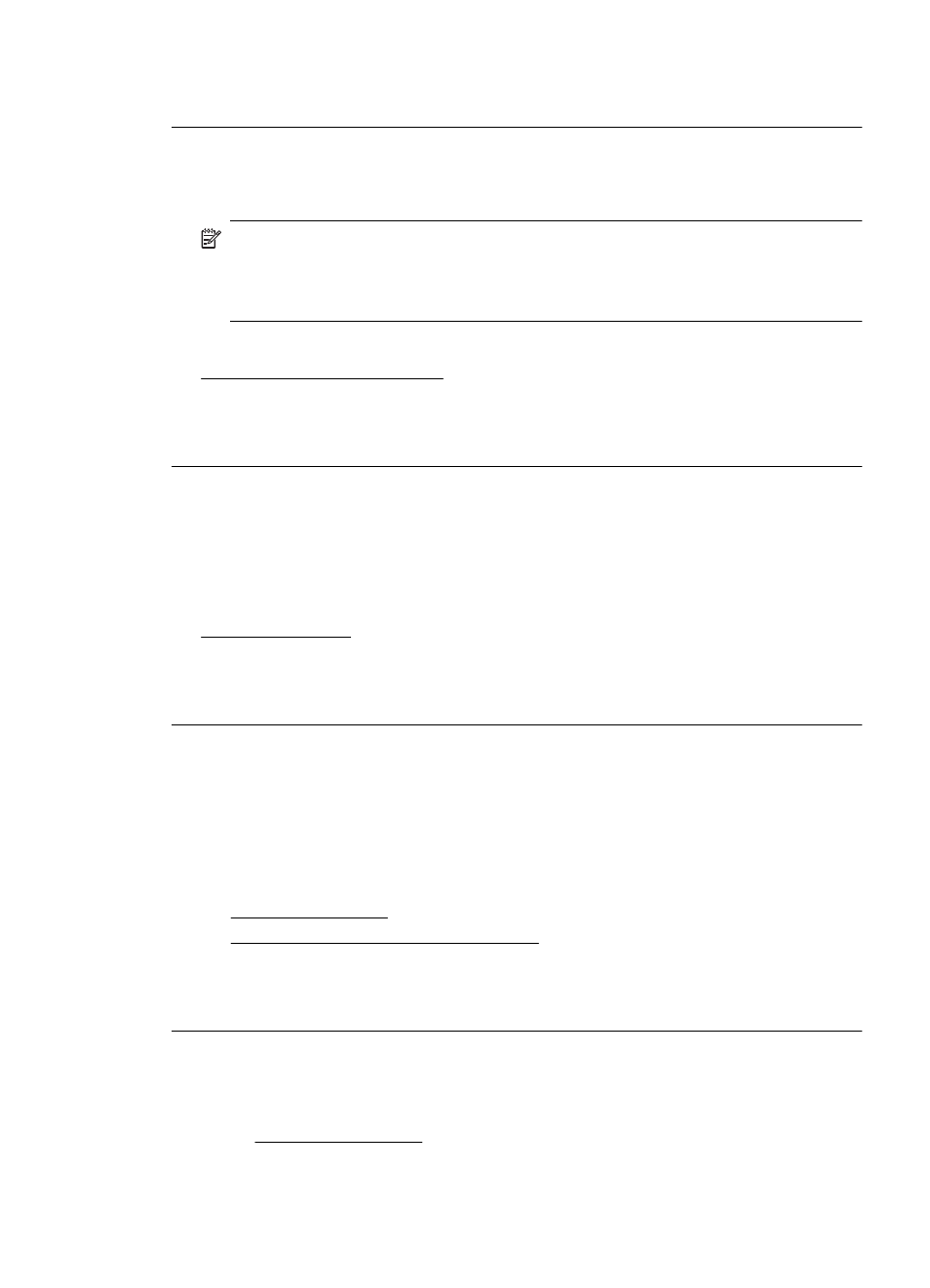
If this did not solve the issue, try the next solution.
Solution 3: Check the ink levels
Solution: Check the estimated ink levels in the ink cartridges.
NOTE: Ink level alerts and indicators provide estimates for planning purposes
only. When you receive a low-ink alert, consider having a replacement cartridge
available to avoid possible printing delays. You do not need to replace the ink
cartridges until print quality becomes unacceptable.
For more information, see:
Check the estimated ink levels
Cause: The ink cartridges might have insufficient ink.
If this did not solve the issue, try the next solution.
Solution 4: Align the printhead
Solution: Align the printhead.
Aligning the printer can help ensure excellent print quality.
For more information, see:
Align the printhead
Cause: The printer needed to be aligned.
If this did not solve the issue, try the next solution.
Solution 5: Clean the printhead
Solution: Check the following potential problems, and then clean the printhead.
After cleaning the printhead, print a print quality report. Evaluate the print quality
report to see if the print quality problem still exists.
For more information, see:
•
•
Print and evaluate a print quality report
Cause: The printhead needed to be cleaned.
If this did not solve the issue, try the next solution.
Solution 6: Contact HP support
Solution: Contact HP support for service.
Go to.
Print quality troubleshooting
77
