To share the device on a locally shared network – HP Officejet 7000 Wide Format Printer - E809a User Manual
Page 43
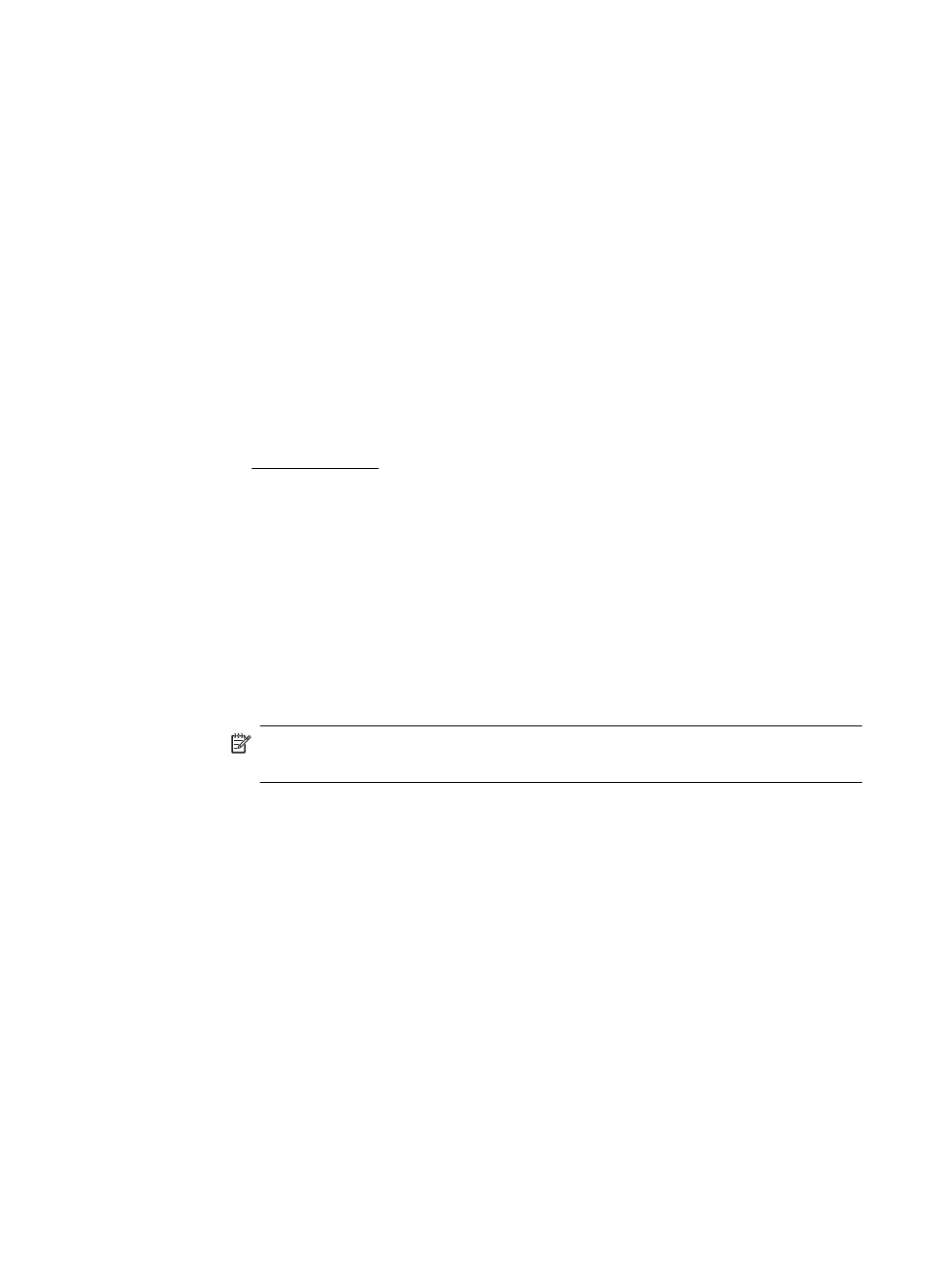
To share the device on a locally shared network
When you connect the device directly, you can share it with other computers using a
simple form of networking known as locally shared networking. Use this configuration
only in small groups or when usage is low. The connected computer is slowed down when
many users print to the device.
Basic requirements for sharing in Mac OS X environment include the following items:
•
The Macintosh computers must be communicating on the network using TCP/IP, and
they must have IP addresses. (AppleTalk is not supported.)
•
The device that is being shared must be connected to a built-in USB port on the host
Macintosh computer.
•
Both the host Macintosh computer and the client Macintosh computers that are using
the shared device must have device sharing software installed, and the driver or PPD
for the device that is installed. (You can run the installation program to install the
device sharing software and associated Help files.)
For more information about USB device sharing, see the support information on the Apple
Web site () or the Apple Macintosh Help on the computer.
To share the device among computers
1. Open System Preferences, click Print & Fax, and then do one of the following,
based on the operating system you are using:
•
Mac OS X (v10.4): Click the Sharing tab, check the box next to Share these
printers with other computers, and then select the printer to be shared.
•
Mac OS X (v10.5): Select a printer, and then click Share this printer.
2. To print from the other Macintosh computers (the clients) on the network, do the
following:
a. Click File, and then select Page Setup in the document you want to print.
NOTE: Some Mac OS X (v10.5) applications do not have a Page Setup
menu, it is included in the Print menu.
b. In the drop-down menu next to Format for, select Shared Printers, and then
select your device.
c. Select the Paper Size, and then click OK.
d. In the document, click File, and then select Print.
e. From the drop-down menu next to Printer, select Shared Printers, and then
select your device.
f. Make additional settings, if necessary, and then click Print.
Configure your firewall to work with HP devices (Windows
only)
A personal firewall, which is security software running on your computer, can block
network communication between your HP device and your computer.
Configure your firewall to work with HP devices (Windows only)
39
