Power down the storage system, Use the controller display – HP StorageWorks 500 G2 Modular Smart Array User Manual
Page 28
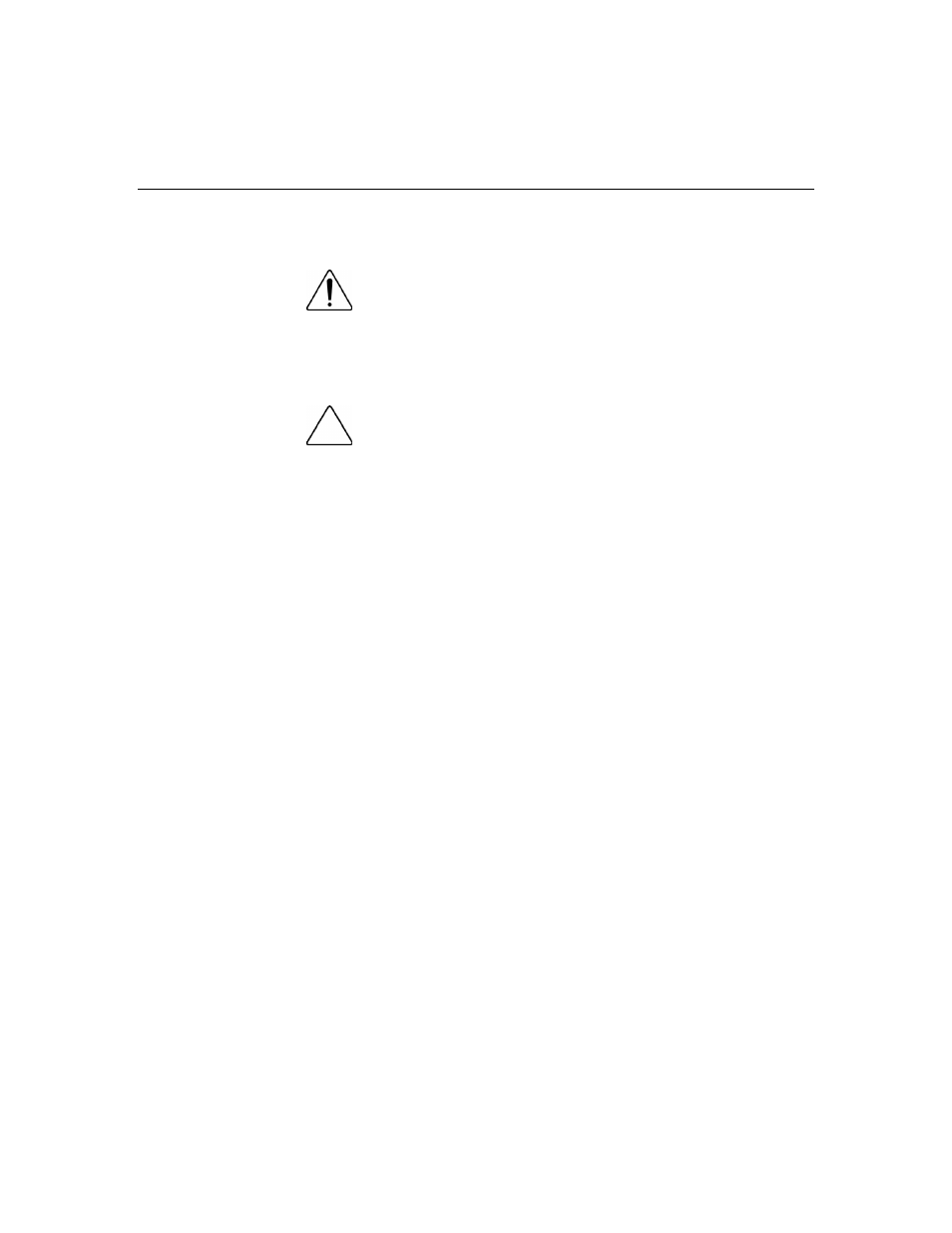
28
HP StorageWorks MSA500 G2 Storage System User Guide
Power down the storage system
WARNING: To reduce the risk of personal injury, electric
shock, or damage to the equipment, remove the power cord to
remove power from the storage system. The front panel Power
On/Standby button does not completely shut off system power.
Portions of the power supply and some internal circuitry remain
active until AC power is removed.
CAUTION: In systems that use external data storage, be sure
that the server is the first unit to be powered down and the last to be
powered back up. Taking this precaution ensures that the system does
not erroneously mark the drives as failed when the server is powered
up.
IMPORTANT: If installing a hot-plug device, it is not necessary to
power down the storage system.
1. Power down any attached servers. Refer to the server documentation.
2. Press the Power On/Standby button on the storage system. Wait for the
system power LED to go from green to off.
3. Disconnect the power cords.
The system is now without power.
Use the controller display
Each MSA500 G2 controller in the MSA500 G2 storage system contains an
integrated LCD. This module displays informational and error messages, shows
the current status of the module, and provides an interface for user input. The
storage system combines traditional POST messages issued by PCI-based array
controllers with runtime event notification messages for this new set of controller
display messages.
The display module consists of the following components:
• A two-line, 20-column display text window
• Four buttons
