Print tasks (mac os x), Use a printing preset (mac os x), Create a printing preset (mac os x) – HP LaserJet Pro M521 Multifunction Printer series User Manual
Page 87
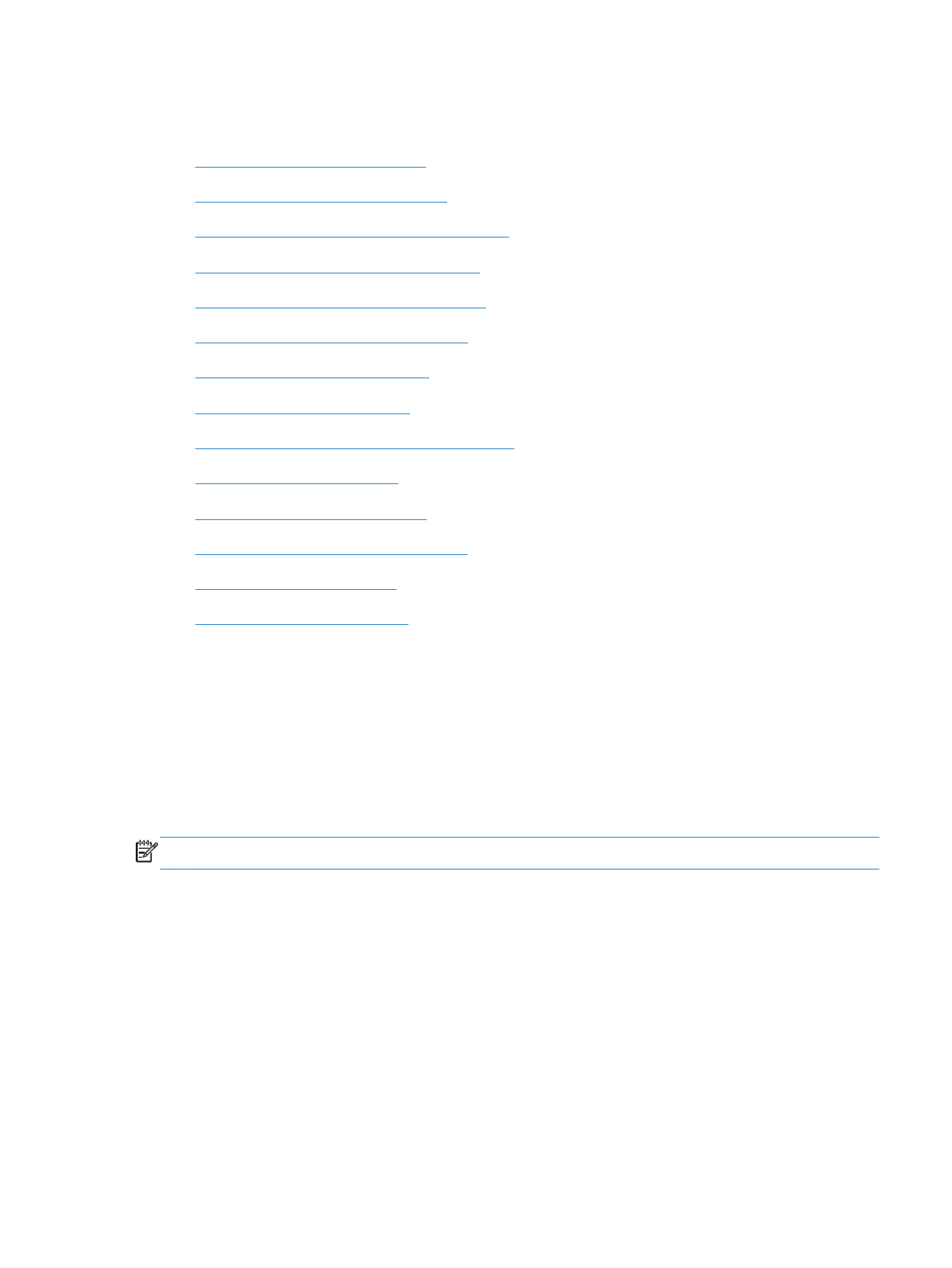
Print tasks (Mac OS X)
●
Use a printing preset (Mac OS X)
●
Create a printing preset (Mac OS X)
●
Automatically print on both sides (Mac OS X)
●
Manually print on both sides (Mac OS X)
●
Print multiple pages per sheet (Mac OS X)
●
Select the page orientation (Mac OS X)
●
Select the paper type (Mac OS X)
●
●
Scale a document to fit page size (Mac OS X)
●
●
Select the paper size (Mac OS X)
●
Select a custom paper size (Mac OS X)
●
●
Use a printing preset (Mac OS X)
1.
Click the File menu, and then click the Print option.
2.
In the Printer menu, select the product.
3.
In the Presets menu, select the printing preset.
4.
Click the Print button.
NOTE:
To use print-driver default settings, select the standard option.
Create a printing preset (Mac OS X)
Use printing presets to save the current print settings for reuse.
1.
Click the File menu, and then click the Print option.
2.
In the Printer menu, select the product.
3.
By default, the print driver displays the Copies & Pages menu. Open the menus drop-down list,
and then open a menu for which you want to change the print settings.
4.
For each menu, select the print settings that you want to save for reuse.
ENWW
Print tasks (Mac OS X)
73
