An answering machine is connected to the product – HP LaserJet Pro M521 Multifunction Printer series User Manual
Page 226
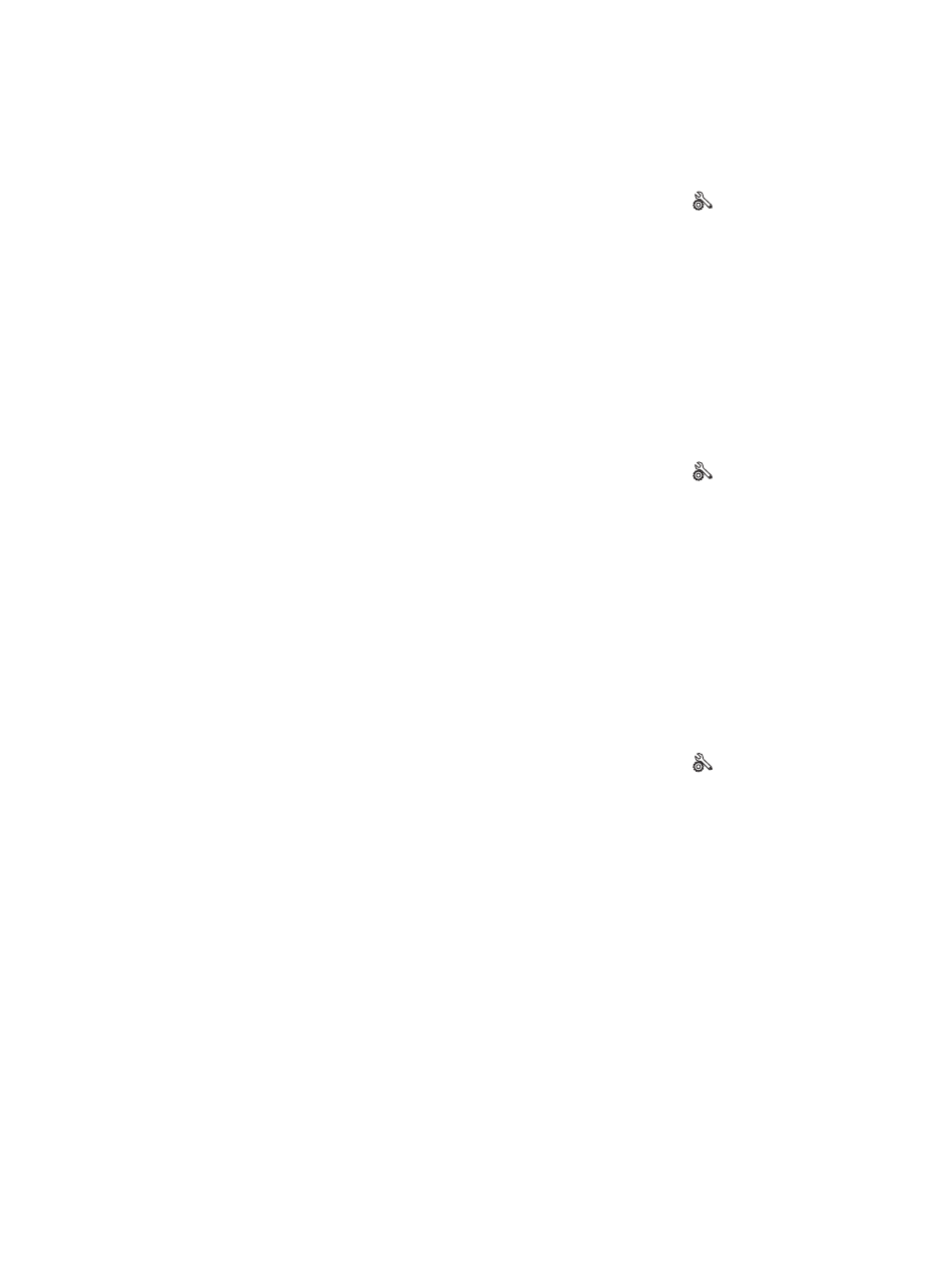
An answering machine is connected to the product
●
Set the
Answer Mode
option to the
TAM
setting and connect the answering machine to the
“telephone” port.
a. From the Home screen on the product control panel, touch the Setup button.
b. Open the
Fax Setup
menu.
c.
Open the
Basic Setup
menu.
d. Open the
Answer Mode
menu.
e. Select the
TAM
setting.
If the
TAM
setting is unavailable, set the
Answer Mode
option to the
Automatic
setting.
●
Set the
Rings to Answer
setting to at least one ring more than the number of rings for which the
answering machine is set.
a. From the Home screen on the product control panel, touch the Setup button.
b. Open the
Fax Setup
menu.
c.
Open the
Basic Setup
menu.
d. Open the
Rings to Answer
menu.
e. Select the correct setting.
●
Connect the answering machine to the “telephone” port.
●
If the product has a telephone handset connected, set the
Answer Mode
option to the
Fax/Tel
setting to route calls to the correct device. When detecting a voice call, the product generates a
ring tone that alerts you to pick up the telephone handset.
a. From the Home screen on the product control panel, touch the Setup button.
b. Open the
Fax Setup
menu.
c.
Open the
Basic Setup
menu.
d. Open the
Answer Mode
menu.
e. Select the
Fax/Tel
setting.
The Answer Mode setting is set to the Manual setting
●
Touch the
Start Fax
button on the product control panel.
212
Chapter 9 Solve problems
ENWW
