HP LaserJet Pro M521 Multifunction Printer series User Manual
Page 6
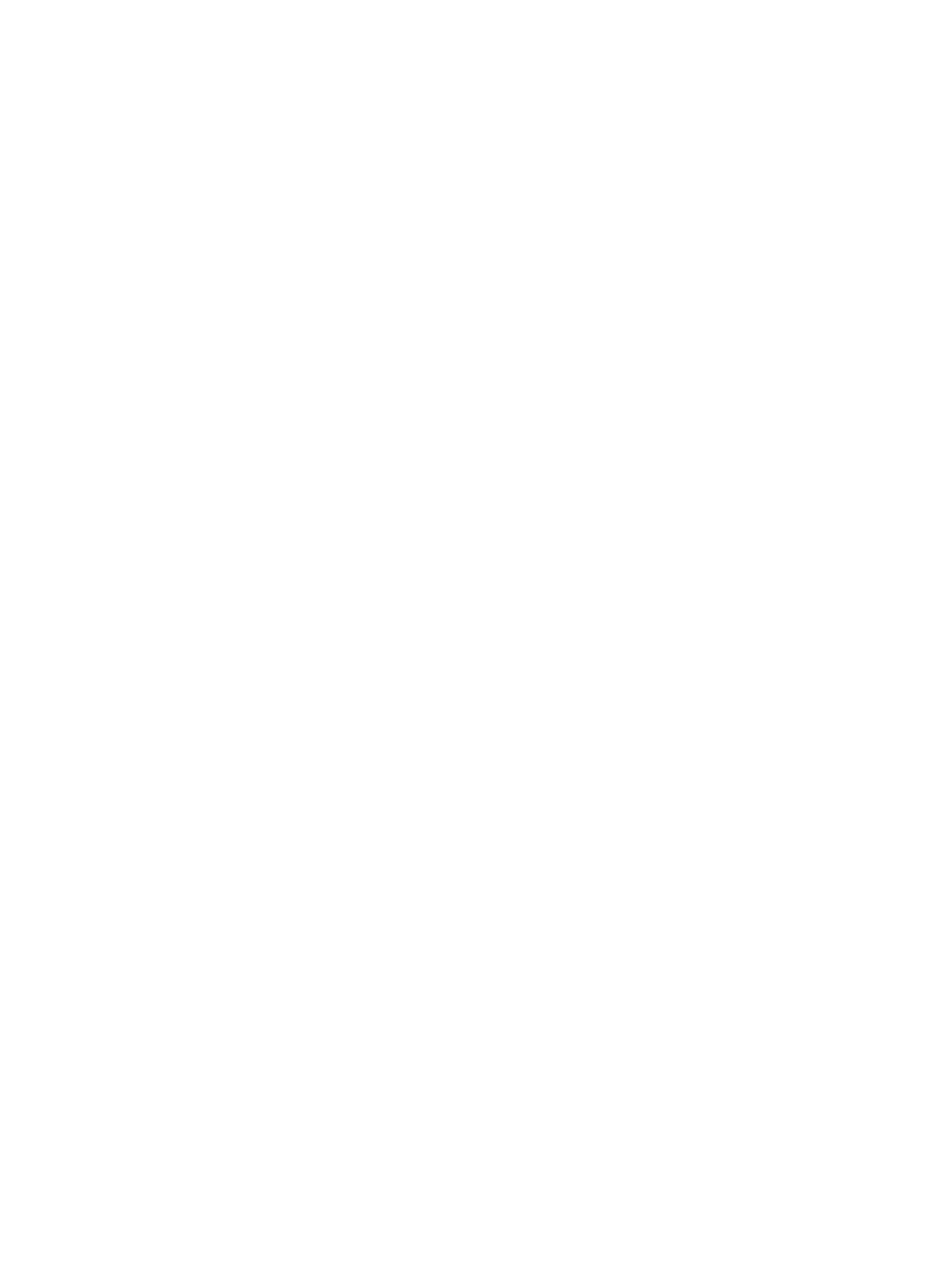
Customer self-repair parts ........................................................................................................ 31
Accessories ........................................................................................................................... 33
Toner cartridge ...................................................................................................................... 34
Toner-cartridge view ................................................................................................ 34
Toner-cartridge information ...................................................................................... 35
Priority for changing print-job settings ........................................................................ 42
Change the settings for all print jobs until the software program is closed ....................... 42
Change the default settings for all print jobs ............................................................... 43
Change the product configuration settings .................................................................. 43
Priority for changing print-job settings ........................................................................ 44
Change the settings for all print jobs until the software program is closed ....................... 44
Change the default settings for all print jobs ............................................................... 44
Change the product configuration settings .................................................................. 45
Use a printing shortcut (Windows) ............................................................................. 46
Create printing shortcuts (Windows) .......................................................................... 48
Automatically print on both sides (Windows) .............................................................. 51
Manually print on both sides (Windows) .................................................................... 53
Print multiple pages per sheet (Windows) ................................................................... 57
Select the page orientation (Windows) ...................................................................... 59
Select the paper type (Windows) .............................................................................. 61
Print the first or last page on different paper (Windows) ............................................... 64
Scale a document to fit page size (Windows) ............................................................. 67
Create a booklet (Windows) ..................................................................................... 69
Select the paper size (Windows) ............................................................................... 70
Select a custom paper size (Windows) ...................................................................... 70
Print watermarks (Windows) ..................................................................................... 71
Cancel a print job (Windows) ................................................................................... 72
iv
ENWW
