HP LaserJet Pro M521 Multifunction Printer series User Manual
Page 153
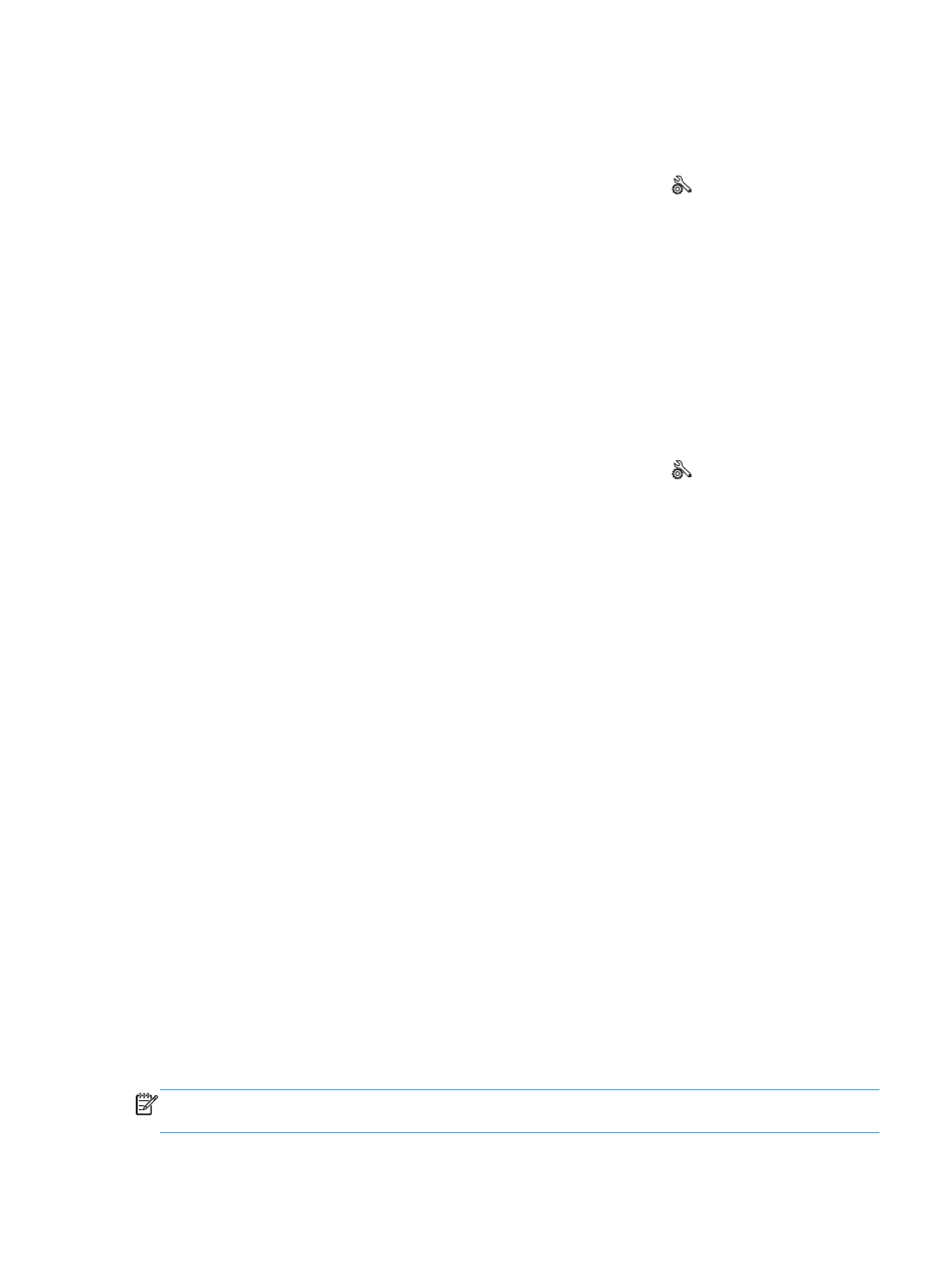
Automatically print on both sides of received faxes
Use the product control panel to configure the product to print two-sided copies of received faxes.
1.
From the Home screen on the product control panel, touch the Setup button.
2.
Touch the
Fax Setup
button.
3.
Touch the
Advanced Setup
button.
4.
Touch the
Print Duplex
button.
5.
Touch the
On
button.
Print a stored fax when the private receive feature is on
To use this feature, you must enable the
Private Receive
feature on the product. Use the following
procedure to enable this feature.
1.
From the Home screen on the product control panel, touch the Setup button.
2.
Touch the
Fax Setup
button.
3.
Touch the
Advanced Setup
button
4.
Scroll to and touch the
Private Receive
button.
5.
Touch the
On
button.
To print stored faxes, you must provide the product security password. After the product prints the
stored faxes, the faxes are deleted from memory.
1.
From the Home screen on the product control panel, touch the
Fax
button.
2.
Touch the
Fax Menu
button.
3.
Touch the
Receive Options
button.
4.
Touch the
Print Private Faxes
button.
5.
Use the keypad on the touchscreen to enter the product security password, and then touch the
OK
button.
Receive faxes when fax tones are audible on the phone line
If you have a telephone line that receives both fax and telephone calls, and you hear fax tones when
you answer the telephone, you can start the receiving process in one of two ways:
●
Touch the
Start Fax
button on the product control panel.
●
Press 1-2-3 in sequence on the telephone keypad, listen for fax transmission sounds, and then
hang up.
NOTE:
For the second method to work, the
Extension Phone
option must be turned on. This option is
one of the
Advanced Setup
options in the
Fax Setup
menu.
ENWW
Use fax
139
