Use autoreduction for incoming faxes, Set fax reprint settings – HP LaserJet Pro M521 Multifunction Printer series User Manual
Page 139
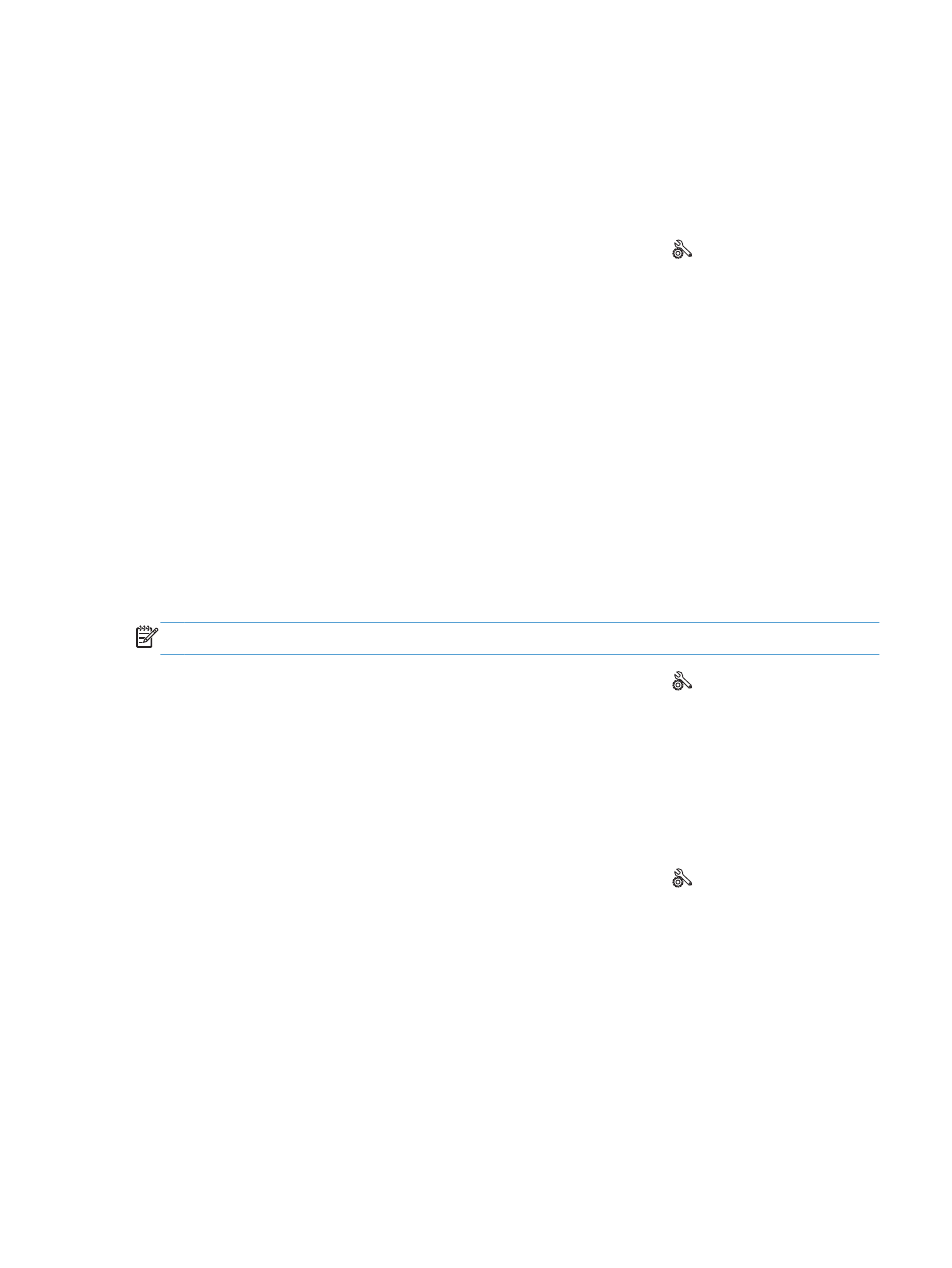
●
Double
: The product answers any calls that produce a double-ring pattern.
●
Triple
: The product answers any calls that produce a triple-ring pattern.
●
Double and Triple
: The product answers any calls that produce a double-ring or triple-ring pattern.
To change ring patterns for call answering, complete the following steps:
1.
From the Home screen on the product control panel, touch the Setup button.
2.
Touch the
Fax Setup
menu.
3.
Touch the
Basic Setup
menu.
4.
Touch the
Distinctive Ring
button, and then touch the name of an option.
Use autoreduction for incoming faxes
If the fit-to-page option is turned on, the product automatically reduces long faxes up to 75% to fit the
information on the default paper size (for example, the fax is reduced from legal to letter size).
If the fit-to-page option is turned off, long faxes print at full size on multiple pages. The factory-set
default for incoming fax autoreduction is
On
.
If you have the
Stamp Faxes
option turned on, you might also want to turn on autoreduction. This
reduces the size of the incoming faxes slightly, and prevents the page-stamp from forcing a fax onto
two pages.
NOTE:
Make sure that the default paper size setting matches the size of the paper in the tray.
1.
From the Home screen on the product control panel, touch the Setup button.
2.
Touch the
Fax Setup
menu.
3.
Touch the
Advanced Setup
menu.
4.
Touch the
Fit to Page
button, and then touch the
On
button.
Set fax reprint settings
1.
From the Home screen on the product control panel, touch the Setup button.
2.
Touch the
Fax Setup
menu.
3.
Touch the
Advanced Setup
menu.
4.
Scroll to and touch the
Allow Fax Reprint
button, and then touch the
On
button.
After this feature is turned on, a
Reprint Faxes
button is available in the
Fax Menu
>
Receive
Options
menu.
ENWW
Configure receive fax settings
125
