Solve fax problems, Checklist for solving fax problems – HP LaserJet Pro M521 Multifunction Printer series User Manual
Page 215
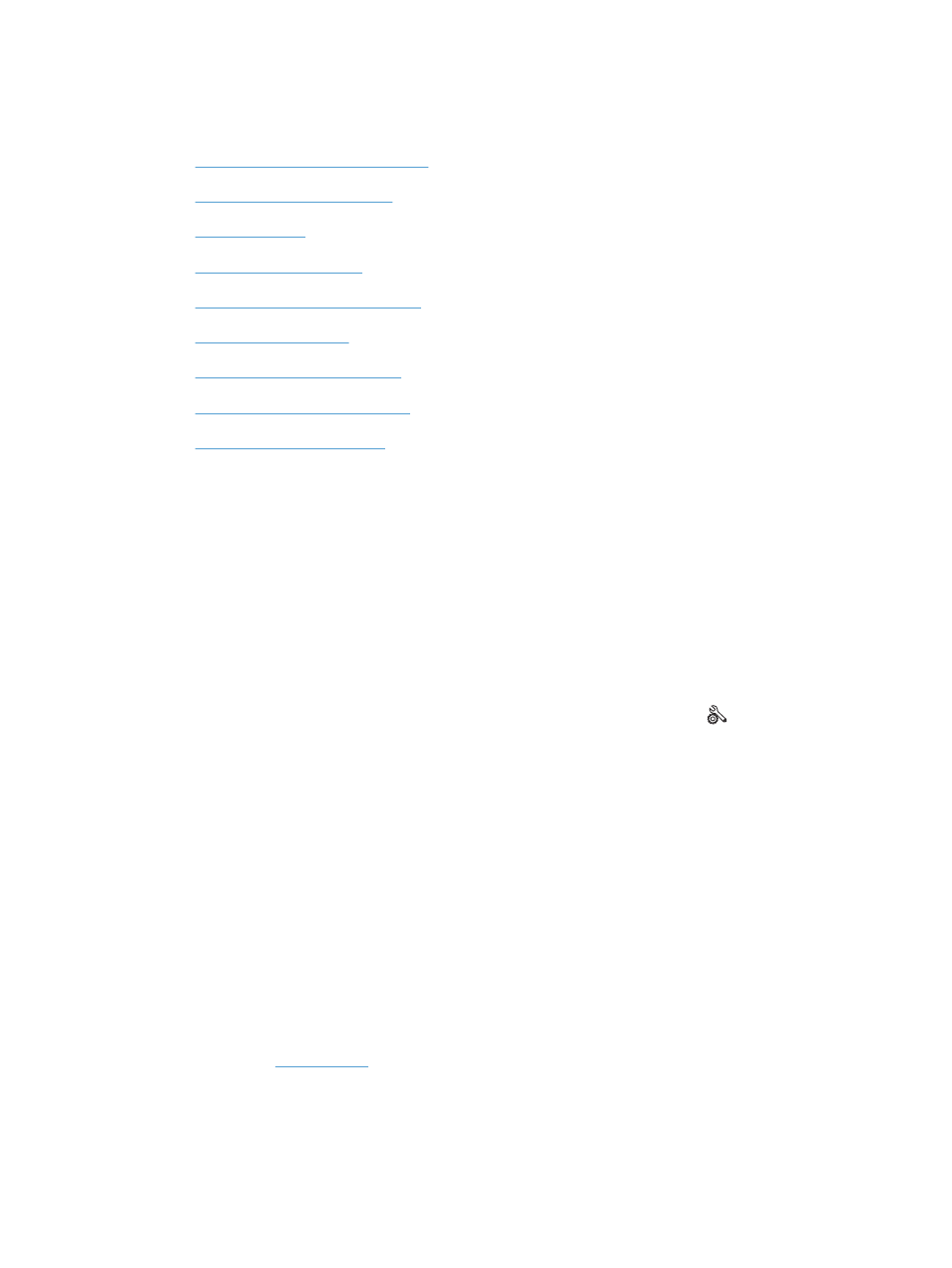
Solve fax problems
●
Checklist for solving fax problems
●
●
●
●
Set the fax-error-correction mode
●
●
●
Solve problems receiving faxes
●
Checklist for solving fax problems
●
Several possible fixes are available. After each recommended action, retry faxing to see if the
problem is resolved.
●
For best results during fax problem solving, make sure the line from the product is connected
directly to the wall phone port. Disconnect all other devices that are connected to the product.
1.
Verify that the telephone cord is connected to the correct port on the back of the product.
2.
Check the phone line by using the fax test:
a. From the Home screen on the product control panel, touch the Setup button, and then
touch the
Service
menu.
b. Select the
Fax Service
menu.
c.
Select the
Run Fax Test
option. The product prints a fax test report.
The report contains the following possible results:
●
Pass: The report contains all of the current fax settings for review.
●
Fail: The report indicates the nature of the error and contains suggestions for how to
resolve the issue.
3.
Verify that the product firmware is current:
a. Print a configuration page from the control panel
Reports
menu to obtain the current firmware
date code.
b. Go to
1.
Click the Support & Drivers link.
2.
Click the Download drivers and software (and firmware) link option.
ENWW
Solve fax problems
201
