Step 3: check the control panel for error messages, Step 4: check the paper, Step 5: check the software – HP LaserJet Pro M521 Multifunction Printer series User Manual
Page 173: Step 6: test print functionality
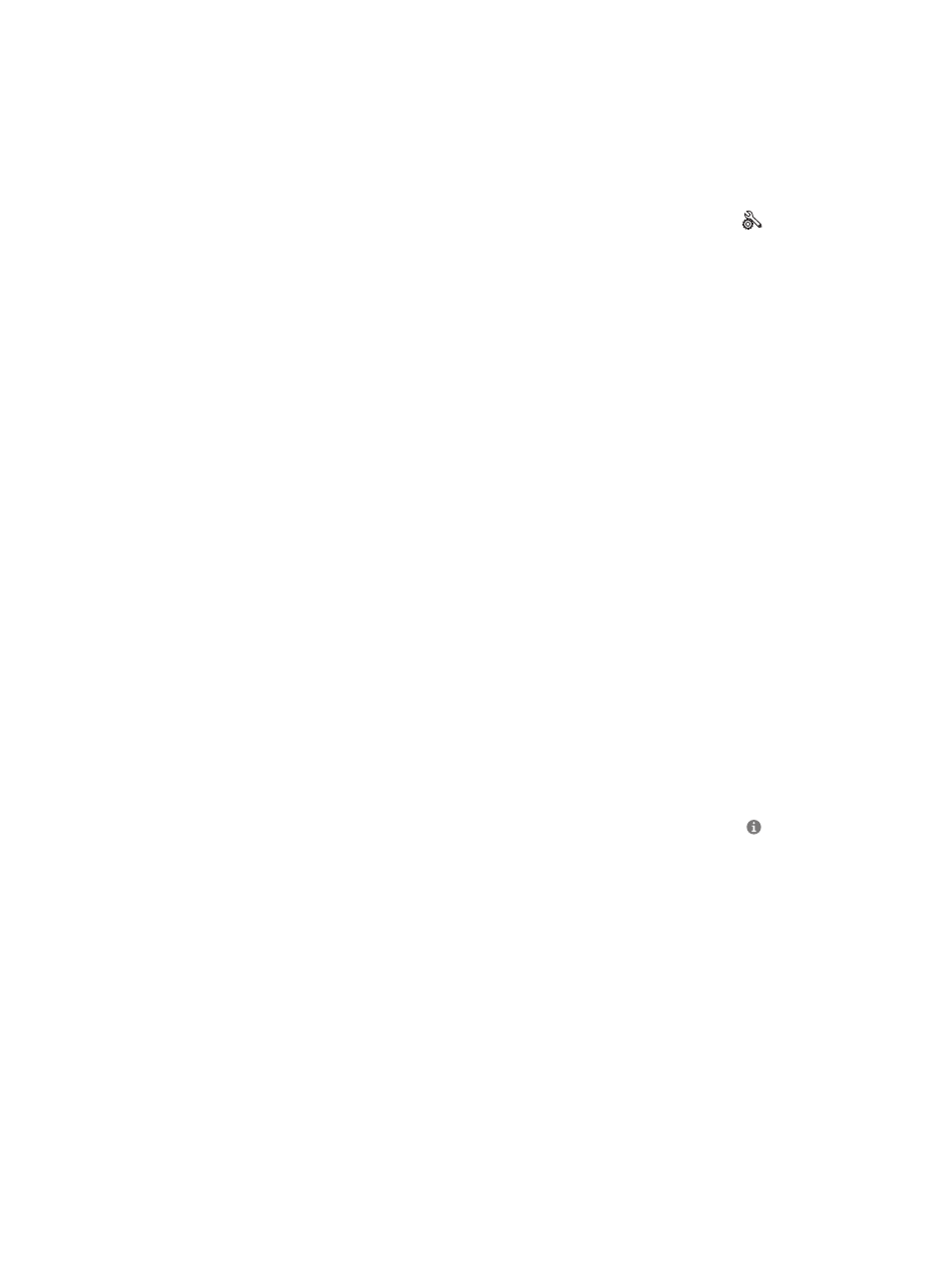
●
If your computer or the product is connected to a wireless network, low signal quality or
interference might be delaying print jobs.
●
If the product is connected wirelessly, print a Wireless Network Test Report to verify that the
wireless connection is working correctly.
a.
From the Home screen on the product control panel, touch the Setup button.
b.
Touch the
Self Diagnostics
button.
c.
Touch the
Run Wireless Test
button to print the report.
4.
If you are using a personal firewall system on the computer, it might be blocking communication
with the product. Try temporarily disabling the firewall to see if it is the source of the problem.
Step 3: Check the control panel for error messages
The control panel should indicate ready status. If an error message displays, resolve the error.
Step 4: Check the paper
1.
Make sure that the paper that you are using meets specifications.
2.
Make sure that the paper is loaded correctly in the input tray.
Step 5: Check the software
1.
Make sure that the product software is installed correctly.
2.
Verify that you have installed the print driver for this product. Check the program to make sure that
you are using the print driver for this product.
Step 6: Test print functionality
1.
Print a configuration report.
a. From the Home screen on the product control panel, touch the Information button.
b. Touch the
Report
button to print the configuration report.
2.
If the page does not print, verify that the input tray contains paper.
3.
If the page jams in the product, clear the jam.
ENWW
Solve problems checklist
159
