Scan by using other software, Scan from a twain-compliant program (windows), Scan from a wia-compliant program (windows) – HP LaserJet Pro M521 Multifunction Printer series User Manual
Page 121
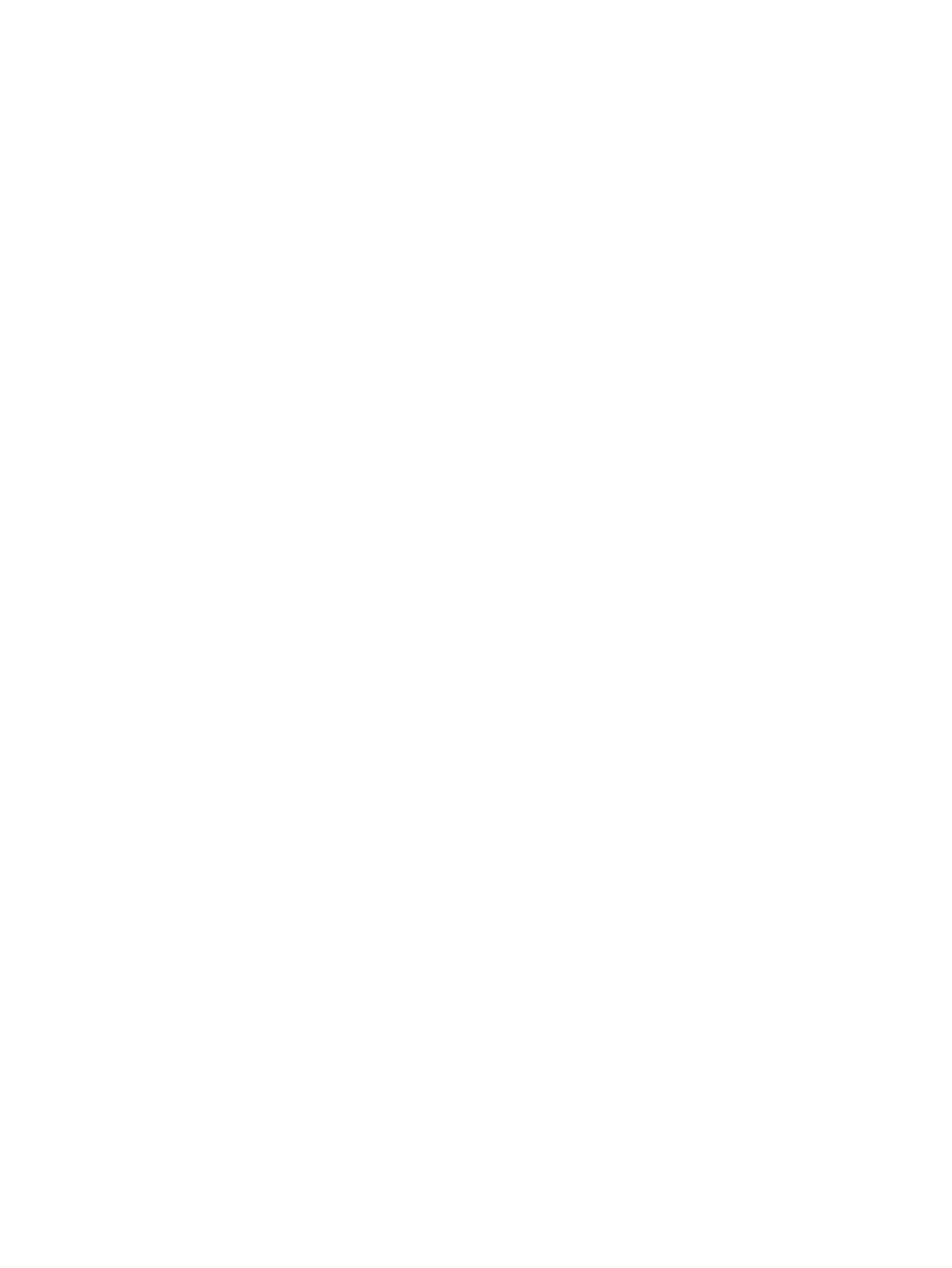
Scan by using other software
If you install the full product software, the product is TWAIN-compliant and Windows Imaging
Application (WIA)-compliant. If you install the minimum product software, the product is WIA-compliant.
The product works with Windows-based programs that support TWAIN-compliant or WIA-compliant
scanning devices.
While you are in a TWAIN-compliant or WIA-compliant program, you can gain access to the scanning
feature and scan an image directly into the open program. For more information, see the Help file or
the documentation that came with your TWAIN-compliant or WIA-compliant software program.
For Mac OS X, scan by using the Readiris OCR program that is available on the product CD.
Scan from a TWAIN-compliant program (Windows)
Generally, a software program is TWAIN-compliant if it has a command such as Acquire, File
Acquire, Scan, Import New Object, Insert from, or Scanner. If you are unsure whether the
program is compliant or you do not know what the command is called, see the software program Help
or documentation.
When scanning from a TWAIN-compliant program, the HP Scan software program might start
automatically. If the HP Scan program starts, you can make changes while previewing the image. If the
program does not start automatically, the image goes to the TWAIN-compliant program immediately.
Start the scan from within the TWAIN-compliant program. See the software program Help or
documentation for information about the commands and steps to use.
Scan from a WIA-compliant program (Windows)
WIA is another way to scan an image directly into a software program. WIA uses Microsoft software
to scan, instead of the HP Scan software.
Generally, a software program is WIA-compliant if it has a command such as Picture/From
Scanner or Camera in the Insert or File menu. If you are unsure whether the program is WIA-
compliant, see the software program Help or documentation.
Start the scan from within the WIA-compliant program. See the software program Help or
documentation for information about the commands and steps to use.
-Or-
From the Windows control panel, in the Cameras and Scanner folder (located inside the
Hardware and Sound folder for Windows Vista and Windows 7), double-click the product icon.
This opens the standard Microsoft WIA Wizard, which enables you to scan to a file.
Scan by using optical character recognition (OCR) software
The Readiris OCR program is included on a separate CD that shipped with the product. To use the
Readiris program, install it from the appropriate software CD, and then follow the instructions in the
online Help.
ENWW
Scan by using other software
107
