The fax storage is full message appears, The fax is busy message appears – HP LaserJet Pro M521 Multifunction Printer series User Manual
Page 229
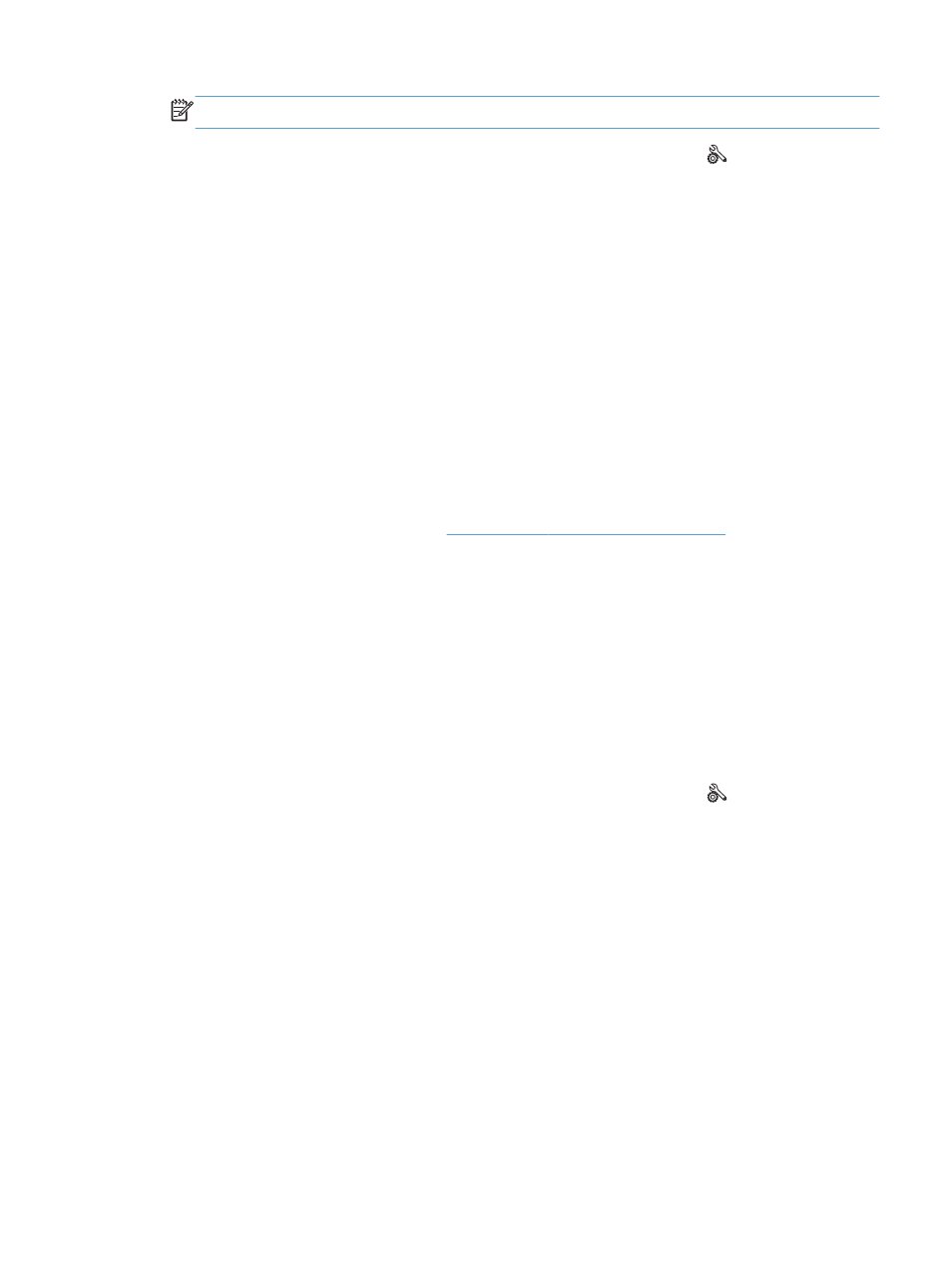
NOTE:
Turning off the
Error Correction
feature can reduce image quality.
a. From the Home screen on the product control panel, touch the Setup button.
b. Open the
Service
menu.
c.
Open the
Fax Service
menu.
d. Open the
Error Correction
menu.
e. Select the
Off
setting.
●
Print the
Fax Activity Log
report from the control panel to determine if the error occurs with a
specific fax number.
a. Touch the
Fax
button, and then touch the
Fax Menu
button.
b. Open the
Fax Reports
menu.
c.
Open the
Fax Activity Log
menu.
d. Select the
Print Log Now
option.
●
If the error persists, contact HP. Se
or the support flyer
that came in the product box.
The Fax storage is full message appears
●
Turn the product off then on.
●
Print all of the faxes, and then have the sender resend the fax.
●
Ask the sender to divide a large fax job into smaller sections, and then fax them individually.
●
Make sure that the resolution of the sending fax machine is not set to the
Photo
setting or the
Superfine
setting.
a. From the Home screen on the product control panel, touch the Setup button.
b. Open the
Fax Setup
menu.
c.
Open the
Advanced Setup
menu.
d. Open the
Fax Resolution
menu.
e. Select the correct setting.
●
Cancel all fax jobs or clear the faxes from memory.
The Fax is busy message appears
●
The product cannot receive a fax while attempting to send one. Cancel the fax send and try
sending at a later time.
●
Allow the product to try sending the fax again.
ENWW
Solve fax problems
215
