The wireless network is not functioning – HP LaserJet Pro M521 Multifunction Printer series User Manual
Page 239
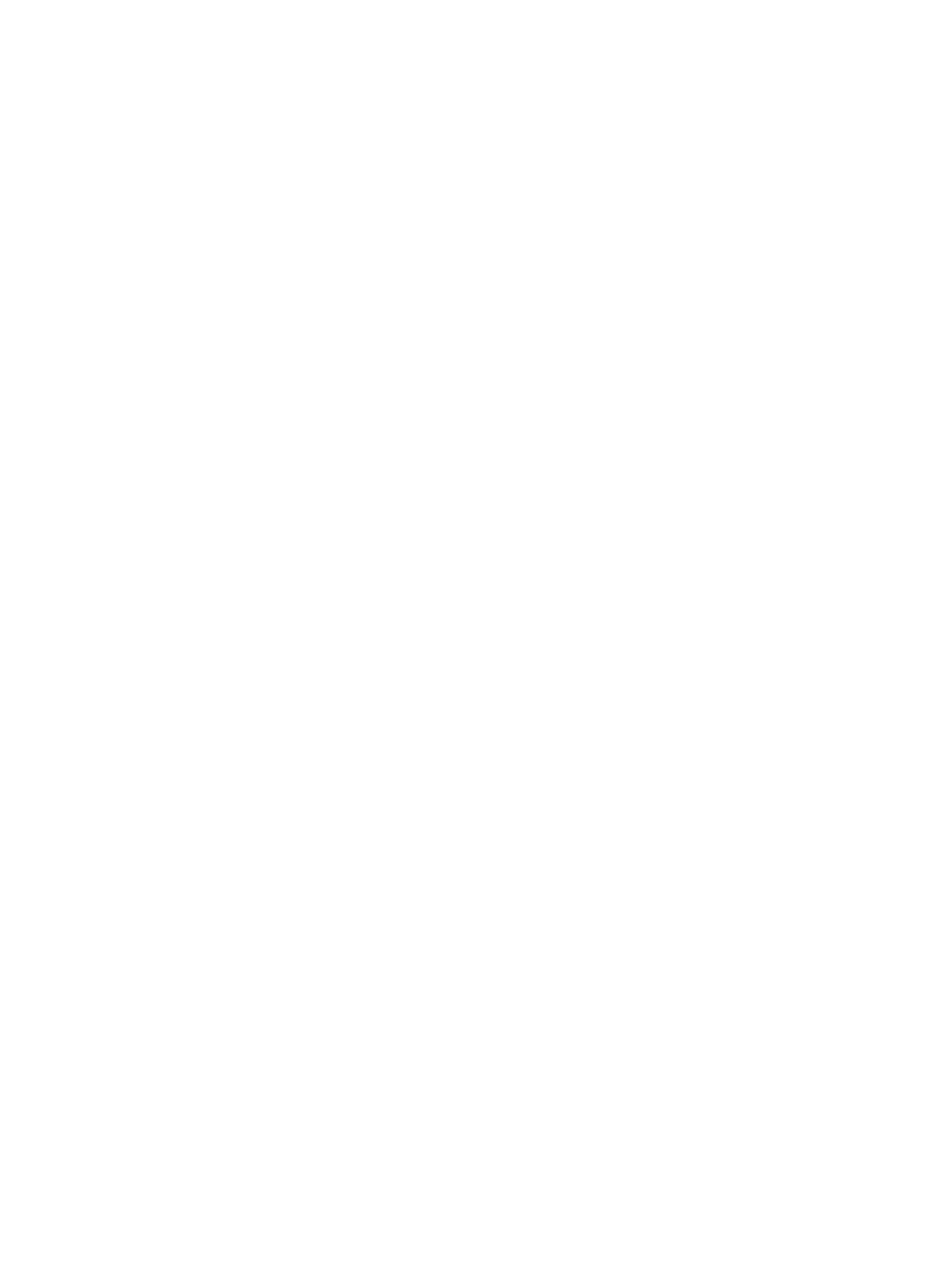
4.
Make sure that the wireless network is working correctly.
5.
Make sure that your computer is working correctly. If necessary, restart the computer.
The wireless product loses communication when connected to a
VPN
●
Typically, you cannot connect to a VPN and other networks at the same time.
The network does not appear in the wireless networks list
●
Make sure the wireless router is turned on and has power.
●
The network might be hidden. However, you can still connect to a hidden network.
The wireless network is not functioning
1.
Make sure that the network cable is not connected.
2.
To verify if the network has lost communication, try connecting other devices to the network.
3.
Test network communication by pinging the network.
a. Open a command-line prompt on your computer. For Windows, click Start, click Run, and
then type cmd.
b. Type ping followed by the router IP address.
For Mac OS X, open the Network Utility, and then supply the IP address in the correct field in
the Ping pane.
c.
If the window displays round-trip times, the network is working.
4.
Make sure that the router or product connects to the same network that the computer connects to.
a. Print a configuration page.
b. Compare the service set identifier (SSID) on the configuration report to the SSID in the printer
configuration for the computer.
c.
If the numbers are not the same, the devices are not connecting to the same network.
Reconfigure the wireless setup for the product.
ENWW
Solve wireless network problems
225
