Set the dial tone detection, Tone dial or pulse dial, Set autoredial options – HP LaserJet Pro M521 Multifunction Printer series User Manual
Page 132
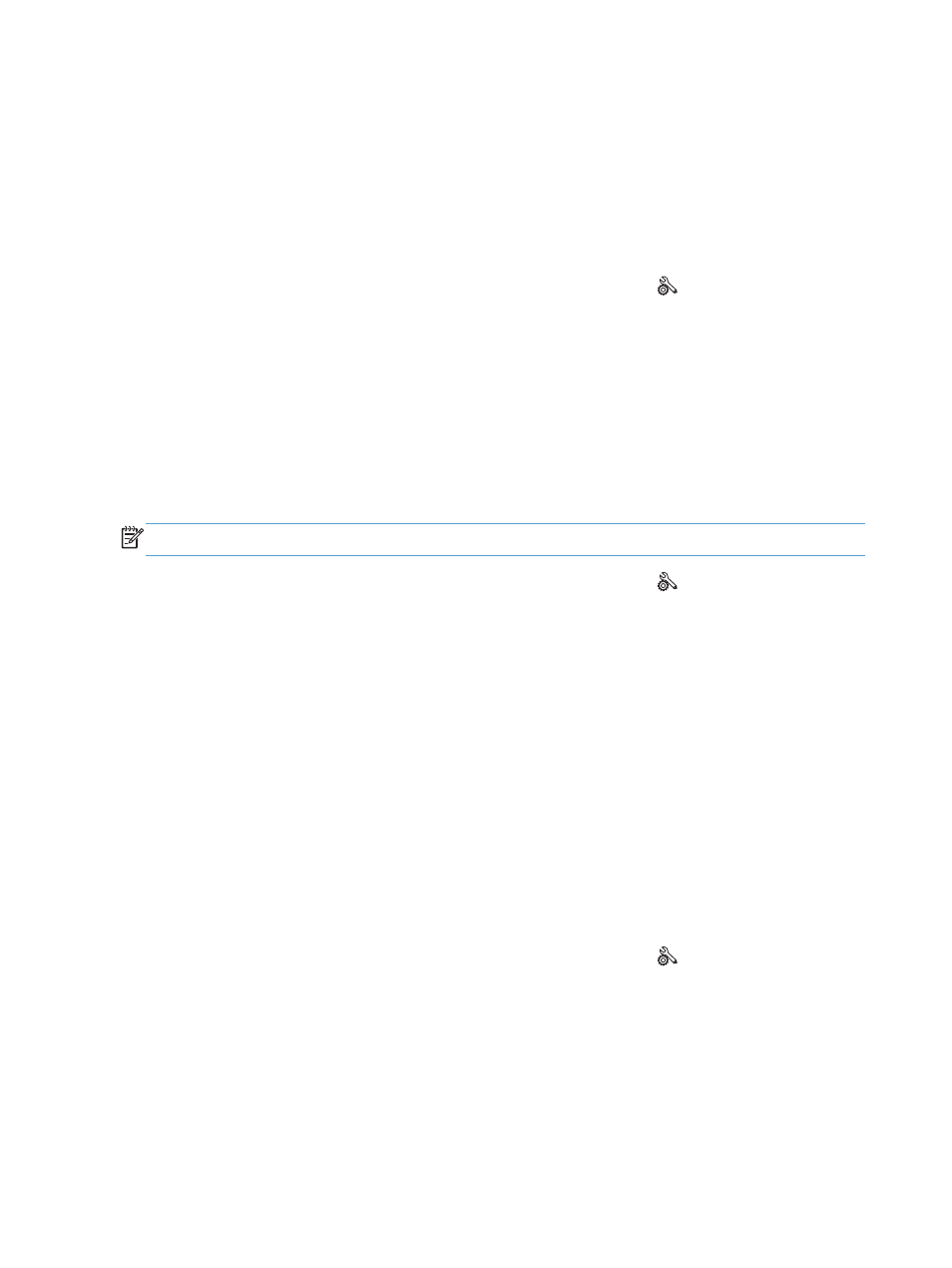
Set the dial tone detection
Normally, the product begins dialing a fax number immediately. If you are using the product on the
same line as your telephone, turn on the detect-dial-tone setting. This prevents the product from sending
a fax while someone is on the telephone.
The factory-set default for detect dial tone is
On
for France and Hungary, and
Off
for all other
countries/regions.
1.
From the Home screen on the product control panel, touch the Setup button.
2.
Touch the
Fax Setup
menu.
3.
Touch the
Advanced Setup
menu.
4.
Scroll to and touch the
Detect Dial Tone
button, and then touch the
On
or
Off
button.
Tone dial or pulse dial
Use this procedure to set the product to tone-dialing or pulse-dialing mode. The factory-set default is
Tone
. Do not change this setting unless you know that the telephone line cannot use tone dialing.
NOTE:
The pulse-dialing option is not available in all countries/regions.
1.
From the Home screen on the product control panel, touch the Setup button.
2.
Touch the
Fax Setup
menu.
3.
Touch the
Advanced Setup
menu.
4.
Scroll to and touch the
Dialing Mode
button, and then touch the
Tone
or
Pulse
button.
Set autoredial options
If the product was unable to send a fax because of a communication error or the receiving fax machine
did not answer or was busy, the product attempts to redial based on the redial-on-busy, redial-on-no-
answer, and redial-on-communication-error options.
Set the redial-on-busy option
If this option is on, the product redials automatically if it receives a busy signal. The factory-set default
for the redial-on-busy option is
On
.
1.
From the Home screen on the product control panel, touch the Setup button.
2.
Touch the
Fax Setup
menu.
3.
Touch the
Advanced Setup
menu.
4.
Scroll to and touch the
Redial if Busy
button, and then touch the
On
or
Off
button.
118
Chapter 7 Fax
ENWW
