Check the paper-type setting (mac os x), Check the toner-cartridge status, Print a cleaning page – HP LaserJet Pro M521 Multifunction Printer series User Manual
Page 196
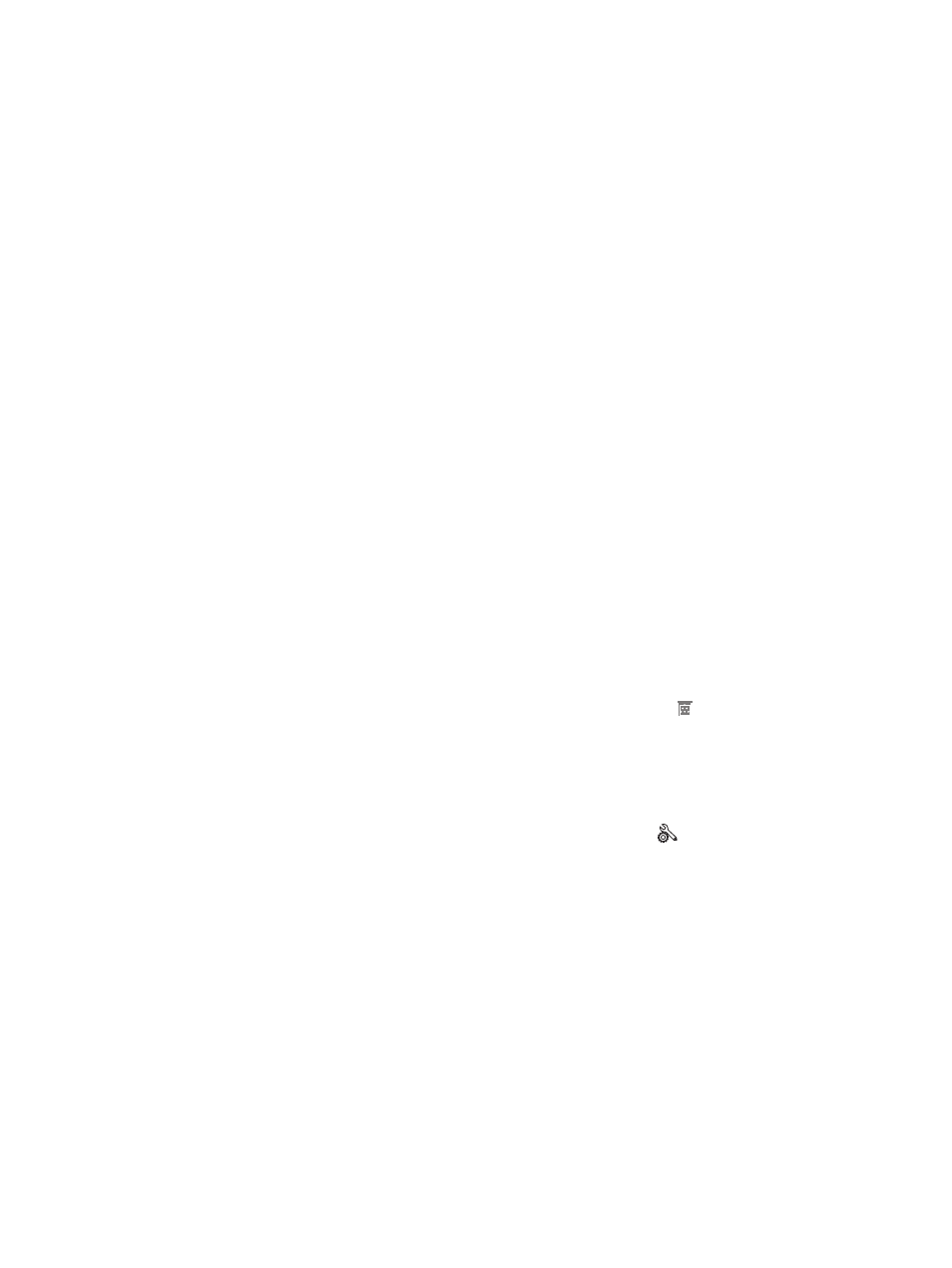
7.
Select the option for the type of paper you are using, and click the OK button.
8.
Click the OK button to close the Document Properties dialog box. In the Print dialog box,
click the OK button to print the job.
Check the paper-type setting (Mac OS X)
1.
Click the File menu, and then click the Print option.
2.
In the Printer menu, select the product.
3.
By default, the print driver displays the Copies & Pages menu. Open the menus drop-down list,
and then click the Finishing menu.
4.
Select a type from the Media-type drop-down list.
5.
Click the Print button.
Check the toner-cartridge status
Check the supplies status page for the following information:
●
Estimated percentage of cartridge life remaining
●
Approximate pages remaining
●
Part numbers for HP toner cartridges
●
Number of pages printed
Use the following procedure to print the supplies status page:
1.
From the Home screen on the product control panel, touch the Supplies button.
2.
Touch the
Report
button to print the supplies status page.
Print a cleaning page
1.
From the Home screen on the product control panel, touch the Setup button.
2.
Touch the
Service
menu.
3.
Touch the
Cleaning Page
button.
4.
Load plain letter or A4 paper when you are prompted.
5.
Touch the
OK
button to begin the cleaning process.
The product prints the first side and then prompts you to remove the page from the output bin and
reload it in Tray 1, keeping the same orientation. Wait until the process is complete. Discard the
page that prints.
182
Chapter 9 Solve problems
ENWW
