Control-panel home screen – HP LaserJet Pro M521 Multifunction Printer series User Manual
Page 23
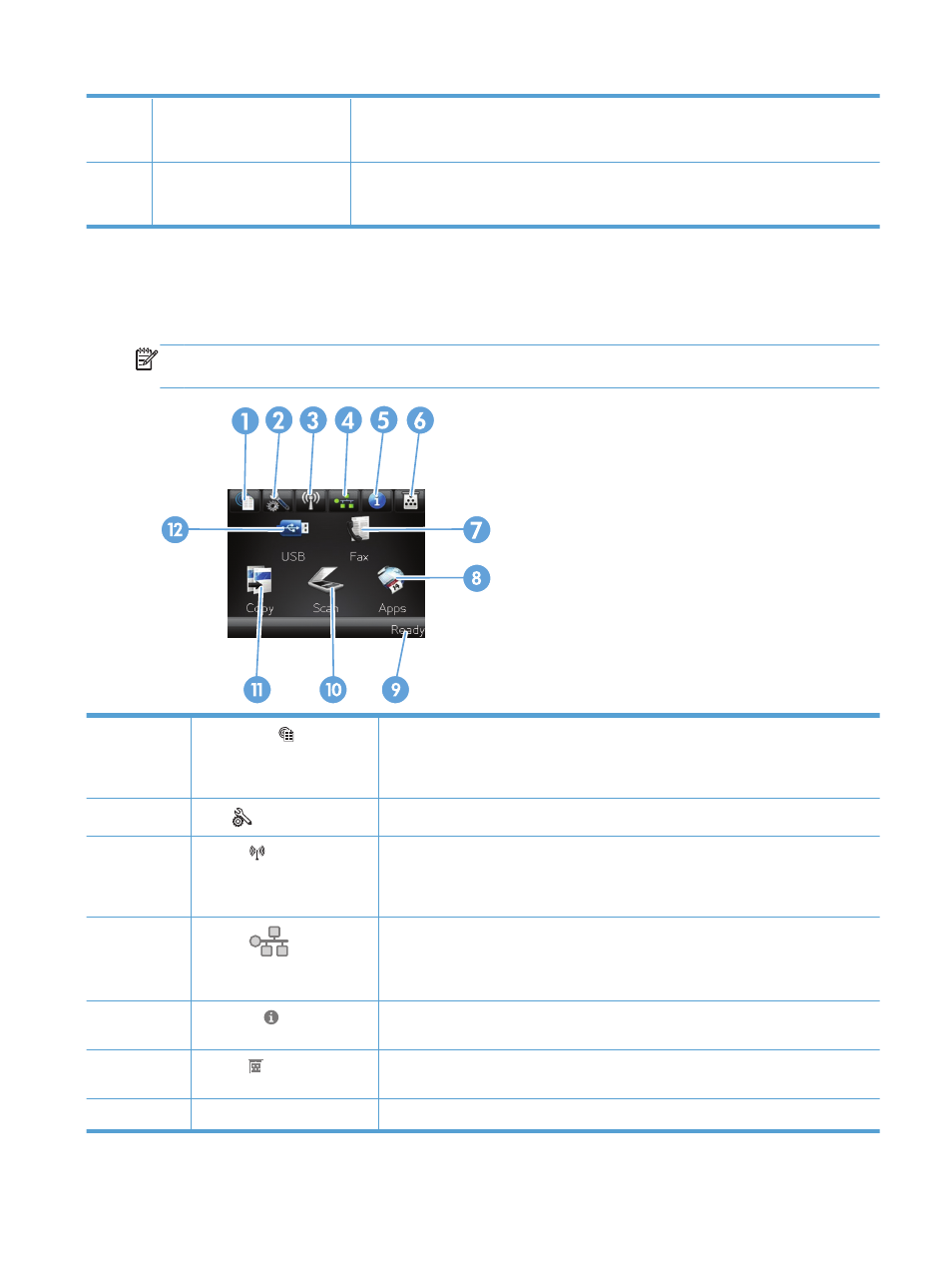
9
Left arrow button and light
Moves the cursor to the left
NOTE:
This button illuminates only when the current screen can use this feature.
10
Home button and light
Provides access to the Home screen
NOTE:
This button illuminates only when the current screen can use this feature.
Control-panel Home screen
The Home screen provides access to the product features, and it indicates the product status.
NOTE:
Depending on the product configuration, the features on the Home screen can vary. The
layout might also be reversed for some languages.
1
Web Services button
Provides quick access to HP Web Services features, including HP ePrint
HP ePrint is a tool that prints documents by using any email enabled device to send
them to the product’s email address.
2
Setup
button
Provides access to the main menus
3
Wireless button (wireless
models only)
Provides access to the Wireless menu and wireless status information
NOTE:
When you are connected to a wireless network, this icon changes to a set of
signal strength bars.
4
Network
button (for
products connected to a
network only)
Provides access to network settings and information. From the network settings screen,
you can print the
Network Summary
page.
5
Information button
Provides product status information. From the status summary screen, you can print the
Configuration Report
page.
6
Supplies button
Provides information about supplies status. From the supplies summary screen, you can
print the
Supplies Status
page.
7
Fax
button
Provides access to the
Fax
feature
ENWW
Control panel
9
