Set the fax error report, Set the fax-error-correction mode, Change the fax speed – HP LaserJet Pro M521 Multifunction Printer series User Manual
Page 218
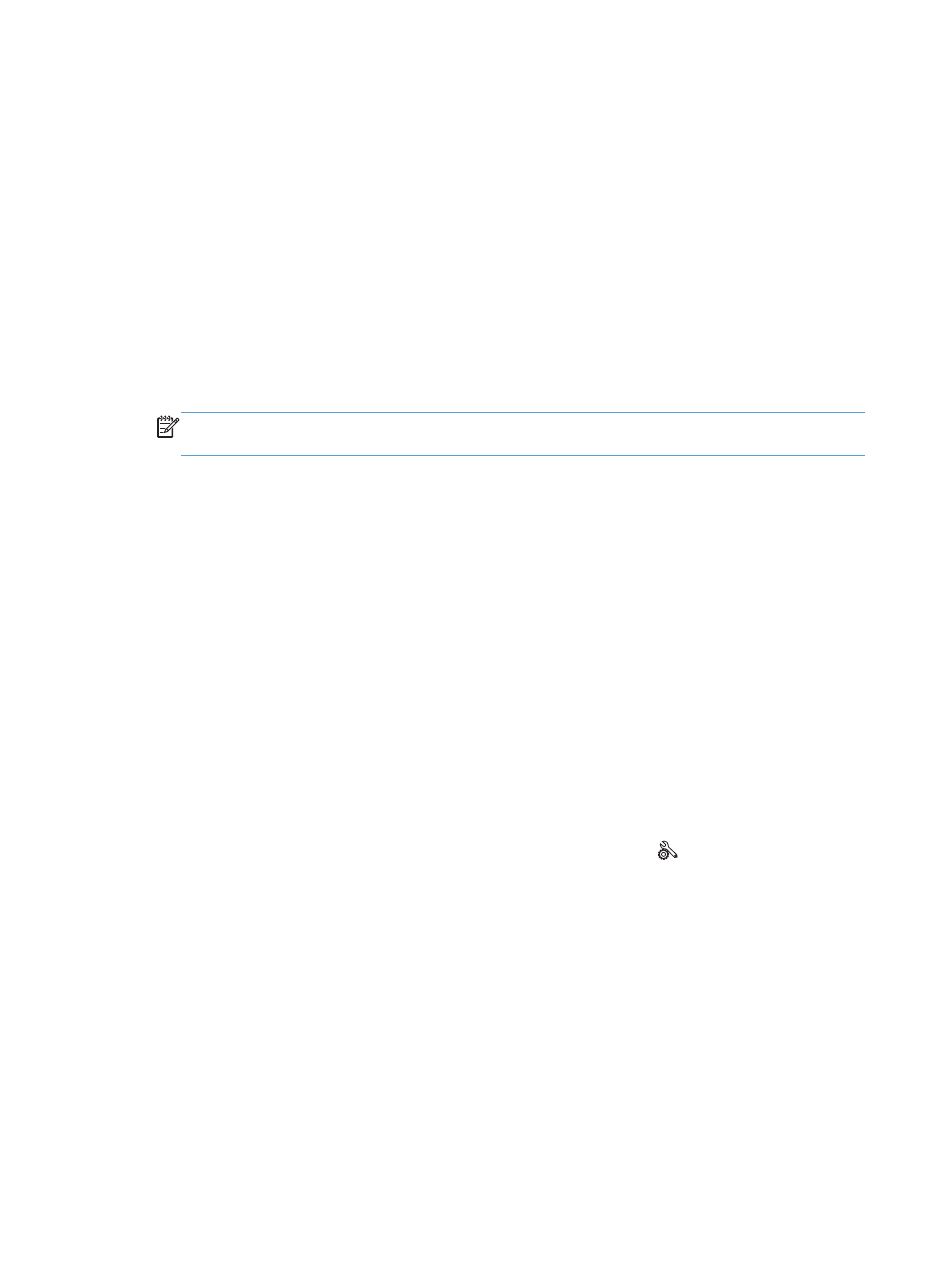
3.
Touch the
Fax Reports
button.
4.
Touch the name of the report that you want to print.
Set the fax error report
A fax error report is a brief report that indicates the product experienced a fax job error. You can set it
to print after the following events:
●
Every fax error (the factory-set default)
●
Send fax error
●
Receive fax error
●
Never
NOTE:
With this option, you will have no indication that a fax failed to be transmitted unless
you print a fax activity log.
1.
From the Home screen on the product control panel, touch the
Fax
button.
2.
Touch the
Fax Menu
button.
3.
Touch the
Fax Reports
button.
4.
Touch the
Fax Error Report
button, and then touch the printing option that you want to use.
Set the fax-error-correction mode
Usually, the product monitors the signals on the telephone line while it is sending or receiving a fax. If
the product detects an error during the transmission and the error-correction setting is
On
, the product
can request that the portion of the fax be resent. The factory-set default for error correction is
On
.
You should turn off error correction only if you are having trouble sending or receiving a fax, and you
are willing to accept the errors in the transmission. Turning off the setting might be useful when you are
trying to send a fax overseas or receive one from overseas, or if you are using a satellite telephone
connection.
1.
From the Home screen on the product control panel, touch the Setup button.
2.
Touch the
Service
menu.
3.
Touch the
Fax Service
menu.
4.
Touch the
Error Correction
button, and then touch the
On
button.
Change the fax speed
The fax-speed setting is the modem protocol that the product uses to send faxes. It is the worldwide
standard for full-duplex modems that send and receive data across telephone lines at up to 33,600 bits
per second (bps). The factory-set default for the fax-speed setting is
Fast(V.34)
.
204
Chapter 9 Solve problems
ENWW
