HP LaserJet Pro M521 Multifunction Printer series User Manual
Page 11
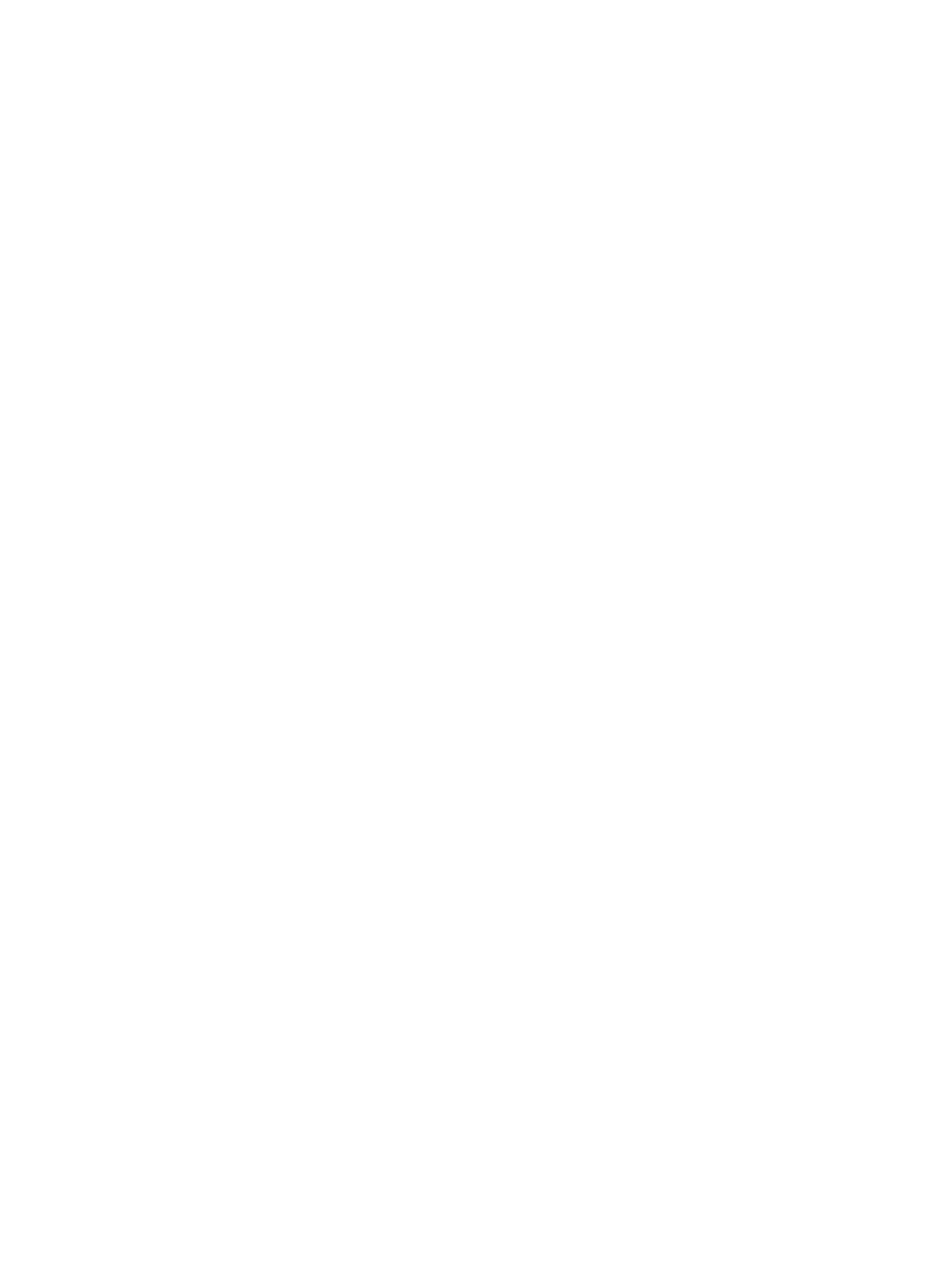
Jam locations ........................................................................................................ 165
Clear jams in the document feeder .......................................................................... 166
Clear jams in the output area ................................................................................. 168
Clear jams in Tray 1 .............................................................................................. 170
Clear jams in Tray 2 or optional Tray 3 ................................................................... 173
Clear jams in the fuser ........................................................................................... 177
Clear jams in the duplexer ..................................................................................... 179
Check the paper-type setting (Windows) ................................................... 181
Check the paper-type setting (Mac OS X) .................................................. 182
Check the toner-cartridge status .............................................................................. 182
Print a cleaning page ............................................................................................ 182
Visually inspect the toner cartridge .......................................................................... 183
Check the paper and printing environment ............................................................... 183
Check the scanner glass for dirt and smudges ........................................................... 186
Check the paper settings ........................................................................................ 187
Optimize for text or pictures ................................................................................... 187
Edge-to-edge copying ............................................................................................ 188
Clean the pickup rollers and separation pad in the document feeder ........................... 188
Check the scanner glass for dirt and smudges ........................................................... 190
Clean the pickup rollers and separation pad in the document feeder ........................... 191
Check the scanner glass for dirt and smudges ........................................................... 193
Check the send-fax resolution setting ....................................................................... 194
Check the error correction setting ............................................................................ 195
Send to a different fax machine .............................................................................. 195
Clean the pickup rollers and separation pad in the document feeder ........................... 195
Check the fit-to-page setting .................................................................................... 196
Check the sender's fax machine .............................................................................. 196
The product does not print ...................................................................................... 197
The product prints slowly ........................................................................................ 198
ENWW
ix
