Clean the product, Clean the exterior, Clean the paper path – HP LaserJet P4015 Printer series User Manual
Page 145: Clean the exterior clean the paper path
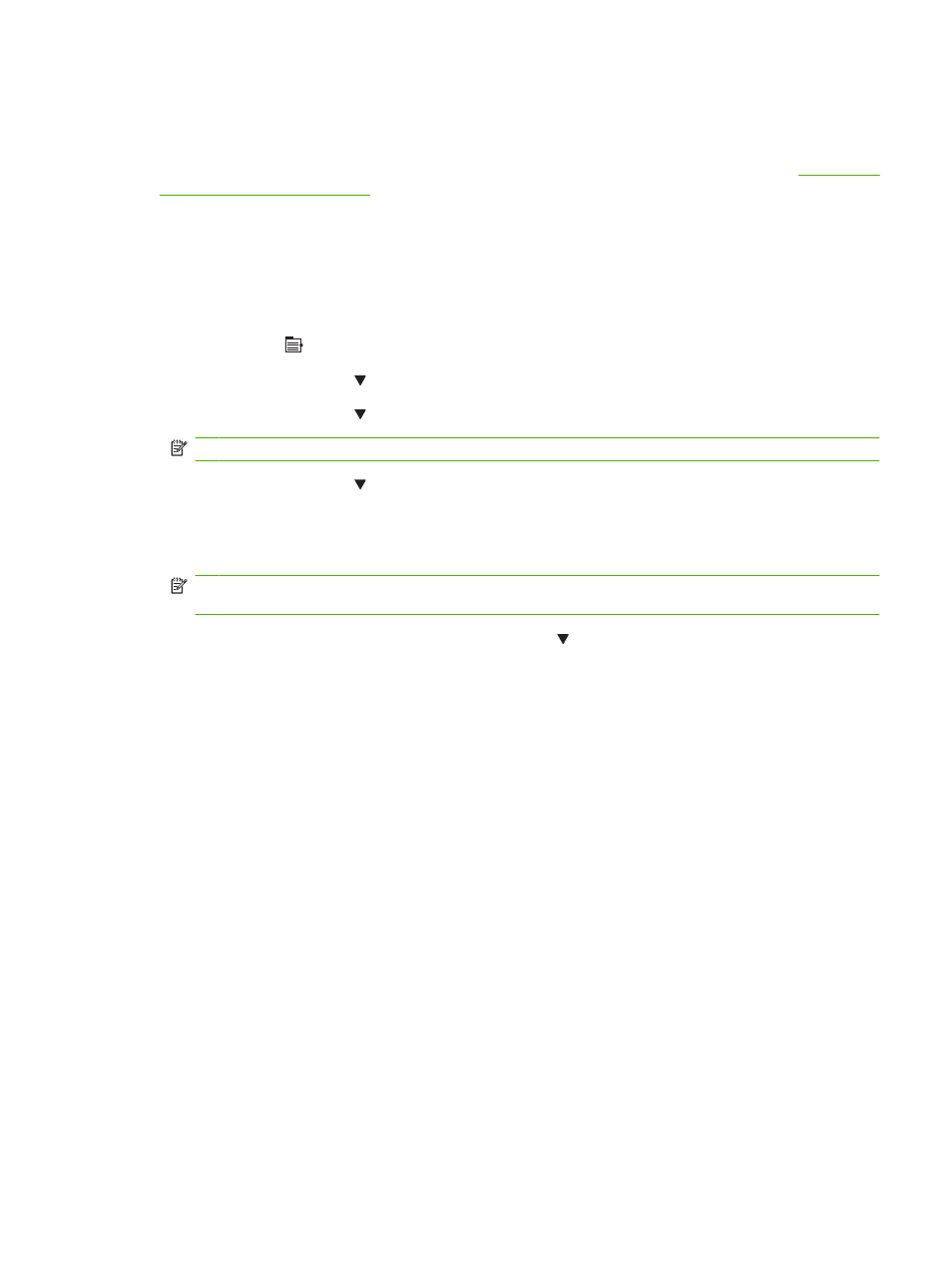
Clean the product
During the printing process, paper, toner, and dust particles can accumulate inside the product. Over
time, this buildup can cause print-quality problems, such as toner specks or smearing (see
).
Clean the exterior
Use a soft, damp, lint-free cloth to wipe dust, smudges, and stains off of the exterior of the device.
Clean the paper path
1.
Press
Menu
.
2.
Press the down arrow to highlight CONFIGURE DEVICE, and then press
OK
.
3.
Press the down arrow to highlight PRINT QUALITY, and then press
OK
.
NOTE:
If your product has an automatic duplexer, go to step 7.
4.
Press the down arrow to highlight CREATE CLEANING PAGE, and then press
OK
.
5.
Remove all paper from Tray 1.
6.
Remove the cleaning page from the output bin, and load it face-down in Tray 1.
NOTE:
If you are not in the menus, navigate to PRINT QUALITY by using the previous
instructions.
7.
At the product control panel, press the down arrow to highlight PROCESS CLEANING PAGE,
and then press
OK
.
ENWW
Clean the product 133
