Print to the optional stacker or stapler/stacker, Print to the 5-bin mailbox – HP LaserJet P4015 Printer series User Manual
Page 100
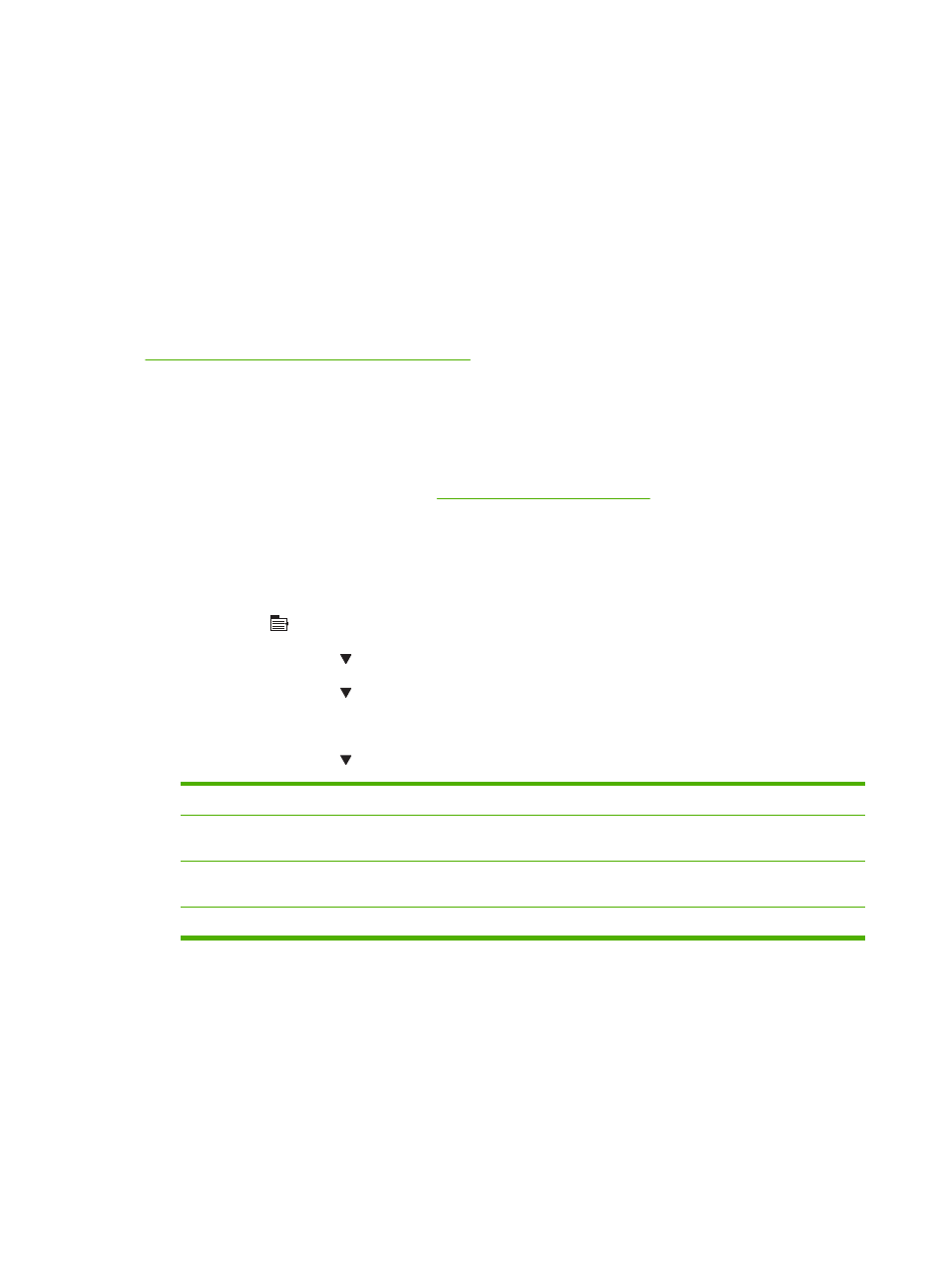
Opening the rear output bin makes the duplexer (if installed) and the top output bin unavailable. To avoid
jams, do not open or close the rear output bin while the product is printing.
Print to the optional stacker or stapler/stacker
The optional stacker or optional stapler/stacker can hold up to 500 sheets of paper (20-lb paper). The
stacker accepts standard and custom paper sizes. The stapler/stacker accepts standard and custom
paper sizes, but only Letter, Legal, and A4 sizes can be stapled. Do not try to send other types of print
media, such as labels or envelopes.
When a stapler/stacker is installed, the product automatically rotates the printed images 180° on all
paper sizes, regardless of whether the job is stapled. Paper types that must be printed in the correct
orientation, such as letterhead or prepunched paper, need to be loaded in a different direction. See
Paper orientation for loading trays on page 78
.
To print to the optional stacker or optional stapler/stacker, select the option in the program, in the printer
driver, or at the printer control panel.
Before you use the optional stacker or optional stapler/stacker, ensure that the printer driver is set to
recognize it. You need to set this setting only once. See the printer driver online Help for details.
For more information about stapling, see
.
Print to the 5-bin mailbox
The optional 5-bin mailbox provides five output bins that can be configured from the control panel to
sort print jobs in a variety of ways.
1.
Press
Menu
.
2.
Press the down arrow to highlight CONFIGURE DEVICE, and then press
OK
.
3.
Press the down arrow to highlight MBM-5 CONFIGURATION, and then press
OK
.
4.
Press
OK
to select OPERATION MODE.
5.
Press the down arrow to highlight how the 5-bin mailbox sorts jobs:
MAILBOX
Each bin is assigned to a user or group of users. This is the default setting.
STACKER
The product uses all of the bins to stack copies of a job. Jobs are sent to the bottom bin first, and then
to the next highest bin, and so forth. When all bins are full, the product stops.
JOB
SEPARATOR
Each print job is sent to a different bin. Jobs are sent to an empty bin, starting with the top bin and
continuing to the bottom bin.
COLLATOR
The product sorts copies of a single print job into separate bins.
6.
Press
OK
to select the option.
88
Chapter 6 Paper and print media
ENWW
