HP OneView for VMware vCenter User Manual
Page 97
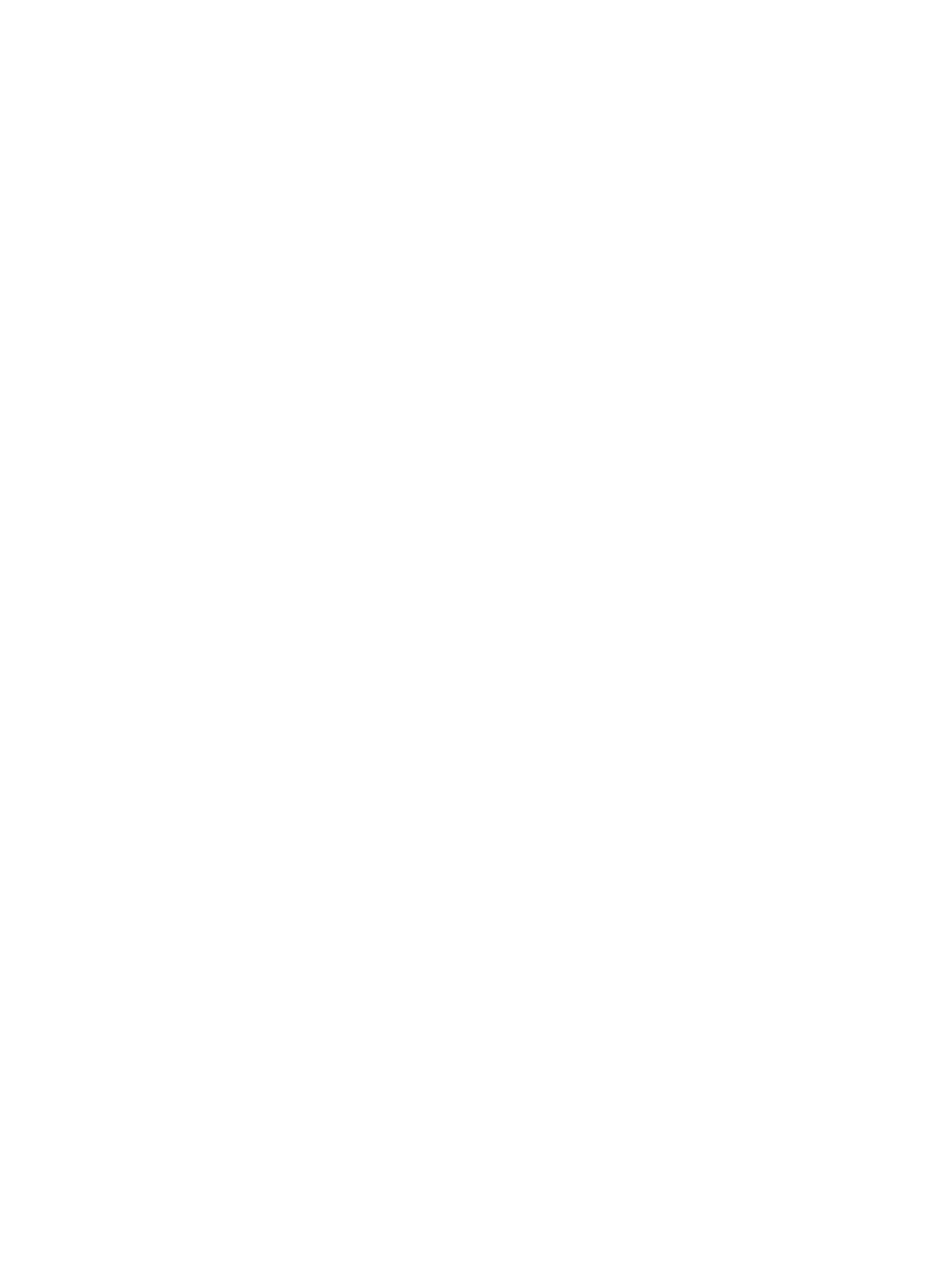
Health status or information is missing for specific hosts or clusters
Possible cause: Active and properly authenticated communication between vCenter Server, Insight
Control for vCenter, HP Management Agents for VMware ESX /HP ESXi Offline Bundle for VMware
ESXi, or Virtual Connect Manager (blades only), and the managed nodes is not established with
their management processors.
Action: Verify that properly authenticated communication is established.
•
Verify that the iLO information is associated correctly with the corresponding host system as
described in
“Associating the VMware host to iLO” (page 10)
.
•
Verify that the HP Management Agents for VMware ESX or the HP ESXi Offline Bundle for
VMware ESXi are installed and that the credentials are properly configured in Insight Control
for vCenter.
•
Verify that either the global credentials or the credentials specific to each iLO, Onboard
Administrator, and VMware host are configured properly.
•
Ensure that the initial polling cycle is complete. This may take a few moments, depending on
the settings.
Auto-login not working for URLs provided for managed nodes by Insight Control for
vCenter
Possible cause: A valid user name and password are not configured, or an SSO certificate (for
SSO to Onboard Administrator) is not installed.
Action: Verify the user credentials or SSO settings:
•
Ensure that the credentials provided are for a vCenter Server administrator. Auto-login is
available only for vCenter Server administrators. For more information, see
•
Ensure that the correct credentials are provided for iLO, Onboard Administrator, and HP SIM.
The information can be entered using the global credentials setting or by entering the individual
settings for each iLO, Onboard Administrator, and HP SIM on the network. For more information
about managing passwords and other system administration tasks, see
•
For SSO to Onboard Administrator, follow the procedure for configuring the SSO certificate
described in
“Onboard Administrator Single Sign-On” (page 11)
.
Virtual Connect Manager launch link from Insight Control for vCenter prompts for
login credentials
Cause: Virtual Connect Manager does not support auto-login.
HP SIM auto-login fails from Insight Control for vCenter
Possible cause: HP SIM uses cookies for auto-login. If the browser is configured to block all cookies,
the HP SIM auto-login feature for Insight Control for vCenter does not work.
Action: Configure the Microsoft Internet Explorer browser to accept cookies.
1.
Select Tools
→Internet Options.
2.
Click the Privacy tab and change the setting to Medium.
3.
Remain in the Privacy tab, and click Sites.
4.
In the Address of website box, enter the HPSIM IP address, click Allow, and then click OK.
5.
Click the Security tab.
6.
Set the Internet and Local intranet zones security level to Medium.
7.
Click OK.
Troubleshooting the Server Module for vCenter
97
