Viewing host information, Viewing host/server infrastructure information, Viewing server networking information – HP OneView for VMware vCenter User Manual
Page 39
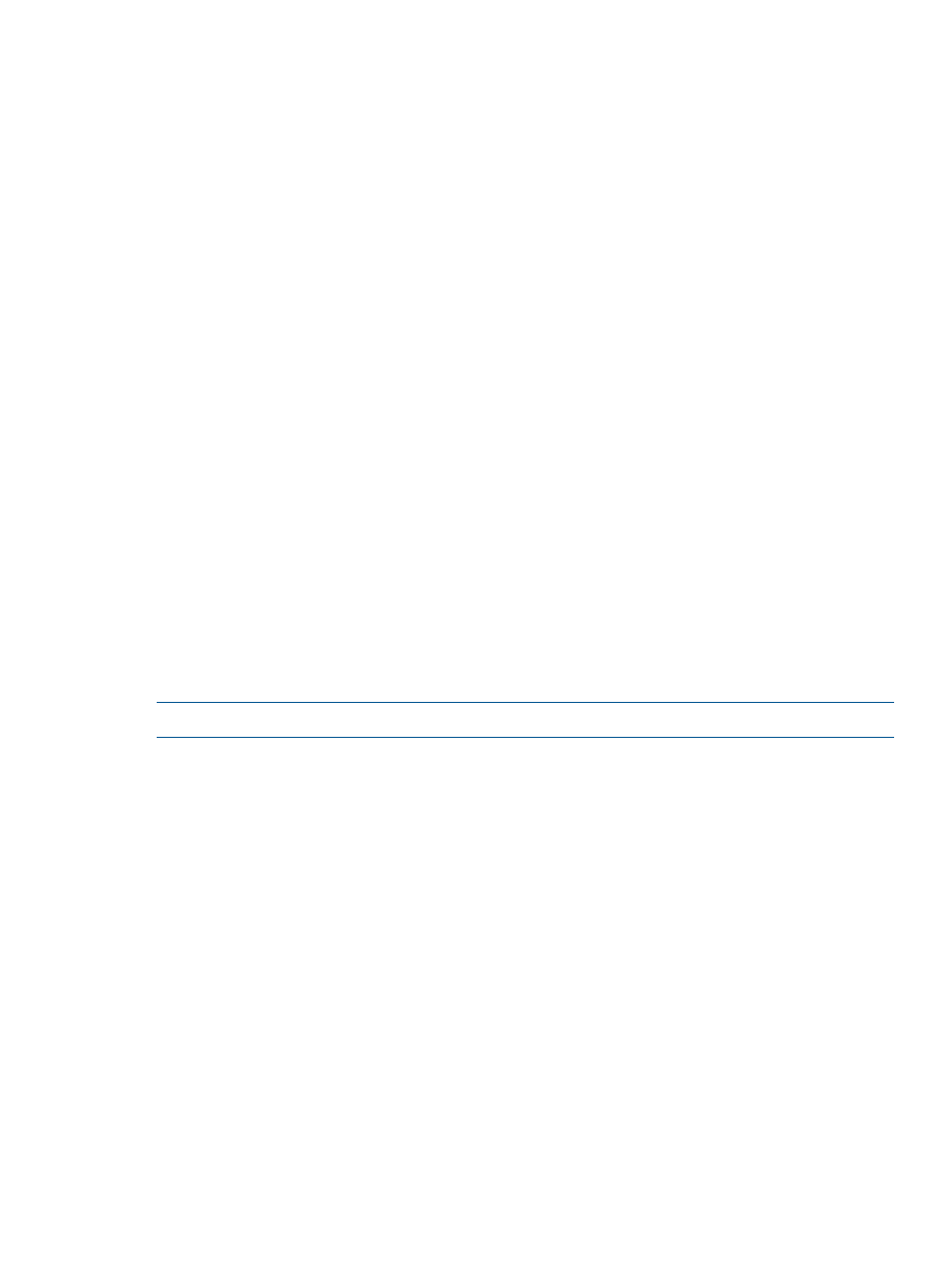
For more information, see
“Navigating HP Insight Management with the Storage Module” (page 46)
.
Viewing host information
To view information about the host server:
1.
Select a host in the inventory tree and access HP Insight Management.
The Host information portlet on the Overview page provides an overview of the host server.
2.
For more information about the host server configuration, click More at the bottom of the Host
Information portlet or do one of the following:
•
From the vSphere Client, select Host from the drop-down list.
•
From the vSphere Web Client, click the Host tab on the Manage page.
The details include status, memory, CPU and firmware details, and logs.
To view the IML or iLO logs for a host:
1.
Select an HP ProLiant server, BladeSystem enclosure, or host in the inventory tree, and then
access HP Insight Management.
The Overview page opens.
2.
Click More at the bottom of the Host Information portlet, or select Host.
Detailed host information is displayed, which includes both iLO and IML logs.
To view the Onboard Administrator logs for a host:
1.
Select a blade from the inventory tree and navigate to HP Insight Management.
2.
Click More at the bottom of the Infrastructure portlet, or select Infrastructure.
Detailed Infrastructure information is displayed, which includes the OA logs.
Viewing host/server infrastructure information
The Host Infrastructure page displays information about blade status, enclosure status, and the
enclosure power and thermal status as well as interconnect and OA information.
NOTE:
The Infrastructure portlet appears for blades only.
To view an overview of the blade server infrastructure:
1.
Select a blade server in the inventory tree and access HP Insight Management.
The Infrastructure portlet on the Overview page displays an overview of the blade server
infrastructure.
2.
For detailed host infrastructure information, click More at the bottom of the Infrastructure portlet
or do one of the following:
•
From the vSphere Client, select Infrastructure from the drop-down list.
•
From the vSphere Web Client, click the Infrastructure tab on the Manage page.
Details include information about the server enclosure, including power, airflow, and thermal
information; interconnects, power supplies, and OA logs.
Viewing server networking information
The Networking page displays configuration information such as a list of NICs and vSphere
switches, as well as Virtual Connect Network information. The Networking portlet, which displays
an overview of the networking, is displayed on the Overview page.
To view Networking information about a selected server:
Using the Server Module for vCenter
39
