Error communicating with ilo at vm host – HP OneView for VMware vCenter User Manual
Page 95
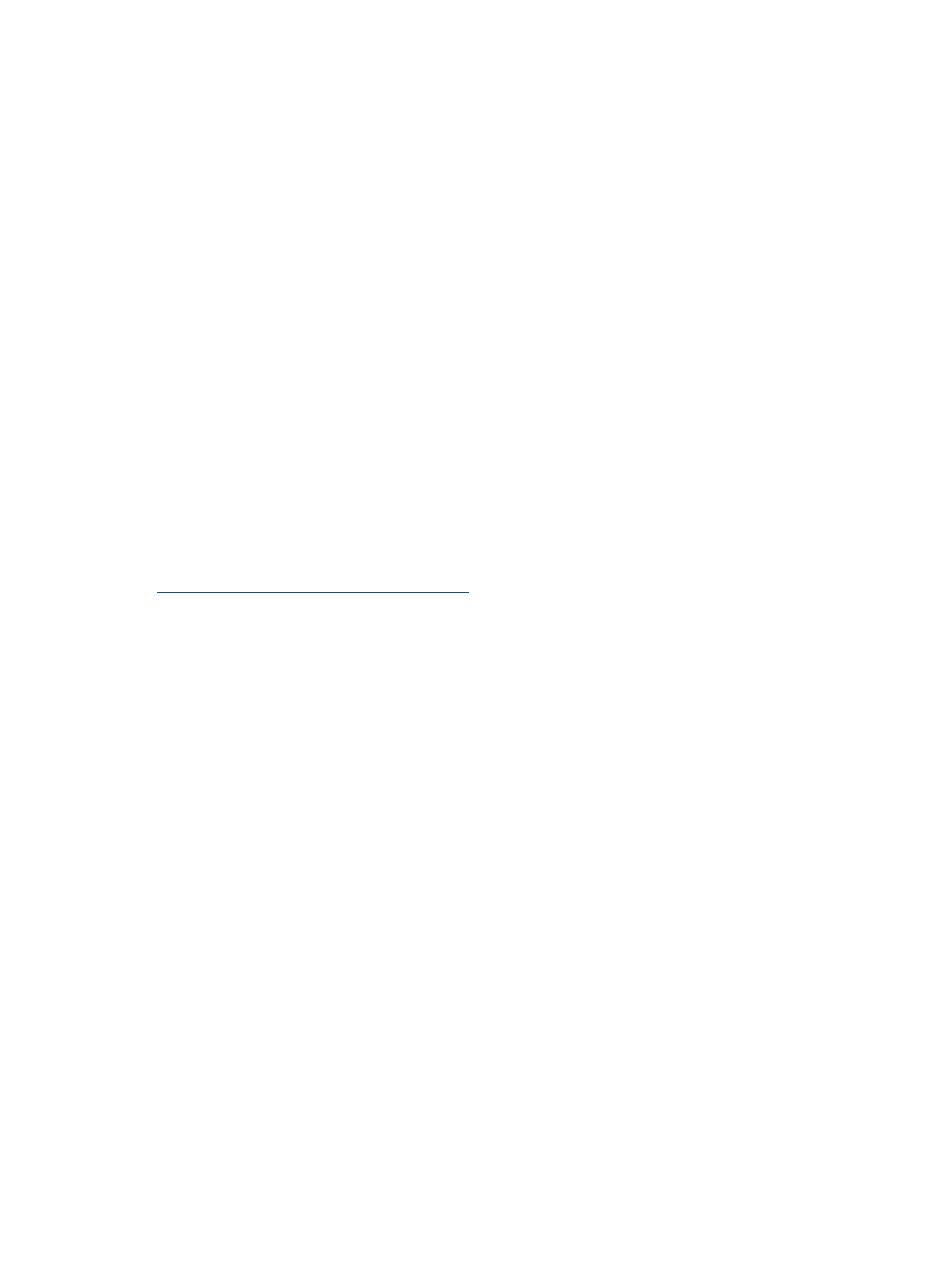
Error Communicating with iLO at VM host
The following error appears if the Windows Proxy Server is enabled and the ESX host is using iLO
3:
Error Communicating with iLO at "VM hostname" Text object has no
attribute 'ribcl'
.
Possible cause: Windows proxy server settings are not configured to allow LAN communication
from the Insight Control for vCenter Server to iLO 3 on the target ESX/ESXi host system.
Action: Disable or bypass Windows Proxy Server for the connection between the Insight Control
for vCenter/vSphere client and iLO 3 on the ProLiant server running as an ESX/ESXi host system.
To disable the Windows Operating System default proxy setting on the Insight Control for vCenter
server:
1.
Start the windows registry editor program regedit.
2.
Navigate to
Computer\HKEY_USERS\.DEFAULT\Software\Microsoft\Windows\CurrentVersion\Internet
Settings
.
3.
Manually change the ProxyEnable value from 1 (enabled) to 0 (disabled).
4.
Click OK.
To bypass Windows Proxy Server using Microsoft Internet Explorer or to verify if the TCP IP address
is configured for a proxy server that does not exist or does not match the existing proxy server,
use the Windows Internet Explorer LAN settings using the Microsoft Internet Explorer Tools menu
(Tools
→Internet Options→Connections→Local Area Network (LAN) settings).
For more information about configuring a proxy server, see to the Microsoft KB article 819961 at
Recovering News Feed and Tasks data from an earlier version of Insight Control for
vCenter
When upgrading to Insight Control for vCenter 7.2 from versions 7.0 or 7.1, the News Feed and
Tasks data from the earlier version is saved in a folder named
. The default
as the installation folder, unless it was changed during custom installation of the earlier version of
Insight Control for vCenter.
To view the saved News Feed and Tasks data, the earlier version of Insight Control for vCenter
must be used. Perform the following steps to view the data:
1.
Uninstall Insight Control for vCenter version 7.2. The 7.2 installer does not support the
downgrade option.
2.
Rename
This saves the version 7.2 News Feed and Tasks data.
3.
Rename
4.
Install the earlier version of Insight Control for vCenter.
The News Feed and Tasks data from the earlier version can now be viewed.
After viewing the data from the earlier version, reinstall version 7.2 using the following steps:
1.
Uninstall the earlier version of Insight Control for vCenter.
2.
Rename
This saves the News Feed and Tasks data for the earlier version.
Troubleshooting Insight Control for vCenter
95
