Adding hp eva command view management servers – HP OneView for VMware vCenter User Manual
Page 15
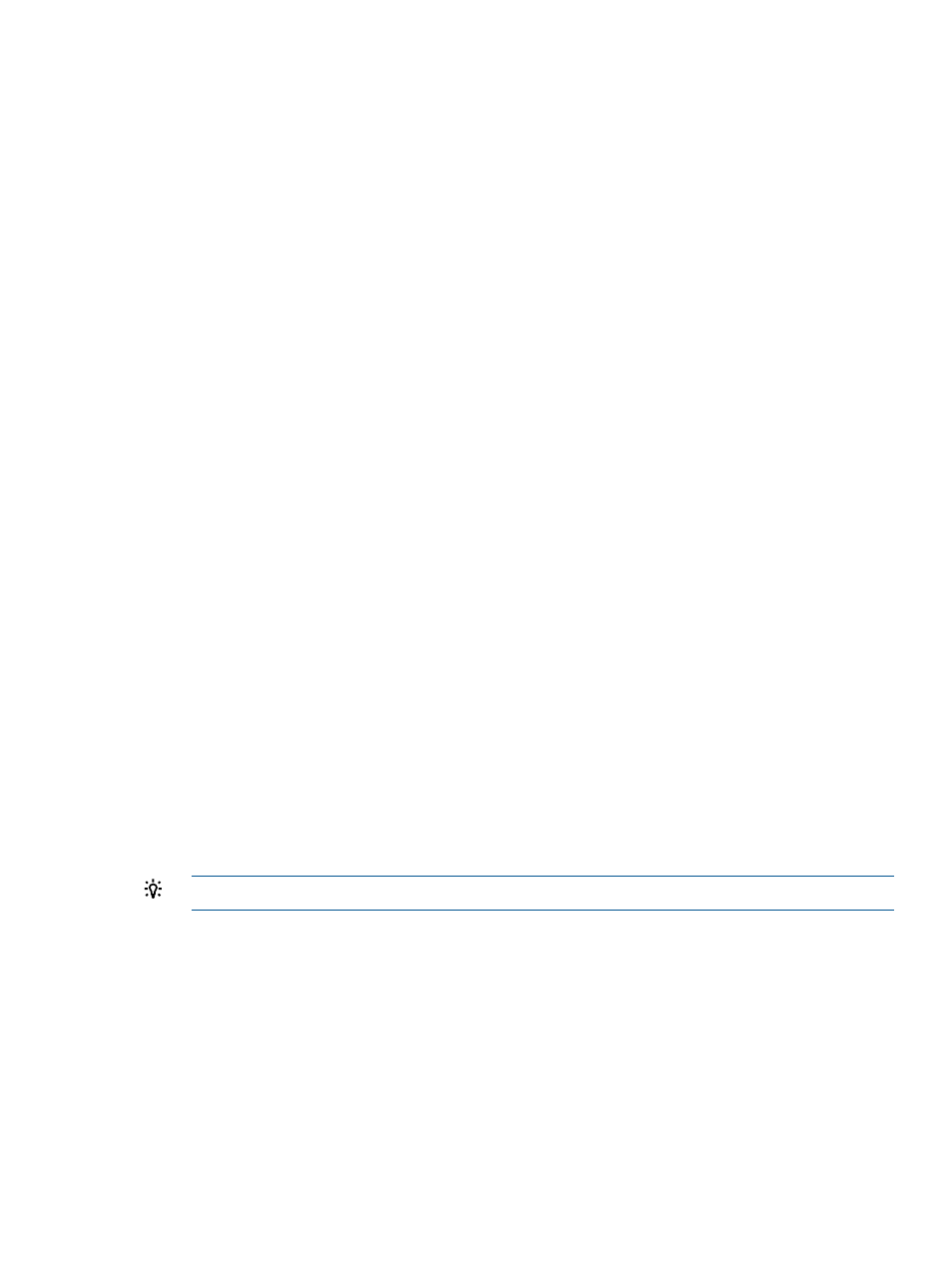
6.
Select the Full Access check box for one or more storage pools to enable provisioning by the
Storage Module for vCenter.
Storage pools do not need to be assigned Full access if they are not intended to be used for
provisioning operations.
7.
Click Finish.
The HP 3PAR StoreServ is added to the Configured Storage Systems and Management Servers
list.
Adding HP EVA Command View management servers
To view information about an HP EVA in the vSphere Client, use the Storage Administrator Portal
to add the HP EVA Command View management server and the HP EVA. You can add a
management server and associate a storage system in a single step, or you can add them separately
and associate them by modifying either the HP EVA Command View management server or the
HP EVA.
To add an HP EVA Command View management server:
1.
Access the Storage Administrator Portal.
For instructions, see
“About the Storage Administrator Portal” (page 11)
2.
Click Add.
The Add Storage System or Management Server page appears.
3.
Select HP EVA Command View in the Type list, and then click Next.
The Add HP EVA Command View page appears.
4.
Enter the following parameters for the HP EVA Command View management server you want
to add, and then click Next.
•
Server host name or IP address
•
User name
•
Password
The Add HP EVA Command View page appears. The Available HP EVAs box shows all
available HP EVAs managed (actively or passively) by the HP EVA Command View server.
The Selected HP EVAs box shows the HP EVAs that will be monitored by the Storage Module
for vCenter.
5.
To add a storage system, select one or more available storage systems, and then click Add.
To remove a storage system, select one or more storage systems, and then click Remove.
TIP:
Click Add All or Remove All, respectively, to add or remove all storage systems.
The Add HP EVA Command View page appears, listing the storage pools on the selected HP
EVAs.
If you selected one or more passively managed HP EVAs, you must configure the storage pool
access for those storage systems when you add their active HP EVA Command View
management servers.
6.
Select the Full Access check box for one or more storage pools to enable provisioning by the
Storage Module for vCenter.
Storage pools do not need to be assigned Full access if they are not intended to be used for
provisioning operations.
7.
Click Finish.
The management server and all of the selected storage systems are added to the Configured
Storage Systems and Management Servers list.
Configuring the Storage Module for vCenter
15
