Using the storage module for vcenter, Managing datastores, Managing vms – HP OneView for VMware vCenter User Manual
Page 46: Managing datastores managing vms
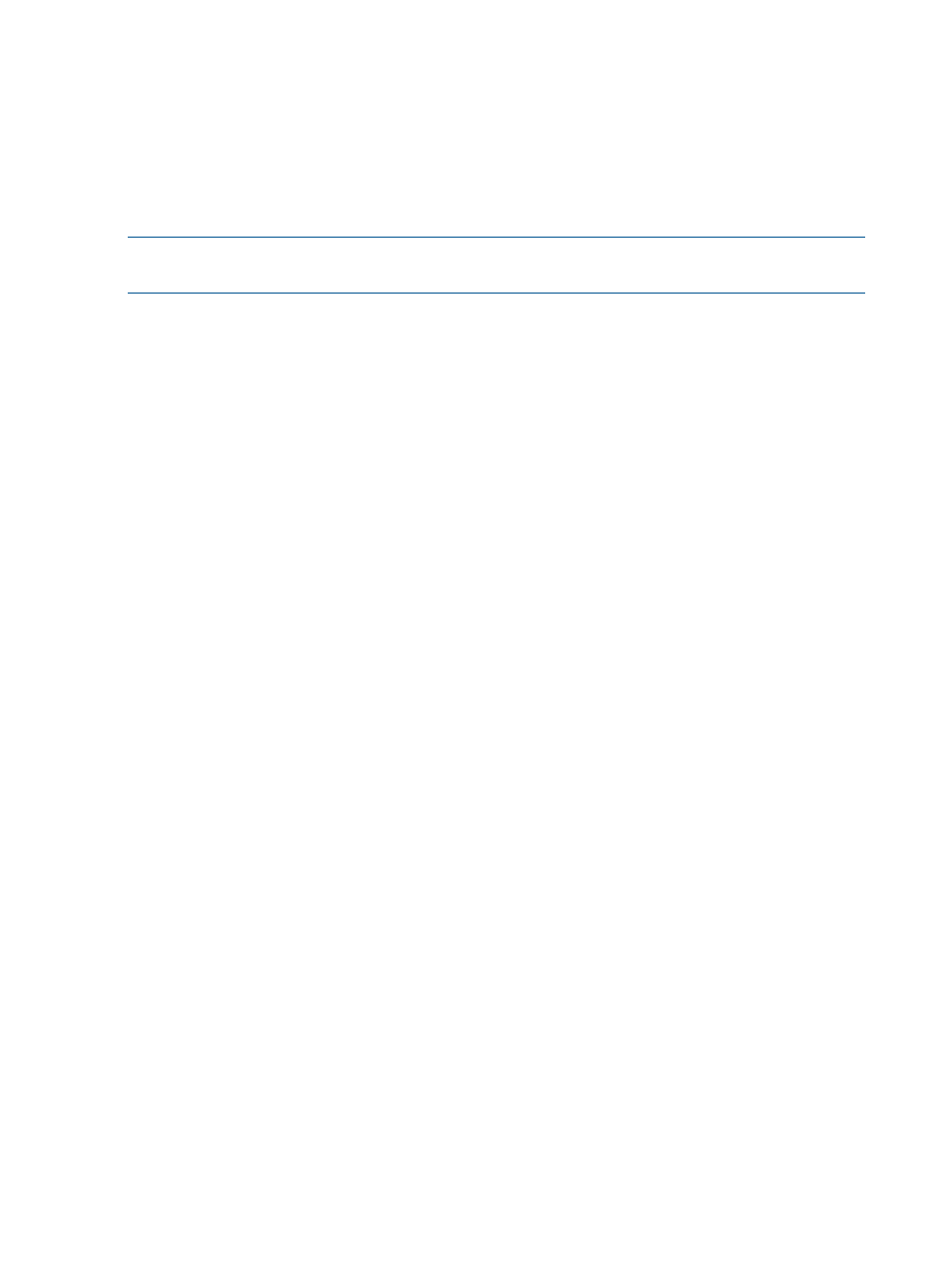
•
Insight Control power management
•
Virtual Connect Enterprise Manager
•
HP storage system management utilities
When configured for vCenter administrators, auto-login is enabled for direct launch into the HP
tools listed in this section. Users with read-only access cannot access the HP tools. Other
non-administrative vCenter Server users are prompted to enter a user name and password to access
the HP tools.
NOTE:
If you are using the vSphere Web Client, links that appear to be transparent indicate that
the tool is inaccessible or that no data is available.
Using the Storage Module for vCenter
Use the Storage Module for vCenter to view, customize, and refresh storage information that is
displayed in the vSphere Client.
Navigating HP Insight Management with the Storage Module
HP Insight Management displays information about HP storage systems. To access the Overview
page, select a component in the inventory tree, and then access HP Insight Management. In the
vSphere Client, select the HP Insight Management tab. In the vSphere Web Client, click the Manage
tab and click HP Insight Management.
For more information, see
“Accessing Insight Control for vCenter” (page 25)
.
The Overview page for servers and clusters is shared between the Server Module and Storage
Module. The Overview page for datastores and VMs is available only when the Storage Module
is installed. For information about the overview pages, see the following:
•
•
•
“Managing datastores” (page 46)
•
Managing datastores
To display the Overview page for a datastore, select a datastore in the inventory tree and access
HP Insight Management.
From the Overview page, you can do the following:
•
Access the News Feed, Storage, and Software/Firmware portlets.
•
Perform provisioning operations from the Actions drop-down list. For more information, see
“Provisioning storage” (page 70)
•
View read-only information about the storage associated with the selected component.
Managing VMs
To display the Overview page for a VM, select a VM in the inventory tree, and access HP Insight
Management.
From the Overview page, you can do the following:
•
Access the News Feed, Storage, and Software/Firmware portlets.
•
Perform provisioning operations from the Actions drop-down list. For more information, see
“Provisioning storage” (page 70)
•
View read-only information about the storage associated with the selected component.
46
Using Insight Control for vCenter
