Viewing storage information of a host – HP OneView for VMware vCenter User Manual
Page 51
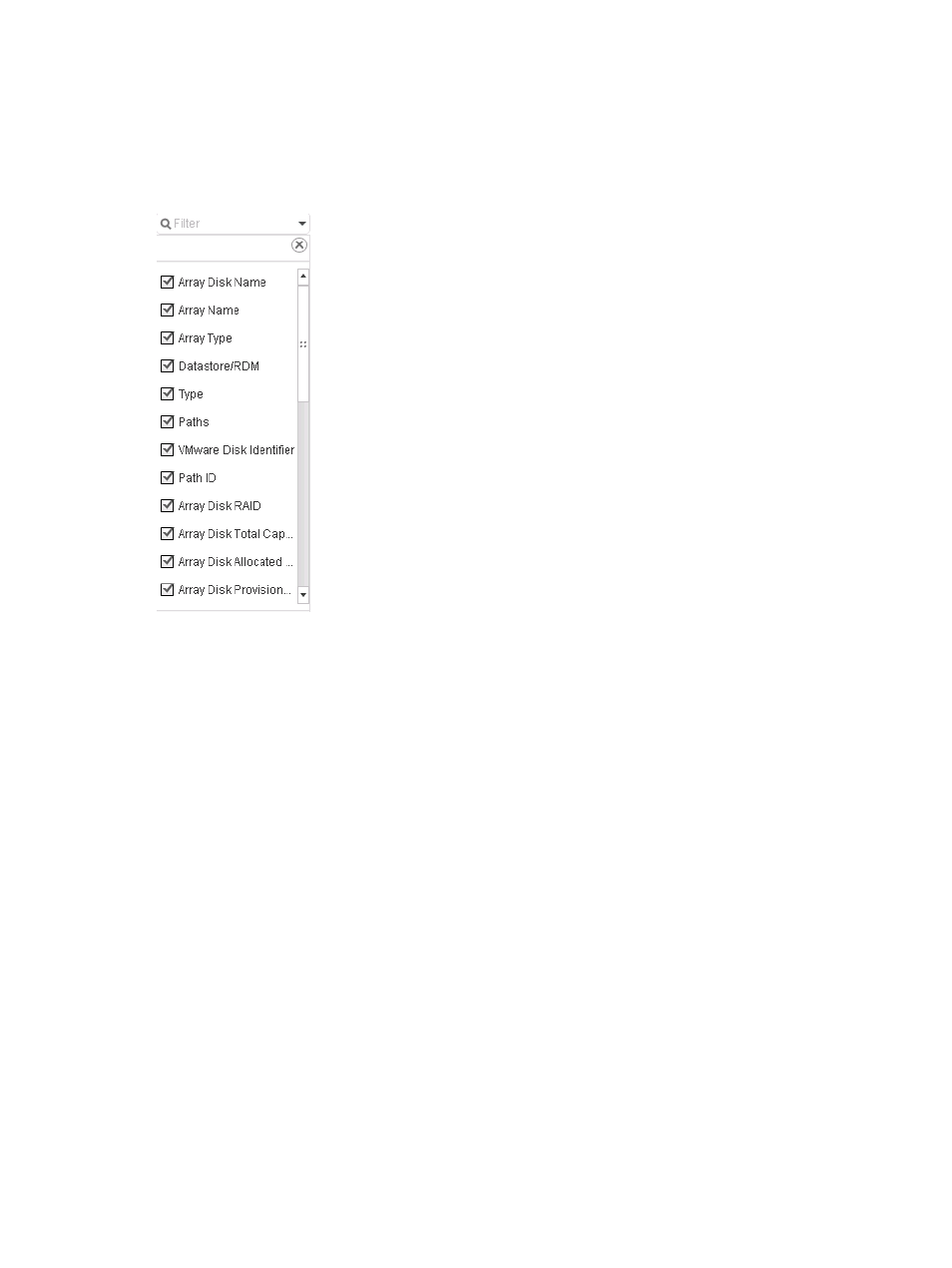
A list of the columns is displayed. See
•
Check the box next to a column to display it. Click Select All to select all the columns.
•
Clear the box next to a column to not display it.
•
Click OK to save the changes after you add or remove columns.
Figure 15 Adding and removing columns (vSphere Web Client)
Viewing storage information of a host
To view storage information for a host:
1.
Select a host in the inventory tree and access HP Insight Management.
The Storage portlet on the Overview page provides an overview of the storage systems.
2.
For detailed storage information, click More at the bottom of the Storage portlet or do one of
the following:
•
From the vSphere Client, select Storage Details from the drop-down list.
•
From the vSphere Web Client, click the Storage tab on the Manage page.
The storage details page appears.
3.
Click Summary.
The storage summary displays information about HP storage and includes a graphical
representation of the information.
Viewing summary information
The storage summary displays the following information about the selected host:
HP Storage Provisioned to Host
•
Volumes—Number of volumes available to the host from configured HP storage systems and
whether any are thin-provisioned
•
HP Storage Provisioned—Amount of storage available to the host from configured HP storage
systems
•
HP Storage Used—Amount of storage from configured HP storage systems that is used by the
host
Using the Storage Module for vCenter
51
