Role-based security, Gui theme selection (vsphere client only), Configuring the server module for vcenter – HP OneView for VMware vCenter User Manual
Page 9
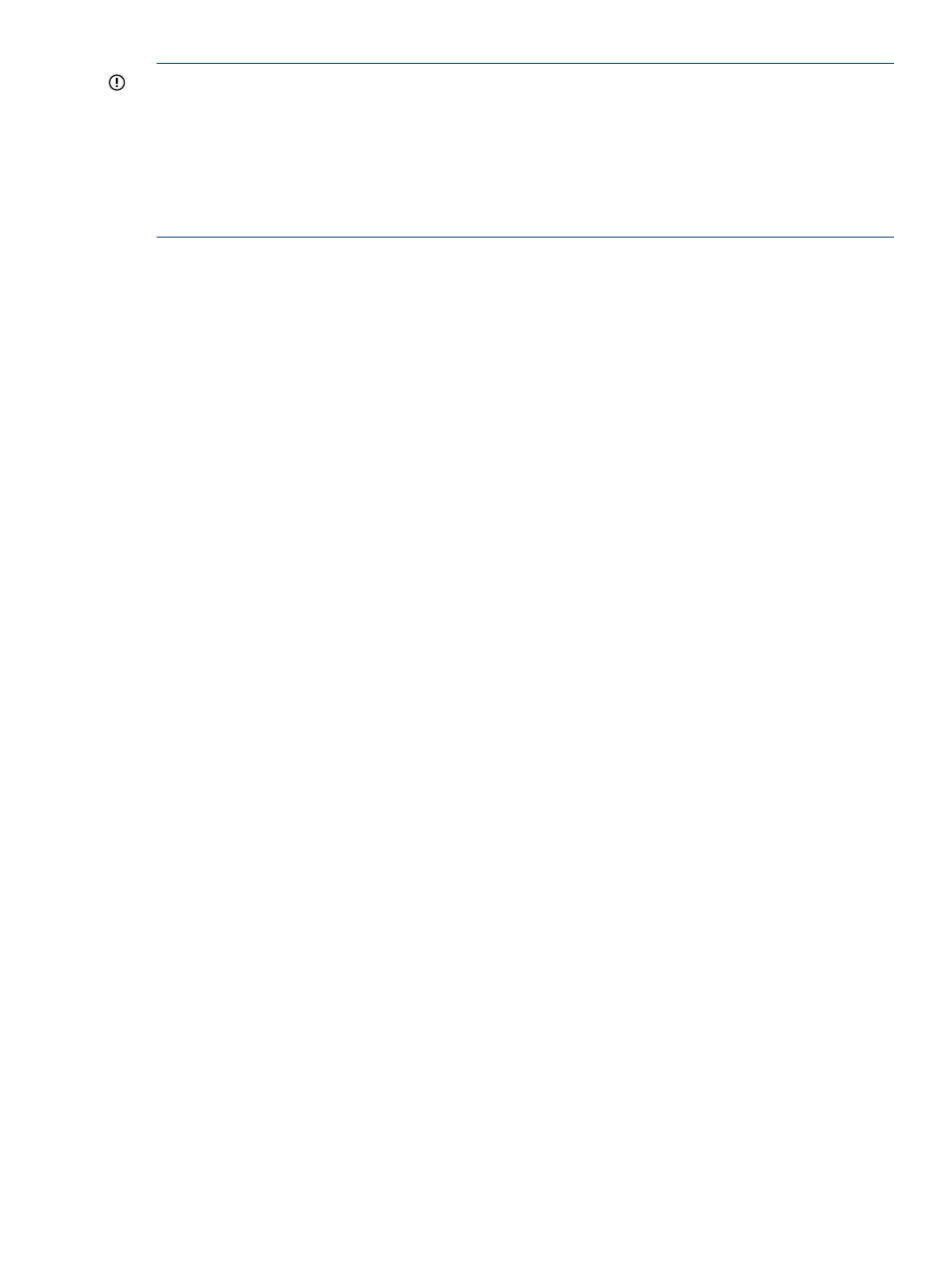
IMPORTANT:
•
If you have a Proxy-enabled Windows client and an ESXi host using iLO or other management
software, you must disable or bypass the Proxy Server for the connection between the Insight
Control for vCenter/vSphere Client and iLO on the ProLiant server running as an ESX/ESXi
host system. For instructions, see
“Error Communicating with iLO at VM host” (page 95)
•
If you are using a Windows firewall, enable the firewall to access the ports used by Insight
Control for vCenter.
Role-based security
Insight Control for vCenter uses role-based security access. Windows or domain users/groups can
be assigned any of the vCenter roles. Insight Control for vCenter classifies these roles into three
categories:
•
Administrator—The vCenter administrator role maps to this category
•
Read-only—The vCenter read-only and view-only roles map to this category
•
User—All other vCenter roles map to this category
An administrator can:
•
Run the setup wizard
•
Edit the password database
•
Use the properties link to edit properties
•
Launch HP management tools using SSO
•
Access the Insight Control for vCenter Server vSphere Client home page
•
Manage and update firmware
•
Host network configuration
•
Server deployment
A read-only user can:
•
View Insight Control for vCenter
A user can:
•
Launch HP management tools, and then log on to use them
•
View Insight Control for vCenter
For information about assigning a user access role, see the HP Insight Control for VMware vCenter
Server Installation Guide.
GUI Theme Selection (vSphere Client only)
The vSphere Client GUI Theme Selection page enables you to select your preferred view of the
GUI, either dark text on a light background or light text on a dark background.
Configuring the Server Module for vCenter
After you install the Server Module for vCenter, you can manage Server Module features on the
Home Settings page in the vSphere Client.
To access the Home Settings page:
1.
Navigate to the vSphere Client home page.
2.
Under Administration, click the HP Insight Management Administration icon.
Role-based security
9
