HP OneView for VMware vCenter User Manual
Page 100
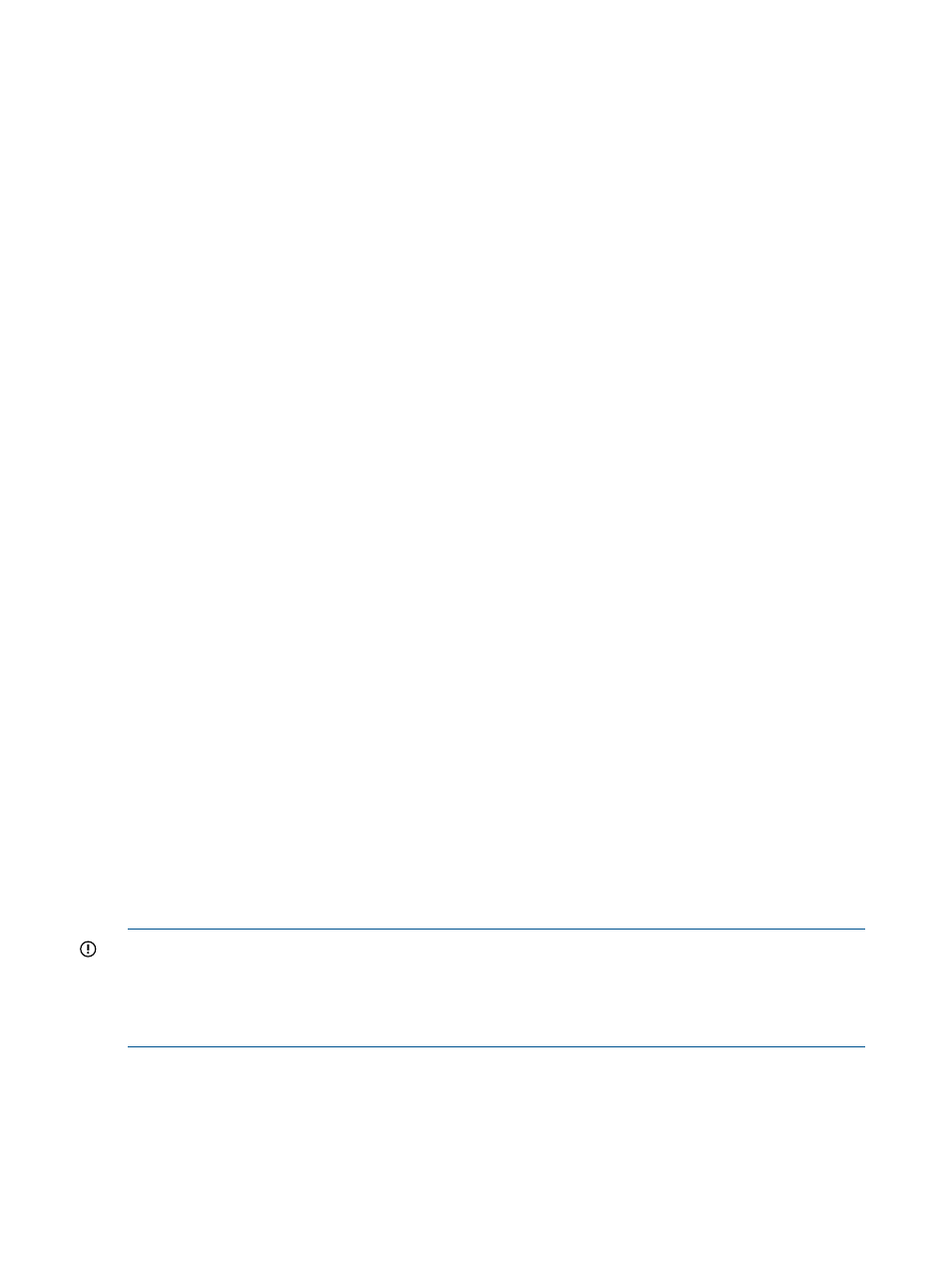
Action: Complete the following procedure:
1.
Open the configuration.json file, which is located in the install folder\uim
(assuming that the default installation directory was used).
2.
Change the Insight Control for vCenter host name to the IP address.
3.
Save and close the file.
4.
Edit the install
folder\storage\jboss\standalone\configuration\standalone.xml
file.
5.
Change the
6.
Save and close the file.
7.
Restart the HP Insight Control Storage Module for vCenter Service.
8.
Restart the vSphere Client.
Port conflict occurs when trying to configure HP EVA Command View and MSA proxy
provider for use with Storage Module for vCenter
Possible cause: HP EVA Command View and the HP MSA 2000 G2 SMI-S proxy provider cannot
coexist on the same server because they use the same ports to communicate.
Action: If you want to manage an HP EVA and an MSA array with the same vCenter management
server and the Storage Module for vCenter, do not install the Storage Module for vCenter on the
HP EVA Command View management server.
HP MSA 2000 G2 or HP MSA P2000 G3 array information not displayed in Storage
Module GUI
Possible cause: The SMI-S service on the array might be unresponsive.
Use the following actions to solve this issue. If one action does not work, proceed to the next action.
Action: Restart the HP MSA 2000 G2 or HP MSA P2000 G3 SMI-S service. This will not affect
disk access.
1.
Log in to the SMU interface of the HP MSA 2000 G2 or HP MSA P2000 G3 array as a user
with Manage access. Use the available management IP address (for example:
http://Management_IP_address
).
2.
Select Configuration
→Services→Management.
3.
Clear the Storage Management Initiative Specification (SMI-S) check box, and then click Apply.
4.
Select the Storage Management Initiative Specification (SMI-S) check box, and then click Apply.
The SMI-S service is now running.
5.
Refresh the Storage Module for vCenter data.
For instructions, see
“Refreshing Storage Module for vCenter data” (page 47)
.
Action 2: Restart the HP MSA 2000 G2 or HP MSA P2000 G3 array management controller.
IMPORTANT:
This procedure restarts the HP MSA 2000 G2 or HP MSA P2000 G3 array
controller. If you restart a management controller, communication with it is lost until it restarts
successfully . This will not affect disk access. If the restart fails, the partner management controller
remains active with full ownership of operations and configuration information. Other applications
(such as Microsoft VSS and VDS) that rely on the management controller services might be affected.
1.
Log in to the SMU interface of the HP MSA 2000 G2 or HP MSA P2000 G3 array as a user
with Manage access. Use the available management IP address (for example:
http://Management_IP_address
).
2.
Select Configuration
→System Settings→Network Interfaces.
3.
Determine which controller has the IP address used in
.
4.
Select Tools
→Shutdown or Restart Controller.
100 Troubleshooting
