HP OneView for VMware vCenter User Manual
Page 50
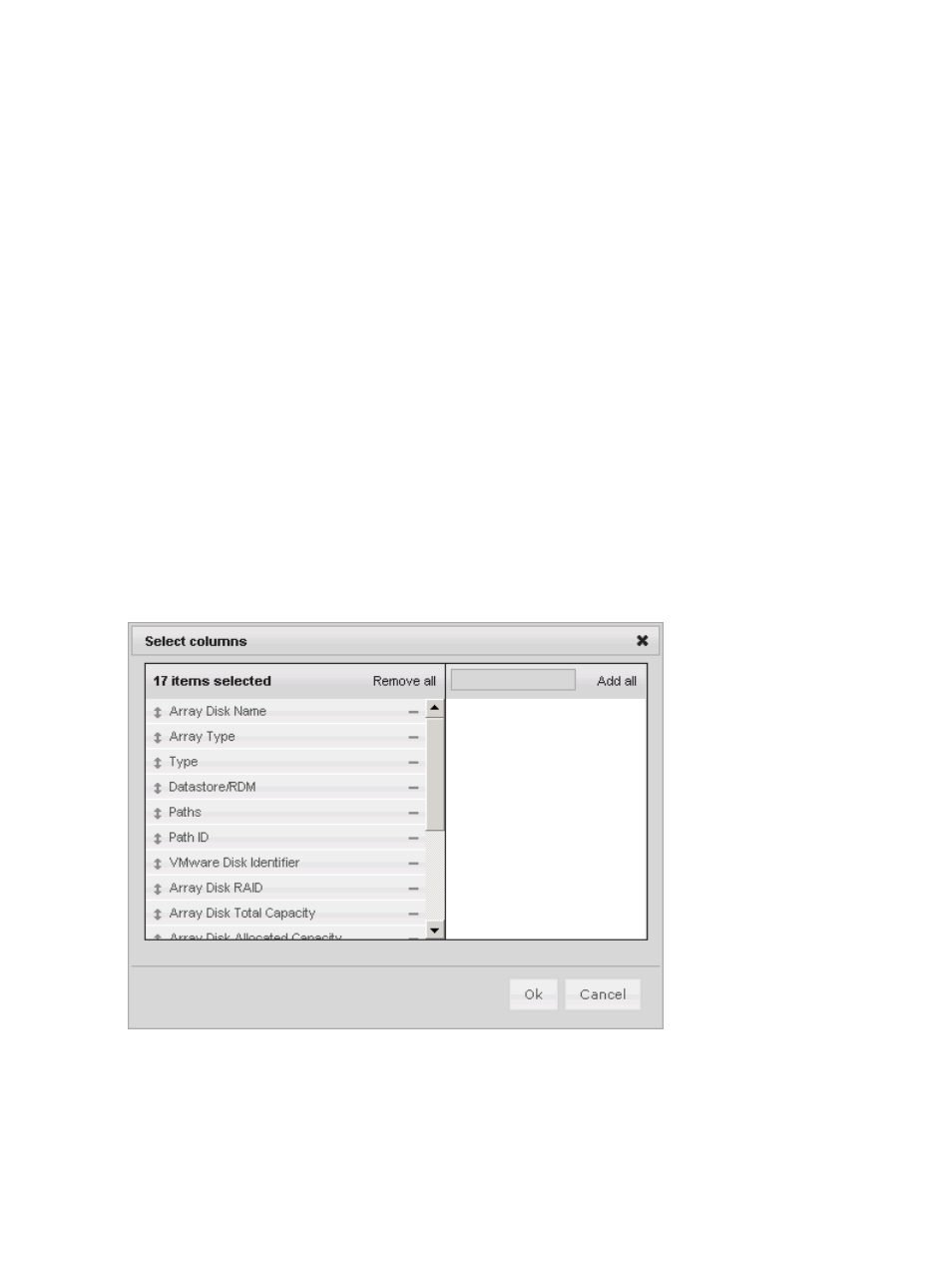
•
In the vSphere Client, click the heading of a column and drag the column to a different location
in the table.
•
Click Save Column Settings to save the changes.
•
Customize the tables as needed. The following changes are saved in cookies and are retained
across page reloading and vSphere Client sessions:
◦
Resized column widths
◦
Sorting criteria for one or multiple columns
◦
Information about hidden columns
Selecting columns for display in the vSphere Client
Click Columns to select the columns to display.
The Select columns dialog box lists the currently displayed columns on the left and the hidden
columns on the right. See
•
Click the minus icon next to a column to remove it from the table, or click Remove all to remove
every column.
•
Click the plus icon next to a column to add it to the table, or click Add All to add every column.
•
Enter a value in the text box above the hidden columns to filter the list by a specific value.
•
Drag and drop items in the list to change the column display order.
•
Click OK to save the changes after you add or remove columns.
Figure 14 Adding and removing columns (vSphere Client)
Selecting columns for display in the vSphere Web Client
Select Select Columns... from the pull-down Filter list.
50
Using Insight Control for vCenter
