Configuring storage systems and management servers – HP OneView for VMware vCenter User Manual
Page 12
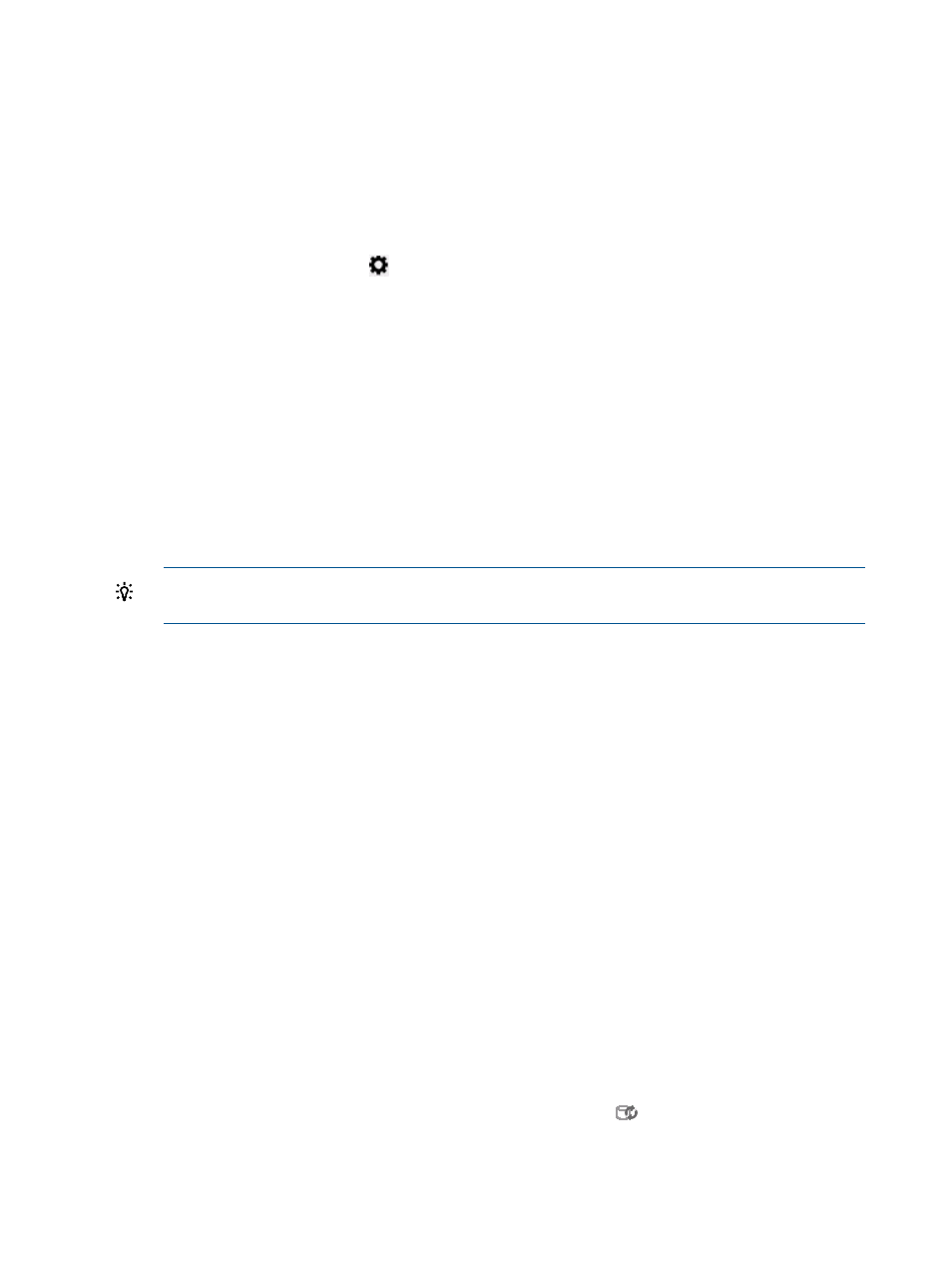
new VMs, or cloning existing VMs on storage pools that are set to Full Access. For more information,
see
“Provisioning storage” (page 70)
.
To access the Storage Administrator Portal:
1.
Access the Storage Administrator Portal using one of the following methods:
•
From the Start menu—Select Start
→ All Programs→HP Insight Control for vCenter→Storage
Administrator Portal for vCenter.
•
From the Desktop—Double-click the HP Insight Control Storage Administrator Portal for
vCenter icon on the Desktop.
•
Click the Settings icon
and select Storage Administrator Portal
•
From the vSphere Web Client HP Insight Management Administration Storage
Administrator page, click Storage Administrator Portal in the left pane. You are not
prompted for credentials when accessing the Storage Administrator Portal this way.
The Storage Administrator Portal login screen appears.
2.
Enter your user name and password, and then click OK.
This is the login information that you configured during the installation process.
A list of configured storage systems and management servers appears, displaying the storage
system name, type, model, firmware, identifier, management servers/managed storage systems,
current user, storage pools, and storage pool access settings. If a storage system was added
recently without performing a cache refresh, or if there are no active management servers for
a storage system, the Storage System Firmware column displays No Active Managers.
TIP:
If an active manager was added recently, and No Active Managers is displayed,
click Refresh Cache to retrieve information about the new manager.
Configuring storage systems and management servers
1.
Verify that the HP storage systems and management servers meet the network connectivity
requirements described in the HP Insight Control for VMware vCenter Server Installation Guide.
2.
Use the following procedures to add, modify, and remove arrays and management servers:
•
“Adding HP StoreVirtual storage systems” (page 14)
•
“Adding HP 3PAR StoreServ” (page 14)
•
“Adding HP EVA Command View management servers” (page 15)
•
•
“Adding HP MSA 2000 G2 storage systems” (page 16)
•
“Adding HP MSA P2000 G3 storage systems” (page 17)
•
“Adding HP XP P9000 storage systems” (page 18)
•
“Adding HP XP storage systems” (page 18)
•
“Adding HP StoreOnce Backup” (page 19)
•
“Modifying configured storage systems and management servers” (page 20)
•
“Removing a storage system or management server” (page 20)
3.
Click Refresh Cache in the Storage Administrator Portal to manually refresh the Storage Module
for vCenter cache. You can also use the cache refresh icon
to update the cache.
For instructions, see
“Manually refreshing the cache” (page 47)
12
Configuring Insight Control for vCenter
